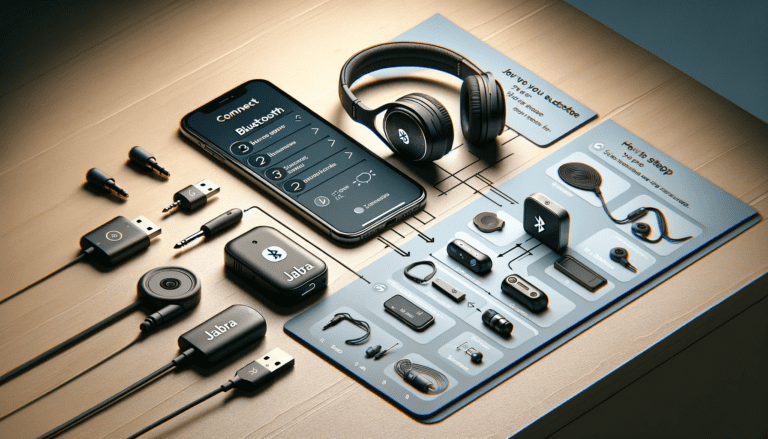If you’ve splurged on a magnificent Vizio TV, the next step is to ensure you’re getting the most out of your audio experience too. The best way to do that? Hooking it up to your favorite pair of headphones. Whether you’re a fan of wired or wireless, top-tier or budget-friendly, you’ve come to the right place.
In this guide, we will walk you through the process of connecting your headphones to your Vizio TV. Be it wired or Bluetooth, we’ve got you covered. We’ll hold your hand through the set-up, guide you through troubleshooting, and give you tips to secure and optimize your audio experience. Let’s cut to the chase and dive right in!
Understanding the Basics: What is Vizio TV?
Founded in October 2002, Vizio is an American privately held company that designs and sells televisions and soundbars. The company is known for offering feature-rich electronics at very competitive prices. Over the years, Vizio has established itself as one of the leading brands in the home entertainment sector, producing high-quality and innovative gadgets that break the boundaries of display technology.
Vizio TVs are smart televisions with internet connectivity, allowing users to stream media, browse the web, and run applications, thus providing a more immersive and interactive television experience. These TVs come with a wide range of features, such as high dynamic range (HDR), ultra high-definition (UHD) resolutions, and full array local dimming (FALD), settings that can dramatically enhance the image quality.
One of the intriguing components of Vizio TVs is their sound output capabilities. The TVs have built-in speakers, which provide decent sound quality, but for a more personalized and improved audio experience, Vizio TVs support the connection of external audio devices such as soundbars, wireless speakers, and headphones.
Connecting headphones to Vizio TVs allows users to enjoy their favorite shows, games, or music without disturbing others in the room. This comes in handy especially for late-night movie marathons or early morning news catch-ups. Not to mention, headphones can provide a more focused and intimate listening experience, making every sound clearer and crisper.
Now, you might be thinking, how do I connect my headphones to a Vizio TV? Let’s unravel the process bit by bit in the next couple of sections. From choosing the right headphones to setting up a wired or wireless connection, we’ve got you covered. So, sit back, buckle up, and enjoy the journey of enhancing your audio experience with Vizio TV!
Selecting the Right Headphones for Your Vizio TV
Having a Vizio TV is great for many reasons, but one of them is the range of headphone options you have at your disposal. And while personal preference will have a final say in which headphones you choose, there are some key factors you should consider before making a choice. Let’s explore these below:
- Sound Quality: Vizio TVs provide excellent sound quality, so you’d want to complement that with a pair of headphones that can do justice to the richness of the TV’s output. Look for headphones that highlight their sound quality and have good reviews in this department.
- Comfort: Remember you might be binge-watching your favorite show or catching an extended sports event. Therefore, you should ensure that your headphones are comfortable to wear for long periods. Over-ear headphones, for example, tend to be more comfortable than in-ear headphones over extended periods of use.
- Connectivity: Depending on your room setup and Vizio TV model, you should decide between wired and wireless headphones. Wireless headphones give you more mobility, but ensure it has a good range. Wired headphones, on the other hand, don’t require a charge but may limit your mobility.
- Battery Life: If you choose wireless headphones, battery life becomes crucial. You wouldn’t want to be in the middle of an exciting episode and have your headphones power off. Ensure the battery life aligns with your usual watching habits.
- Price: Price is always a factor, and there’s a broad range of choices when it comes to headphones for Vizio TVs. You will find both budget-friendly and premium options, and your decision will ultimately come down to your specific preferences and budget.
Your Vizio TV is capable of delivering an immersive audio experience. By keeping these factors in mind, you can find the right headphone that matches your lifestyle and elevates your television viewing to the next level.
Setting Up Your Vizio TV for Optimal Audio Experience
You’re music and movie experiences can be vastly improved with the right audio setup, so why not give your Vizio TV’s audio settings a little tweak to achieve that? Don’t worry, we’re here to guide you through the overall process. Just follow along, and within a few minutes, you’ll have your Vizio TV set up for an optimal audio experience.
Adjusting the Audio Settings:
- Turn your Vizio TV On and grab your TV Remote.
- Press the ‘Menu’ button.
- Navigate to ‘Audio’ in the menu.
- Here, you’ll see several options to customize. We’ll go through the essential ones.
Audio Mode
This option adjusts the audio output settings according to your preference. There are mainly three modes:
- Standard: This is a neutral setting, not boosting any particular sound frequency.
- Movie: This mode is best suited for watching movies or any video with a rich soundstage. It enhances the dialogue clarity while maintaining the balance in background sound and effects.
- Music: If you are a music enthusiast, this mode is for you. It increases bass and treble for a more vibrant music experience.
Equalizer
The Equalizer allows you to adjust specific frequency ranges according to your personal preferences. It’s a five-band equalizer with sliders for 100Hz, 300Hz, 1KHz, 3KHz, and 10KHz.
Surround Sound
Surround Sound is another feature you can find in the audio settings. If your headphones support it, feel free to turn this feature on for a more immersive audio experience.
You might also come across some other options like ‘Balance’, which adjusts the left and right speaker volumes, and ‘Lip Sync’, which you can use if the audio is out of sync with the video. These options could also be useful depending on your preferences and the specific headphones you’re using.
While each ear and each pair of headphones might have different preferences and response curves, these settings should be a good starting point. Feel free to play around with them and tune them according to your preference. You may read also How to Connect Skullcandy Bluetooth Headphones to iPhone
Step-by-step process to the Bluetooth Pairing Process With Vizio TV
Connecting your headphones to your Vizio TV via Bluetooth can be a breeze if you follow the right process. Here’s a step-by-step guide to get you going:
- Put Your Headphones in Pairing Mode: Each headphone set has a unique way of entering the pairing mode. Consult your headphone’s user manual for specific instructions. Generally, you’ll need to hold down the power button or a dedicated Bluetooth button for a few seconds until you see flashing lights, indicating that the device is ready for pairing.
- Access the Bluetooth Menu on Your Vizio TV: Grab your Vizio remote, press the ‘Menu’ button. Navigate to the ‘Network’ option and then select ‘Bluetooth’. If you don’t see a Bluetooth option, your Vizio TV model may not support it.
- Enable Discovery Mode: On your Vizio TV screen, look for the ‘Device Discovery’ option and select it. This will make your TV visible to nearby Bluetooth devices.
- Begin the Pairing Process: With your headphones in pairing mode and your TV set to discover, you’re now ready to pair. On your TV screen, you should see your headphones listed under ‘Available Devices.’ Highlight your headphone’s name and press the ‘OK’ button on your remote to initiate pairing.
- Complete the Pairing : If everything goes as planned, your TV will show a message saying that the pairing is successful. Your television audio should now be streaming through your headphones.
Note: If your headphones don’t appear in the list of available devices, make sure they’re in pairing mode and within range of the TV. If you’re still having trouble, refer to the “Troubleshooting Common Bluetooth Connection Issues” section of this article.
And voilà, you’ve successfully set up your headphones with your Vizio TV. As a result, you’re all set to dive into an immersive audio experience that’s personalized just for you.
Troubleshooting Common Bluetooth Connection Issues
Connecting your headphones to your Vizio TV via Bluetooth might seem straightforward, but sometimes, issues can occur. Here, we’ll take you through common problems and solutions to help you get back on track and ensure a smooth audio experience.
-
Problem 1: Your Vizio TV can’t find your Bluetooth headphones
Make sure that your headphones are in pairing mode. The process varies depending on the make and model of your headphones. Generally, you might need to hold down the power button or a particular pairing button. Check the user manual of your headphones for specific instructions. If your headphones are properly in pairing mode but still not found by your Vizio TV, it’s time to reset your TV’s Bluetooth settings.
-
Problem 2: Bluetooth pairing failure or connection drops intermittently
This can be due to a variety of factors, such as interference from other devices, low battery levels, or being out of optimal Bluetooth range. Try moving closer to your Vizio TV, ensure your TV and headphones have sufficient charge, and minimize interference by turning off any unnecessary Bluetooth devices in the area.
-
Problem 3: Poor audio quality over Bluetooth
Try resetting the audio mode and equalizer settings on your Vizio TV. Sometimes, Bluetooth audio quality can also be improved by performing a software update on your device.
Remember, not all Bluetooth issues can be resolved at home, and sometimes, it may be best to contact the customer support of your Vizio TV or your headphones manufacturer for further assistance.
Creating a Wired Connection: Plugging in Your Headphones
If Bluetooth connectivity is proving too fickle, don’t worry, there’s another option that might just save the day: a wired connection. Let’s run through some steps to get those headphones plugged into your Vizio TV and your favorite shows back on.
- Locate the audio output on your Vizio TV. This could be a 3.5mm headphone jack or an optical audio output.
- Check your headphones’ connector type, it should be compatible with your TV’s audio output.
- Plug your headphone cable into the TV’s audio output. If your headphones use a different connector, you may need an adapter.
- Turn your TV and check if the sound is flowing through your headphones.
Quick, simple, and more reliable than Bluetooth connectivity. A wired connection can give you consistent audio quality that won’t fail in the middle of your favorite scene. However, do remember that it lacks the mobility and freedom given by wireless options.
Knowing the Pros and Cons of Wired VS Wireless Connection
There are benefits and drawbacks to both wired and wireless headphone connections, and the best choice often depends on your personal preferences and circumstances. To help you make an informed decision, we’ve broken down the pros and cons of each.
Wired Connection:
Pros:
- With a wired connection, you can anticipate a reliable and seamless audio connection without any disruption.
- Wired headphones do not need to be recharged, so they’re always ready to use.
- You’ll often find that wired headphones deliver superior sound quality, providing an immersive audio experience.
Cons:
- With a wired connection, your mobility may be limited. You’re bound to the length of the headphone cable.
- Depending on your Vizio TV’s layout, the headphone jack’s location could be inconvenient, requiring additional cable management.
- Headphone cords can be prone to tangling and potential damage due to bending and wrapping.
Wireless Connection:
Pros:
- Wireless headphones provide untethered freedom, offering unrestricted movement within the connection range.
- Pairing headphones to your Vizio TV via Bluetooth eliminates any cable clutter, providing a neat and tidy setup.
- Modern Bluetooth headphones often come with advanced features like active noise cancellation, enhancing your listening experience.
Cons:
- A wireless connection depends on battery life and requires frequent charging.
- Some users may experience latency issues with Bluetooth connections, causing slight delays in audio synchronisation.
- Obstacles such as walls or other electronics may interfere with Bluetooth transmission, potentially affecting sound quality.
As you can see, both wired and wireless connections come with their own unique advantages and trade-offs. It’s all about weighing these aspects according to your usage pattern and choosing the one that best suits your needs.
Optimizing Sound Settings for Your Connected Headphones
After successfully connecting your headphones to your Vizio TV, the next step we should dive into is fine-tuning the audio settings to ensure a quality sound experience. Different headphones and content types may require specific sound adjustments to achieve optimal audio quality. Fortunately, Vizio TV offers features that allow you to customize the audio output according to your preference. Here’s how you can do it:
Balance
If you are noticing that the sounds are not equally distributed between the right and left headphones or speakers, you can adjust the ‘Balance’ setting. This allows you to adjust the audio level between the right and left side to achieve a balanced sound output.
Volume Control
‘Volume Control’ enables you to control the loudness of the sound. It’s essential to be mindful of the volume level. Excessive loudness for a prolonged period can be harmful to your ears. So, always choose a comfortable volume level while watching your favorite shows or listening to music.
Sound Mode
Most Vizio TVs come with pre-set sound modes such as ‘Music’, ‘Movie’, ‘Game’, etc. These settings are designed to enhance the type of sound typically associated with these activities. For instance, the ‘Movie’ mode may emphasize dialogue clarity, while the ‘Music’ mode might highlight bass and treble. Choose the mode that best fits what you’re watching or listening to on your TV.
Advanced Audio Settings
For those of you seeking a more in-depth audio customization, your Vizio TV offers ‘Advanced Audio Settings’. In this menu, you’ll find options like ‘Lip Sync’, which adjusts the timing between the audio and video, ‘Digital Audio Out’, that lets you choose the audio format for your external device, and ‘Surround Sound’, that spreads the sound across multiple channels for a more immersive experience.
Remember, sound optimization is highly subjective and can depend on your individual preference. So don’t be afraid to play around with these settings until you find what sounds best to you!
Securing Your Vizio TV and Headphones: Safety Tips
Sound and safety should always go hand in hand, and when it comes to your Vizio TV and headphones, it’s no different. Here are some tips to ensure that your entertainment system is secure and optimized for maximum enjoyment, without compromising on the safety standards.
- Check the Volume: Always start with a low volume before gradually increasing it to your desired level. This can protect both your headphones and your ears from sudden loud noises.
- Regular Updates: Your Vizio TV software should be regularly updated to the latest version. This not only enhances performance but also ensures you have the most recent security features.
- Proper Storage: Make sure you’re storing your headphones properly when not in use to avoid damage. This could include hanging them up or storing them in a protective case.
- Physical Inspection: Periodically inspect both your TV and your headphones for any signs of damage such as frayed cables or loose components. If you find anything amiss, consider getting them repaired or replaced.
- Child Safety: If you have children at home, make sure they’re educated on how to handle the headphones and TV appropriately. This can prevent accidents that could damage your devices or potentially harm the child.
Remember, safeguarding your equipment is just as important as relishing the exceptional sound quality it offers. By practising these simple measures, you can enjoy your Vizio TV and headphones for many years to come.
Conclusion
Connecting headphones to your Vizio TV greatly enhances personal audio experiences. Whether it’s through the simplicity of a wired connection or the convenience of Bluetooth, the key lies in understanding your television’s features and pairing process. As you’ve learned, selecting the right headphones, configuring the TV’s audio settings, and knowing how to troubleshoot common issues can ensure a smooth experience.
Remember, the goal is more than just establishing a connection; it’s about optimizing that connection for the best possible sound. So, take the time to explore your TV’s settings, connect your headphones, and elevate your listening experience to a whole new level.