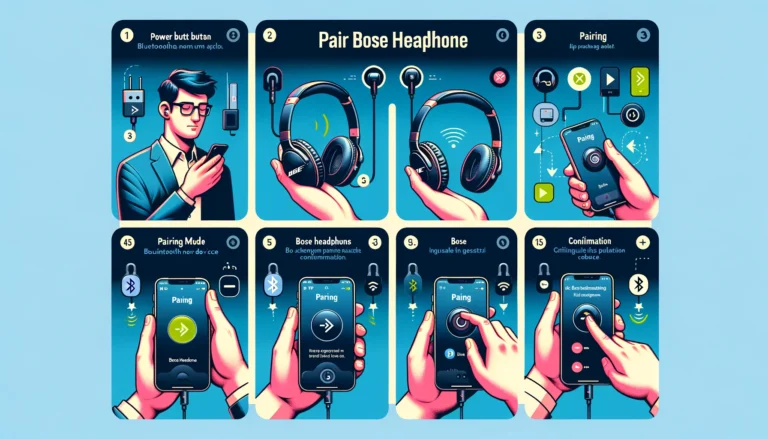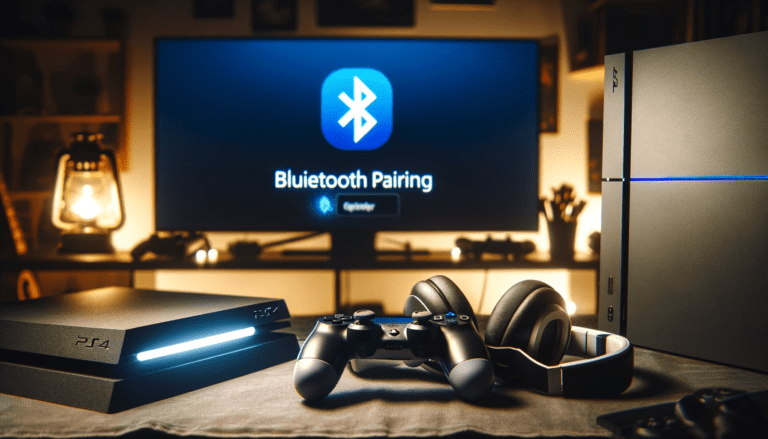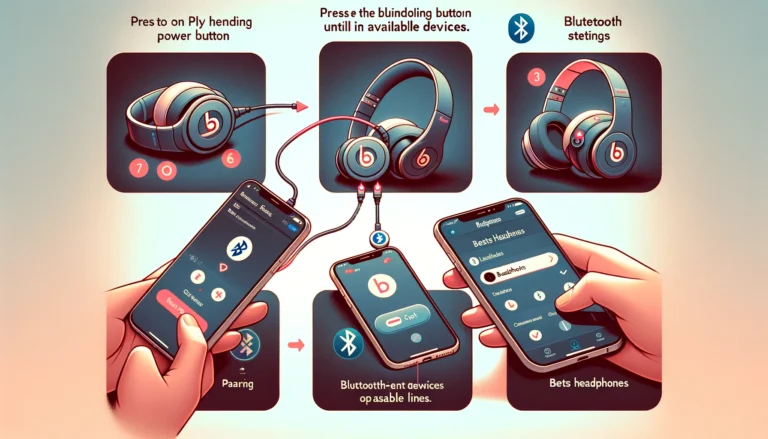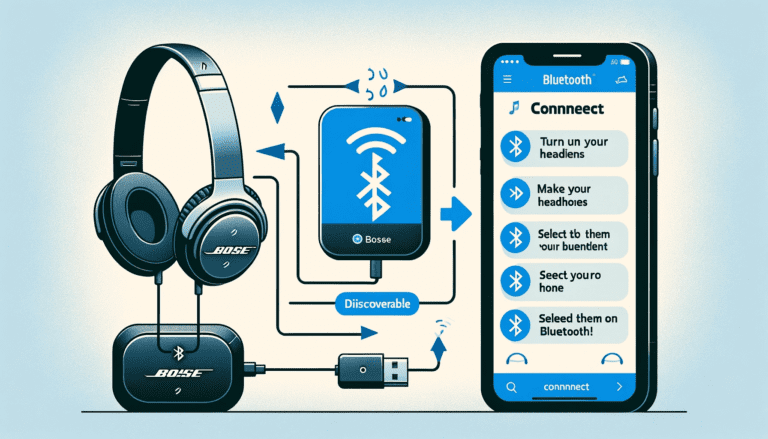Wondering how to connect your Jabra headphones? No worries—you’re not alone. In this comprehensive guide, we’ll walk you step-by-step through everything you need to know about setting up your Jabra headphones.
So whether you’re pairing with an Android, Apple device, or even your PC, we’ve got you covered. We’ll also touch on the most common headaches users experience and troubleshoot them with you. By the time you finish reading this article, we guarantee you’ll be a pro at maximizing your Jabra headphone experience.
Before You Start: Essential Things to Know About Jabra Headphones
So, you’ve decided to join the Jabra family – great choice! Offering unparalleled sound quality and comfort, Jabra headphones have emerged as a staple among music aficionados and work-from-home professionals alike. But before you dive headfirst into the immersive listening experience that these cutting-edge headphones promise, there are a few things you need to be aware of.
Firstly, your Jabra headphones are designed with user-friendly compatibility in mind. This means they can be connected to most devices seamlessly, be it your Android phone, iPhone, or PC. Moreover, they come supported by ahead-of-the-curve Bluetooth technology, allowing for a smooth pairing process free from the soundtrack of incessant beeps and disappointing ‘device not found’ prompts.
Your Jabra headphones also come with a range of features designed to make your life easier. These include an in-built microphone for hands-free calls, easily accessible buttons for controlling play, pause, and volume settings, and a rechargeable battery so you can take your music wherever you go.
- Multipoint Technology: This smart feature allows your headphones to maintain active connections with two Bluetooth devices at the same time. So you can listen to music from your computer and stay tuned for incoming calls from your phone without any interruptions — pretty slick, isn’t it?
- Noise Cancellation: Jabra headphones come equipped with advanced noise-canceling technology, ensuring that you’re not disturbed by the outside world. A crucial feature for those working from home, remote study sessions, or just for when you want to tune out and enjoy your favorite tunes in peace.
While Jabra headphones come packed with features, they also provide a range of customizable settings to enhance your listening experience. For instance, you can personalize sound profiles, set preferred language for voice prompts, and even automate power-off settings. It’s like having a personal audio engineer at your disposal.
Although Jabra headphones are designed to be robust, they are still electronic devices and require proper care for optimal longevity. Some general care tips include avoiding exposure to water, even though some models come with a degree of water resistance, avoiding long exposure to extremely high or low temperatures, and cleaning them regularly with a slightly damp cloth.
The comprehensive user manual that comes with your headphones provides important information and guidance on usage, features, and maintenance. Make sure not to skip that read!
In the following sections, we will explore in detail how to connect your Jabra headphones to different devices, troubleshooting steps if you encounter issues, and tips to make the best out of your experience. So, let’s get started, shall we?
Examining Your Device: Compatibility with Jabra Headphones
Congratulations on choosing Jabra headphones! These audio marvels are one of the best in the market. Now, the first step to a seamless audio experience is ensuring they’re compatible with your device. Don’t worry, we’ve got you covered.
Most Jabra headphones are designed to be universally compatible, working with numerous devices. But, it’s essential to confirm that your specific device supports the technology required for your specific model of Jabra headphones.
Bluetooth compatibility: The most common technology used for connecting Jabra headphones is Bluetooth. Nearly all digital devices produced in the last decade support Bluetooth technology, which means you can pair your Jabra headphones with smartphones, tablets, laptops, PCs, and even certain televisions.
Application Compatibility: Some Jabra models also come with an accompanying Jabra Sound+ app for making customizable adjustments to your audio settings. For these models, you will need a device that supports app downloads from the Google Play Store or the Apple App Store. Jabra Sound+ is generally compatible with Android 5.0 and later, and Apple iOS11 and later.
USB Connectivity: A few models of Jabra headphones may have the option to connect via a USB cable. This would typically be used for connecting to PCs or laptops.
Here’s a basic compatibility checklist:
| Feature | Requirement |
|---|---|
| Bluetooth Technology | Bluetooth 2.1 or Later Version |
| Jabra Sound+ App | Android 5.0 or Later iOS 11.0 or Later |
| USB Connectivity | USB Port Availability |
To sum up, Jabra headphones are pretty versatile and work with a wide range of devices. But, it never hurts to check compatibility before diving deep into the world of high-quality sound that Jabra headsets offer. Happy listening!
Step-By-Step: Pairing Your Jabra Headphones
Let’s dive right into pairing your Jabra headphones. Please remember, that the initial pairing process is only required the first time you’re connecting your headphones. Once completed, your device will remember the headphones for future use.
Follow these simple steps:
- Make sure your Jabra headphones are fully charged. This ensures you won’t experience any interruptions during the initial setup.
- Turn your headphones on. You’ll usually do this by holding the power button until you see a flashing light, which indicates that your headphones are ready to pair.
- Activate the Bluetooth on your device. For most devices, you can typically find this within your settings menu under ‘Connections’ or ‘Bluetooth’.
- With your device’s Bluetooth activated, it will search for nearby devices. Find and select your Jabra headphones from the list of available devices. They will typically show up as ‘Jabra MODEL NAME’.
- Once you’ve selected your Jabra headphones, your device may ask for a passkey. If required, it should be ‘0000’ unless you’ve changed it in the past.
- After successfully pairing your headphones, you should see a confirmation message on your device, and the light on your headphones will typically stop flashing.
There you have it – your Jabra headphones should now be paired and ready for use with your device. To ensure a breezy setup, remember to charge your headphones fully before the first use, and keep your device within a close range during the pairing process.
If your device doesn’t recognize your headphones, or you experience any challenges during the setup, don’t stress. We’ll tackle those issues a little later in the ‘Troubleshooting 101: When Your Jabra Headphones Won’t Connect’ section.
Connecting Jabra Headphones to Android: A Simple Guide
Connecting your Jabra headphones to your Android device is a quick process. The good news is, that your Android phone was built to communicate with devices like your Jabra headphones seamlessly. Here’s how you do it:
- Activate the Bluetooth Feature on Your Android Device. To do this, swipe down from the top of your phone’s screen to access the control panel. Tap the Bluetooth icon to switch on the Bluetooth feature. It should light up, indicating it’s active.
- Power on Your Jabra Headphones. Press and hold the power button for about one second until you hear a sound or see a light that signifies the headphones are on.
- Enter Pairing Mode. If you’re using your Jabra headphones for the first time, they’ll automatically enter pairing mode when turned on. If not, press and hold the Bluetooth button or the entire control panel (depending on your model) until the LED flashes blue.
- Pair Your Devices. From your phone, scroll down the list of available devices until you find your Jabra headphones. Tap on it to initiate the pairing process. Your phone and headphones will communicate with each other, and a successful pairing is usually indicated by a message or a sound. Remember, this could take several seconds.
There you go! You’ve successfully connected your Jabra headphones to your Android device. You’re now able to enjoy your favorite playlists, podcasts, or audiobooks in high-quality sound without disturbing the people around you.
Now, take note, that each Android device might differ slightly, so it’s a good idea to refer to your device’s specific instruction manual if you encounter any hiccups during the connection process. Other than that, don’t forget to enjoy the wireless freedom offered by your Jabra headphones!
Connecting Jabra Headphones to iPhone: Easy Steps to Follow
Hey there! Connecting your Jabra headphones to your iPhone should be a breeze. Just follow these simple steps and you’ll be bopping along to your favorite tunes in no time. Let’s dive right in!
- Begin With Your Settings: First off, navigate to the Settings app on your iPhone. Once there, tap on the Bluetooth option. Ensure that the Bluetooth switch is toggled to the ‘On’ position. You’ll know it’s on when the switch is green.
- Time to Turn on the Headphones: Now, put your Jabra headphones into pairing mode. Depending on your model, this is usually done by pressing and holding the Bluetooth or power button for a few seconds. Look for a flashing light—you’re now in pairing mode!
- Back to Your iPhone: Now, look at your iPhone’s screen. Under ‘My Devices’, you should see your Jabra headphones pop up. If you don’t, ensure your headphones are in pairing mode and close enough to your iPhone.
- Time for a Connection: Finally, tap on the name of your Jabra headphones. This will initiate the pairing process. And voila! You’re connected.
All done? Great! Now, if you’ve been successful, your iPhone will display ‘Connected’ beside your Jabra headphone’s name under ‘My Devices’. That’s your cue to get back to your music!
Remember: You don’t have to go through this each time you want to use your headphones. Your iPhone will remember your device, and it will automatically connect as long as they are both turned on and within range.
Ah, isn’t technology wonderful? But, just in case things didn’t go as smoothly as they should have, don’t worry! We’ve got a whole section on troubleshooting coming up next for you.
Hooking Up to Your PC: Jabra Headphone Connection Made Easy
We know you’re ready to jump into the sonic universe with your Jabra headphones, but the question is, does your PC feel the same way? Don’t worry; we’re here to make sure they become best friends. Pairing your Jabra headphones with your PC is as easy as pie and shouldn’t take more than a few minutes.
Here is a simple step-by-step process you need to follow:
- Turn on your PC: Log in and wait until it’s completely booted up and ready to go.
- Turn On Bluetooth: Click on the start menu and select the ‘Settings’ option. Look for ‘Devices’ and click on it. Ensure the Bluetooth toggle switch is in the ‘On’ position.
- Turn On your Jabra headphones: Ensure it’s in pairing mode. You’ll usually find a visual indicator like a flashing light.
- Get them paired: Go back to the ‘Bluetooth & other devices’ section on your PC. Click on ‘+ Add Bluetooth or other device’ and choose ‘Bluetooth’. Your PC will start scanning for devices.
- Make the connection: If your Jabra headphones aren’t instantly recognized, try placing them closer to your PC. Once your PC detects the headphones, click on the name of your Jabra model. Click ‘Done’, and you’re ready to rock!
Simple as that! Your Jabra headphones and PC are now perfectly synced, ready to take you on an exhilarating audio journey.
However, it’s not uncommon to run into some roadblocks along the way. When things don’t go as planned, take a deep breath, and remember this golden rule about troubleshooting – always start from the basic things. Is your Jabra device charged? Is your PC’s Bluetooth on? Resolving these minor hiccups can often set things right.
No joy yet? Head over to our ‘Troubleshooting 101: When Your Jabra Headphones Won’t Connect’ section for some robust solutions.
Good luck, and enjoy your enhanced sound experience!
Troubleshooting 101: When Your Jabra Headphones Won’t Connect
Having issues with your Jabra headphones not connecting? Stay calm, we’ve got you covered. Even the best tech out there occasionally bumps into some hitches. However, most of these issues can be fixed with some basic troubleshooting steps.
Charge your Jabra headphones: The most basic, yet often overlooked step is to ensure that your Jabra device is appropriately charged. It might seem silly, but sometimes we tend to forget the basic things. So, confirm that your headphones have enough juice to get through the pairing process.
Toggle your Bluetooth: It’s the old turn-it-off-and-on trick but with a twist. In this case, switch off the Bluetooth on your device, wait for a moment, and then switch it on again.
Note: Keep in mind, that some devices need more time to refresh their Bluetooth connections, so be patient and give it a few seconds.
Ensure you’re in pairing mode: Are your headphones in pairing mode? Remember, your Jabra headphones need to be in pairing mode for them to be discoverable. Consult your user manual on how to enter pairing mode if you’re unsure.
Remove and reconnect: Have you paired your headphones previously and now they’re not connecting? It might help to forget this device in your Bluetooth settings and reconnect from scratch. This essentially gives you a fresh start.
Disconnect other devices: Finally, keep in mind that many devices will automatically connect to the headphones if they’re nearby. Make sure your Jabra headphones aren’t connected to a different device like your tablet or another phone when you’re trying to pair with the device you want.
If after all these steps, your Jabra headphones still aren’t connecting, don’t worry. We still have a couple of other options. It might be time for a reset or to dive deeper into advanced troubleshooting. Remember, technology can be tricky, but with a bit of patience and these helpful tips, you’ll become a connectivity pro before you know it.
Common Problems and Solutions: Jabra Headphone Connection Issues
At times, you might encounter some hiccups while trying to connect your Jabra headphones. Fret not, though! We’ve curated some of the most frequent issues that users come across, along with handy solutions to get you back in the groove.
Issue No. 1: Headphones are not going into pairing mode
This is a common problem, especially if your Jabra headphones have already been paired with another device. In this case, the headphones might not automatically enter pairing mode. Here’s a suggested fix:
- Ensure your headphone is off.
- Press and hold the power button for about 3-5 seconds.
- You should see a blue flashing light, which indicates that the headphones are in pairing mode.
Issue No. 2: Headphones are not visible on the device list
If your Jabra headphones don’t appear in the list of available devices while trying to pair, it might be due to several reasons such as the Bluetooth distance or interference from other devices. Here’s what you can do:
- Ensure the headphones are powered ‘On’ and in pairing mode.
- Check if the Bluetooth function on your device is enabled and within range.
- Try unpairing and then re-pairing the headphones.
Issue No. 3: Bluetooth disconnecting frequently
If you’re dealing with constant disconnections, then it might hint towards a weak Bluetooth connection or interference. Here’s how to potentially resolve it:
- Try rebooting your device and the Jabra headphones.
- Ensure there are no obstacles between the headphones and your device that might cause interference.
- Check for any pending updates on your device that might be affecting the Bluetooth functionality.
Remember, all tech gadgets can occasionally exhibit quirks and your Jabra headphones are no exception. These common troubles and solutions should help you keep any connection issues at bay. However, if you’re still encountering problems, it may be time to contact Jabra Support or conduct a full reset of your headphones.
Resetting Your Jabra Headphones: A Quick Fix for Connectivity Problems
Having trouble connecting your Jabra headphones again? No need to fret! One of the simplest yet most effective solutions to solve connectivity issues with your Jabra device is by performing a factory reset. That’s right – from seemingly daunting pairing problems to sudden disconnection issues, a good old reset can work wonders. This handy process will wipe out any saved settings on your headphones, allowing them to start fresh and get rid of any barrier that may be hindering its connection.
It’s crucial to note, however, that each Jabra headphones model has a slightly different reset procedure. So, it’s a good idea to check the instruction manual or Jabra’s official site for more specific instructions tailored to your model. But don’t worry! Here, we offer a general guide on how to reset a wide range of Jabra headphones, which should work for most models.
- To start, switch off your headphones. Although it may vary from one model to another, the process usually involves you holding down the Power button until you hear the shutdown sound.
- Once turned off, put the headphones into pairing mode. This can typically be done by holding down the Power button as you turn the headphones back on. Keep holding until you hear the sound of pairing mode.
- Now’s the time to execute the reset process. Generally, the reset command involves pressing and holding the Volume Up button at the same time as the Multi-function/Mute button. Hold this combination down for about 5 seconds or until you hear an audible cue signaling a successful reset.
- Lastly, delete the paired Jabra headphones from your devices. This will ensure that any old settings will not be remembered when you attempt to pair again after the reset.
Now your Jabra headphones should be forgetting about its past connections and ready to establish a new bridge with your device. Remember— resetting can sometimes be the secret sauce to tackling stubborn connection problems. And after all, hitting the reset button every so often can serve as a refreshing start not just for your headphones, but also for you and your audio experience.
Advanced Troubleshooting: When All Else Fails with Your Jabra Headphones
So, you’ve tried all the essential troubleshooting steps, but your Jabra headphones are still not cooperating? Don’t worry! We’re not quitting just yet. Here are some advanced troubleshooting steps you could carefully consider.
Software Update: Just like your smartphone or laptop, your Jabra headphones do require software updates. Updated versions contain improvements and fixes, which might solve your connection problem. Visit the official Jabra website and download the latest version for your model.
- Go to the official Jabra website.
- Look for your headphone model.
- Check and verify if there’s any updated software available.
- Install the latest version.
Performing a Factory Reset: If updating the software doesn’t solve the issue, you may have to consider a factory reset. This will erase all data and bring your headphones back to the initial settings as if it just came out of the box. But a word of caution- you will lose all your settings. Follow the instruction manual to perform a factory reset.
- Check your Jabra instruction manual to understand how to perform a factory reset.
- Bear in mind to save or back-up any important data before performing a reset as all your settings will be lost.
Lastly, Contact Customer Support: If none of the suggested solutions work, it may be time to get in touch with Jabra’s customer support team. The problem might be more technical, and you might need a professional’s help. Don’t forget, they are trained professionals and always ready to assist you.
In conclusion, we want to remind you that bugs and glitches happen, but they should not spoil your passion for music or the joy of connectivity. These steps should help you get back to your favorite tunes, podcasts, or calls soon enough. Good luck!
Maximizing the Use of Your Jabra Headphones: Tips and Tricks
The key to enjoying the ultimate sound experience with your Jabra headphones lies in understanding the numerous features and how to effectively use them. Dive further into the world of Jabra headphone mastery with these useful tips:
Know Your Headphones’ Buttons
Understanding the functionality of each button on your Jabra headphones is crucial. Typically, Jabra headphones are equipped with buttons for operations such as controlling the volume, pausing or playing an audio track, skipping to the next or previous track, accepting or ending a call, and activating voice assistant services.
The “HearThrough” Feature
Selected Jabra models have a fantastic feature called “HearThrough”. When activated, this feature allows you to hear ambient noise even while you’re wearing your headphones. It’s particularly useful when you need to be aware of your surroundings, such as when cycling or walking on a busy street.
The Equalizer in the Sound+ App
Jabra’s Sound+ App doesn’t just connect your headphones with your smartphone. It comes equipped with a built-in equalizer that lets you fine-tune your audio settings to fit your taste. Whether you like a heavy bass, a more balanced sound, or a higher treble, this tool gives you the freedom to customize your audio experience.
Battery Saving Tips
To extend the longevity of your Jabra headphones’ battery, there are a few tricks you can implement. Lowering the volume saves more energy as compared to listening at high volumes. Also, consider turning off HearThrough when not in use, as it consumes additional power. Remember to turn your headphones off when you’re done with them to prevent unnecessary power drainage.
Proper Maintenance and Storage
To prevent damage and maintain your Jabra headphones’ excellent performance, secure them in a carrying case when not in use. Prevent exposure to extreme temperatures and avoid getting them wet, except for models that are specifically designed to be waterproof.
There you have it, a helpful compilation of tips and tricks to maximize the use of your Jabra headphones and keep them in top shape. With these insights, we hope you’ll enjoy every beat of your music to the fullest extent and elevate your audio experience to greater heights.
Conclusion
From understanding the basics of Jabra headphones and checking device compatibility, to step-by-step pairing guides for various devices, we’ve covered it all. It’s our sincere hope that this comprehensive guide has made the task of connecting your Jabra headphones not just straightforward but also hassle-free. But remember, technology is not infallible, and encountering issues can be part of the process.
Thankfully, with the troubleshooting tips and fixes we have provided, these hurdles can be overcome. With your Jabra headphones now connected, it’s time to enhance your listening experience like never before. So sit back, put on those headphones, and let the immersion begin!
FAQs (Frequently Asked Questions)
1. How do I connect my Jabra Elite 65t earbuds to my mobile device?
To connect your Jabra Elite 65t earbuds to your mobile device, make sure the earbuds are inside the charging case and the case is open. Keep the case close to your device and press the pairing button on the case for 3 seconds to enter Bluetooth pairing mode. Then, on your mobile device, go to the Bluetooth settings and select the Jabra Elite 65t from the list of nearby available devices.
2. How do I pair my Jabra headphones with a Windows PC?
To pair your Jabra headphones with a Windows PC, first ensure that the PC’s Bluetooth capability is enabled. Then, put the Jabra device into Bluetooth pairing mode by pressing the pairing button for 3 seconds. On your Windows PC, go to the Bluetooth settings and select the Jabra device from the list of available devices.
3. Can my Jabra earbuds connect to multiple devices?
Yes, Jabra earbuds like the Elite 4 and 65t can connect to multiple devices. To switch between devices, make sure the Bluetooth on the current device is turned off and enable Bluetooth on the new device. The earbuds should then connect automatically to the new device.
4. How do I connect my Jabra earbuds with an iPhone or iPad?
To connect your Jabra earbuds with an iphone or iPad, put the earbuds into Bluetooth pairing mode by pressing the pairing button on the charging case for 3 seconds. Then, on your iPhone or iPad, go to the Bluetooth settings and select the Jabra earbuds from the list of nearby Bluetooth devices.