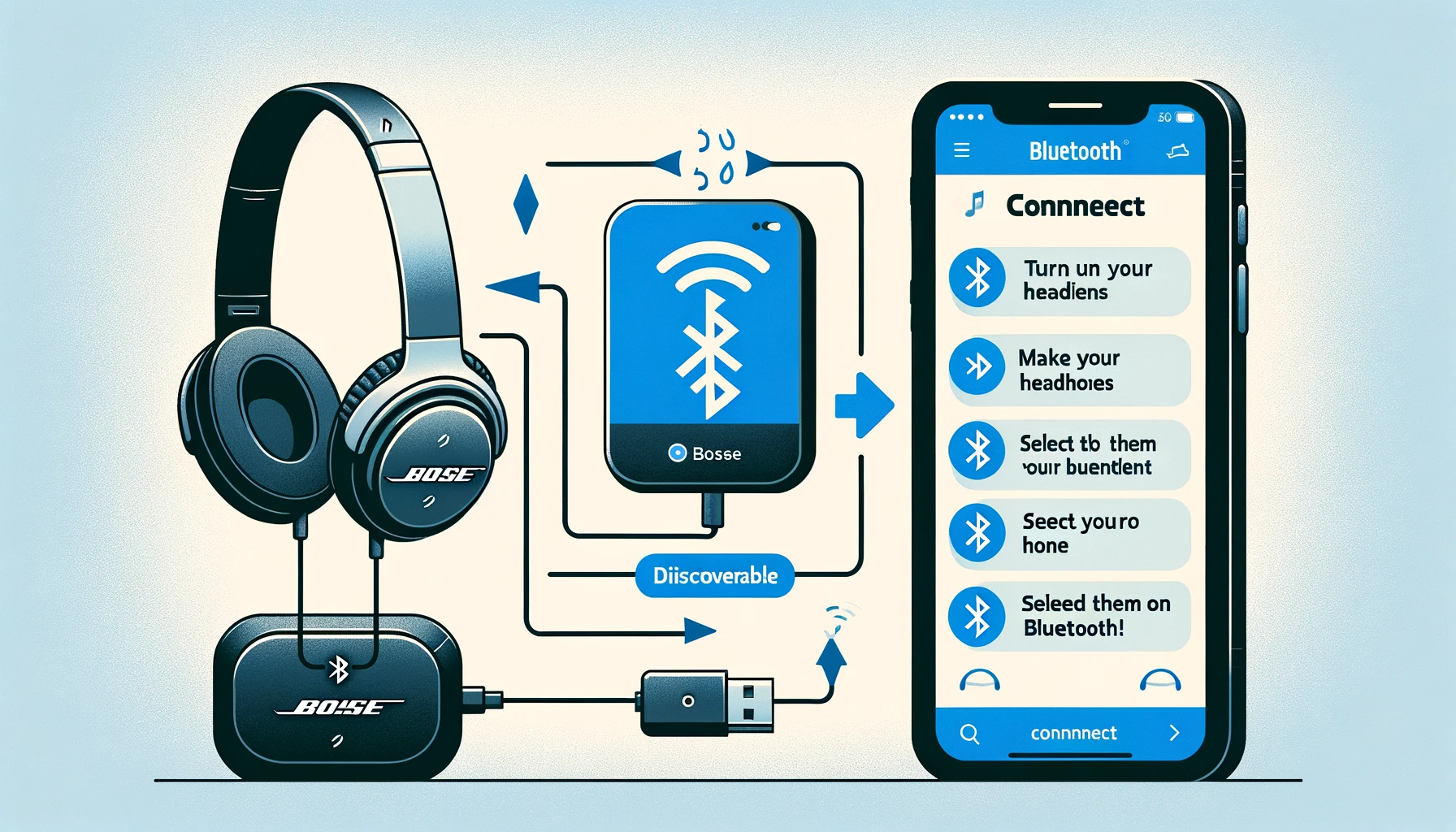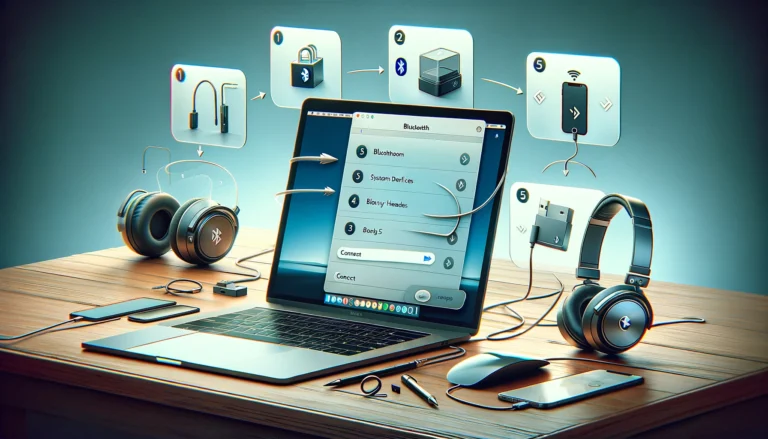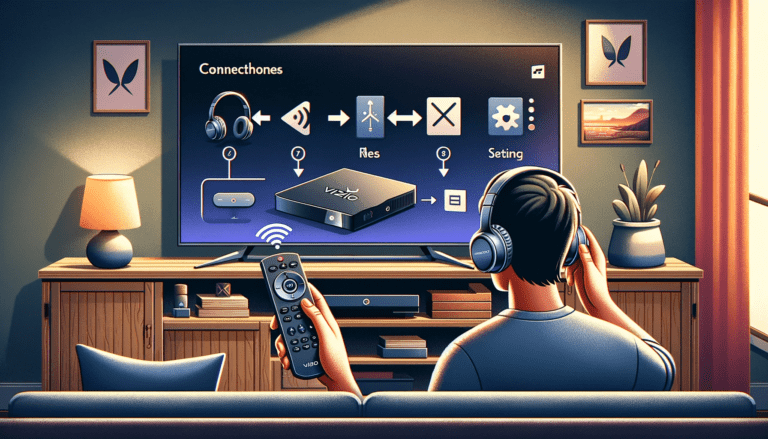Ever wondered how to unleash the full potential of your Bose headphones? The answer lies within their Bluetooth functionality! This wireless connection feature can free you from cables and allow you to enjoy your favorite songs or podcasts in a completely seamless way.
So, if you’re ready to dive into the world of hassle-free listening with your Bose headphones, this guide is tailor-made for you. Ready to dive in? Let’s get started on your journey to ultimate audio freedom!
Understanding Your Bose Headphones Bluetooth Functionality
Think of Bluetooth as a wireless communication system. Just like shouting to a friend across the yard, your devices can send signals over the air to communicate. But instead of voice, they use radio waves. With this amazing technology, you are able to effortlessly connect your Bose Headphones to any Bluetooth-enabled device.
What makes Bose Bluetooth Headphones special, though? It’s the premium sound quality that Bose has spent years perfecting. Using what they call TriPort technology, they’ve managed to create headphones that deliver deep and rich audio, even over a Bluetooth connection. These headphones use digital signal processing to ensure your music always sounds its best, no matter the volume.
And that’s not all. Bose Bluetooth Headphones also have an impressive battery life, some models lasting up to 15 hours of playback time. This makes them perfect for long commutes, or even cross-country flights, without having to worry about recharging.
Apart from just listening to music, these headphones also have built-in microphones and can support phone calls and video conferencing. If your headphones feature the Advanced Microphone System, you can even control your level of ambient noise for a clearer call.
Some of the latest Bose Bluetooth Headphones models also come with multi-point technology, which means you can stay connected to two devices at the same time.
So, by now, you should have a basic understanding of your Bose Headphones Bluetooth functionality. It’s not just about wireless convenience, it’s about enhancing your listening experience to the maximum.
Getting Familiar with Your Bluetooth Bose Headphones
Getting the hang of your Bluetooth Bose Headphones could be quite an adventure, especially if it’s your first time dealing with such advanced tech. There’s no need to worry though, you’ll soon be a pro with a little guidance. Let’s break down the basics for you.
Firstly, you’ll want to familiarize yourself with the headphones themselves. Typically, Bose headphones are ergonomically designed to provide you with utmost comfort, making long hours of usage a breeze.
Most models come adorned with easy-to-use controls that let you adjust the volume, skip through tracks, and even invoke your device’s voice assistant. There’s usually a button or switch dedicated solely for enabling Bluetooth. This could present subtly differently across models, so you may want to check out the specific manual for your’s.
The audio indicators are also advantageous. When you switch on your headphones, you will hear an audio prompt that would convey the battery status and the connectivity status in most cases. It might take a little time for you to understand these prompts, but they become second nature very quickly.
Charging these beauties is straight forward as well. Most Bose headphones use a USB charging cable, so you can easily connect them to your laptop or an adapter to get them all juiced up. A full charge should get you through a day with ease, varying slightly with the specific models and your usage pattern.
Lastly, a highly appreciated feature that stands out in these headphones is the noise-cancelling function. This technology actively filters out ambient noise, allowing you to focus on the audio with pristine clarity. Remember, this feature may not be available in all models.
Once you familiarize yourself with these basics of your Bose Bluetooth headphones, you’re already one leap ahead in the game. Next up, let’s help you establish a smooth Bluetooth pairing for an immersive wireless audio experience.
Essential Pre-Pairing Checklist for Your Bose Headphones
Before you begin the pairing process, it’s essential to ensure everything is set up correctly to avoid any hiccups along the way. Here’s a quick checklist you can follow:
- Ensure Your Headphones are Charged: Pairing your Bose headphones successfully requires enough battery life. So, before starting, make sure your headphones are fully charged or at least above 20% battery.
- Bluetooth is Enabled on Your Device: The most obvious yet often forgotten step – turn on Bluetooth on the device you wish to connect with. This can typically be found in the settings menu of your device.
- Headphones are in Pairing Mode: Bose headphones have a specific mode for pairing. Ensure that’s turned on before attempting a connection. Details on this will follow the checklist.
- Know Your Bose Model: Different Bose models might have slightly different pairing processes. You’ll need to know your specific model to follow the correct procedure. This can usually be found on the box or in the user manual.
- Be in Range: To ensure effective pairing, be within the effective Bluetooth range. The standard range for Bluetooth is up to 30 feet, but it’s always good to stay as close as possible during the initial pairing.
- Ensure No Interference: Finally, keep in mind that other electronic devices or walls can interfere with Bluetooth signals. To be on the safe side, minimize potential interference, at least for the initial pairing process.
With these pre-pairing checks in place, you’re now one step closer to enjoying the superior sound quality that Bose offers through the magic of Bluetooth technology. The next section will guide you through the actual pairing process. Let’s get connected! You may read also How to Connect Skullcandy Bluetooth Headphones to iPhone
Ensuring Your Bose Headphones are Bluetooth-Ready
Alright, let’s ensure that your Bose headphones are set and ready for a Bluetooth connection. This is an important step as it sets the foundation for everything else you’re about to do. So, here’s how you can make sure your headphones are Bluetooth-ready.
- Power up: Start by powering on your Bose headphones. You can usually do this by holding down the power button on the headphones until the LED indicator comes on.
- Bluetooth mode: Next, you’ll want to put your headphones into Bluetooth mode. Typically, this involves holding down the same power button for a bit longer, until the LED indicator flashes a different color or series of colors. The exact sequence will depend on your specific model of Bose headphones, so check your instruction manual if you’re unsure.
Once you’ve got your Bose headphones powered on and in Bluetooth mode, you’re ready to move on to the actual pairing process. But just before we do that, it wouldn’t hurt to run a quick check on your device as well.
Remember, Bluetooth has to be two-sided. This means your device (phone, laptop, tablet, etc.) also needs to be ready to accept a new Bluetooth connection. Check to ensure that Bluetooth is turned on, and that it’s set to “discoverable” — this allows your device to be found by your Bose headphones during the pairing process.
And there you have it! You’re now ready to continue to the next step.
Step-by-Step Pairing: Connecting Your Bose to Bluetooth
Let’s dive right into the actual process of pairing your Bose headphones with a Bluetooth device. By following these steps, you should be able to enjoy wireless audio in no time.
- Turn on your Bose headphones: Hold the power button for three seconds until the Bluetooth indicator flashes. This means your headphones are ready to pair.
- Activate Bluetooth on your device: This will usually involve going to the settings of your smartphone, tablet, or computer, and turning on the Bluetooth function.
- Set your device to ‘discovery’ mode: By doing this, your device will be able to find your Bose headphones. The process differs slightly between devices, but you should typically find this option in the Bluetooth menu.
- Select your Bose headphones from the list: Once your device has found your headphones, they should appear on the list of available devices. Click or tap on the name of your headphones to connect.
- Confirm the connection: You may be asked to confirm the connection or enter a code. If a code is needed, it is typically ‘0000’.
If your Bose headphones and Bluetooth device have paired successfully, the Bluetooth indicator light on the headphones will change from flashing to a steady light.
Note: If your headphones have previously been connected to another device, press the Bluetooth button for two seconds to enter pairing mode.
So, that’s it! That’s how you get your Bose headphones connected to your Bluetooth device. But remember, the process may vary a bit depending on the bluetooth device and the Bose headphone model you have. Details and specific instructions are often included in the manual that comes with Bose products. So when in doubt, check it out!
Pro Tips for Successful Bose Bluetooth Pairing
Let’s level up your ability to seamlessly connect your Bose headphones to Bluetooth. Here are some pro tips from experts and users who’ve had plenty of experience with Bose Bluetooth pairing. These insightful tips will get you pairing like a pro in no time at all.
- Turn off other Bluetooth devices: This might sound a bit odd, but sometimes too many devices searching for a Bluetooth connection can create a traffic jam of sorts. So, turning off other Bluetooth devices in the vicinity could result in an easier pairing process.
- Fresh Start Pairing: If you’re having trouble connecting, try forgetting the device on your phone or computer and starting a fresh connection. Just go to your Bluetooth settings, find your Bose headphones, click on them, and select “Forget this device”. This results in a new beginning of sorts for your linking process.
- Always Keep Your Devices Updated: Ensuring your Bose headphones and your Bluetooth-enabled device are both up-to-date with the latest software can help to facilitate a smoother pairing. Software updates often fix bugs and improve functionality, making your connection easier and faster.
- Stay close to your Bluetooth device: Bluetooth technology has a limited range. While many devices claim a substantial range, walls and other objects can interfere with the signal. So, staying close to the device you’re pairing with will contribute to a successful and stable connection.
- Reboot: If all else fails, reboot. It might not be the most technical solution, but restarting your headphones and your Bluetooth device will reset any settings that might have caused the connection issue.
And remember to always keep your device’s user manuals handy. They often contain troubleshooting tips and specific instructions catered to your devices for optimal pairing processes.
Troubleshooting Common Bose Bluetooth Pairing Issues
Occasionally, you may find that your Bose headphones aren’t connecting properly with your Bluetooth device. Fear not – this is a common issue that can usually be resolved with a little bit of troubleshooting. Let’s take a look at some of the most common issues and how to solve them.
- Unsuccessful Pairing Attempt
- Poor Audio Quality Post-Pairing
- Intermittent Connection or Audio Drop-Outs
- Cannot Connect to a Previously Paired Device
These troubleshooting tips should get you through most of the common issues. If your pairing problems persist, remember that Bose customer service is always there to help you out.
Maintaining Your Bose Headphones Post-Bluetooth Pairing
After you’ve successfully paired your Bose headphones with Bluetooth, it’s important to continue maintaining both your device and headphones to ensure optimal performance and longevity. Here’s how you can do it:
Regular Updates:
Keep your Bose headphones and your device updated to the latest software or firmware. This can help improve your Bluetooth connectivity and resolve any technical issues. Most updates also come with new or improved features, so it will continually enhance your listening experience.
Clean Your Headphones Regularly:
Just like any other frequently used item, it’s critical to clean your Bose headphones. This not only keeps them in good condition but also helps maintain your audio quality. Use a soft, dry cloth for the outer parts and carefully remove any debris from the ear cups, being careful with the fragile components.
Battery Care:
Although Bose headphones come with a powerful battery life, over time, all batteries inevitably have some degree of degradation. To maintain your battery longevity, be sure to charge your headphones correctly following the Bose instructions, avoid overcharging, and store them in cool, dry places when not in use.
Proper Storage:
Avoid leaving your headphones in extreme temperatures, and always store them in their case when not in use. How you store your Bose headphones can significantly affect its lifespan. Protect them from physical damage, excessive dust, and moisture by keeping them in a safe and clean location.
To summarize, maintaining your Bose headphones after Bluetooth pairing involves regular updates, gentle and regular cleaning, careful battery care, and proper storage. By taking these steps, you can maximize your Bose headphones’ Bluetooth functionality and extend the lifespan of your headphones, ensuring you enjoy superior and uninterrupted audio quality for a longer period.
Conclusion
In conclusion, connecting your Bose headphones to Bluetooth is a straightforward and simple process once you understand the steps involved. With a sound knowledge of your headphones’ Bluetooth functionality, effective preparation involving a pre-pairing checklist, and a step-by-step guide to establishing the connection, your Bose headphones will be Bluetooth-ready in no time. After pairing, remember to maintain your headphones properly to ensure optimal performance. Armed with these tips and tricks, you’re now equipped to fully optimize your music-listening experience through Bluetooth pairing.
FAQs (Frequently Asked Questions)
How do I connect my Bose headphones to Bluetooth?
To connect your Bose headphones to Bluetooth, you can use the Bose Music app or Bose Connect app. Firstly, make sure your headphones are powered on. Then, press and hold the Bluetooth button on your headphones until you hear “Ready to connect” or see the Bluetooth indicator blinking. Open the Bose app on your device, and follow the instructions to pair your headphones with the desired device. Ensure that the device you are pairing is compatible with Bluetooth and that the headphones are in pairing mode.
Can I pair my Bose headphones with any device?
Yes, you can pair your Bose headphones with any device that supports Bluetooth connectivity, such as smartphones, tablets, laptops, and more. Simply ensure that the device you intend to pair with is Bluetooth-enabled and compatible with the Bose headphones.
How to pair Bose headphones to an Android device?
To pair your Bose headphones with an Android device, make sure your headphones are in pairing mode. Then, go to the Bluetooth settings on your Android device, and select the option to pair a new device. Look for your Bose headphones in the list of available devices and select them to complete the pairing process.
How do I connect Bose noise-cancelling headphones to my Mac?
To connect your Bose noise-canceling headphones to a Mac, ensure that your headphones are in pairing mode. Then, open the Bluetooth settings on your Mac and select the option to pair a new Bluetooth device. Look for your Bose headphones in the list of available devices and follow the on-screen instructions to complete the pairing process.
How do I pair Bose noise-cancelling headphones 700?
To pair your Bose noise-canceling headphones 700, start by ensuring that the headphones are turned on and in pairing mode. Then, open the Bluetooth settings on your device and select the option to pair a new Bluetooth device. Look for your Bose headphones 700 in the list of available devices and follow the on-screen instructions to complete the pairing process.
What is the best way to pair Bose headphones with any device?
The best way to pair Bose headphones with any device is to use the Bose Music app or Bose Connect app for seamless pairing and connectivity. Ensure that your headphones are in pairing mode before attempting to connect them to your desired device.
How do I pair my Bose QuietComfort headphones with a new device?
To pair your Bose QuietComfort headphones with a new device, ensure that your headphones are in pairing mode. Then, open the Bluetooth settings on the new device and select the option to pair a new Bluetooth device. Look for your Bose QuietComfort headphones in the list of available devices and follow the on-screen instructions to complete the pairing process.