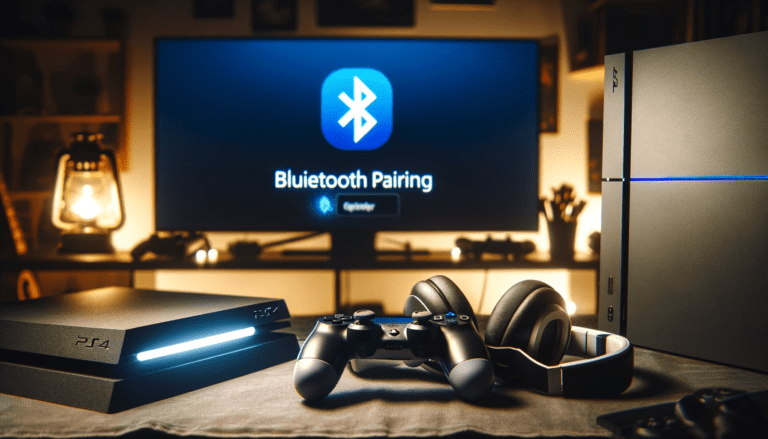Discover the ultimate way to enjoy your Sony WH1000XM4 headphones by mastering the simple pairing process. Whether you’re a first-time user or looking to enhance your listening experience, this guide will walk you through the essentials of getting started, connecting to your devices, and utilizing the Sony Headphones Connect app for a personalized audio journey. Dive into the seamless integration of these top-tier headphones into your daily life with our comprehensive tips and tricks.
Key Takeaways
- Initiate pairing by holding the power button on the WH1000XM4 until the indicator flashes blue, then select the headphones in your device’s Bluetooth settings.
- Use the Sony | Headphones Connect app to customize sound levels with the Equalizer and manage Ambient Sound Control for an optimal listening experience.
- Take advantage of the multipoint connection feature to pair your WH1000XM4 headphones with two Bluetooth devices simultaneously for easy switching.
- Maintain your headphones by using the correct charging cable and avoiding extreme temperatures to extend their lifespan and maintain performance.
- Resolve common pairing issues by ensuring your headphones are properly charged, within range, and that your device’s Bluetooth setting is activated.
Getting Started with Your Sony WH1000XM4 Headphones
Understanding Your Headphone’s Features
The Sony WH-1000XM4 headphones are a pinnacle of audio technology, offering a blend of comfort, quality, and advanced features. With a closed, dynamic design and a 40mm driver unit, these headphones are built for exceptional sound reproduction. The neodymium magnets and aluminum-coated LCP diaphragms contribute to a wide frequency response, ranging from 4Hz to 40,000Hz, ensuring every note is heard in crystal clarity.
Connectivity is a breeze with the WH-1000XM4, supporting a variety of audio formats including SBC, AAC, and LDAC, and profiles such as A2DP, AVRCP, HFP, and HSP. The headphones also boast industry-leading noise cancellation technology, with a dedicated ON/OFF switch, Personal NC Optimizer, and Atmospheric Pressure Optimizing. For those moments when you need to be aware of your surroundings, the Ambient Sound Mode and Quick Attention features are invaluable.
Here’s a quick overview of the key features:
- Closed, dynamic headphone type
- 40mm driver unit with CCAW voice coil
- Neodymium magnet and aluminum-coated LCP diaphragm
- Wide frequency response for both active operation and Bluetooth communication
- Advanced noise cancelling with personal optimization
- Supports multiple audio formats and content protection
- Intuitive touch sensor volume control
Ensuring Proper Setup Before Connection
Before attempting to connect your Sony WH1000XM4 headphones, it’s crucial to ensure they are properly set up. Check the battery level to confirm they have enough charge for the pairing process; a low battery can cause connection issues. Next, familiarize yourself with the location of the power button and the indicator light, which will signal the pairing mode.
Follow these simple steps to prepare your headphones for connection:
- Charge your headphones to a sufficient battery level.
- Locate the power button, typically found on the left earcup.
- Identify the indicator light that will blink to show pairing status.
By taking these preparatory steps, you can avoid common pitfalls that may hinder the seamless pairing of your headphones with your desired device.
Regular Maintenance Tips
To ensure the longevity and optimal performance of your Sony WH1000XM4 headphones, regular maintenance is key. Always use the correct charging cable provided by Sony to avoid any potential damage to the battery or internal circuitry. It’s also crucial to keep your headphones clean and store them properly when not in use to prevent wear and tear.
Here are some maintenance tips to follow:
- Regularly check for firmware updates via the Sony Headphones Connect App.
- Clean your headphones gently with a soft, dry cloth after use.
- Avoid exposing your headphones to extreme temperatures, which can affect battery life and functionality.
If you encounter any issues that you cannot resolve, Sony’s customer support or an authorized repair center can provide assistance. Remember, taking good care of your headphones can significantly extend their usable life.
Step-by-Step Pairing Guide
Initiating the Pairing Mode
To seamlessly connect your Sony WH1000XM4 headphones, initiating the pairing mode is the first crucial step. Press and hold the power button on your headphones until you turn on the headset and the indicator starts flashing. This flashing light signifies that your headphones are in pairing mode and ready to be discovered by other devices.
Remember, if you’re pairing your headphones for the first time or after resetting them, mutual registration is required. This means that both the headphones and the device need to recognize each other to establish a connection. Subsequent connections should be smoother, as the devices will remember each other.
For Android users, the Google Fast Pair feature can simplify the process for bluetooth headphones. When your headphones are in pairing mode, a notification may pop up on your phone, prompting you to connect. Simply tap ‘Connect’ to pair your headphones without delving into the settings menu.
Selecting Your Headphones on the Device
Once your Sony WH1000XM4 headphones are in pairing mode, your next step after pairing information is to select them on the device you wish to connect. Navigate to the Bluetooth settings on your device, where you’ll find a list of available Bluetooth devices. Your headphones should appear in this list, typically named ‘WH-1000XM4’. Simply tap on the name to initiate the pairing process.
If you’re pairing with a smartphone, tablet, or computer, the process is generally the same: open the Bluetooth settings and look for your headphones in the list. For devices like TVs or gaming consoles, the case deleting the pairing process might vary slightly, so refer to the device’s user manual for specific instructions.
Remember, if your headphones do not appear in the list or you encounter issues during the selection, ensure that your headphones are in the correct pairing mode and check that the indicator for your device’s Bluetooth is turned on. If problems persist, consult the troubleshooting section for further guidance.
Troubleshooting Common Pairing Issues
Even with the intuitive design of the Sony WH1000XM4 headphones, you might occasionally encounter pairing issues. First, ensure that your headphones are in pairing mode; the LED indicator should be flashing blue and red. If it’s not, press and hold the power button until it does.
Next, verify that your device supports the necessary Bluetooth profiles for a successful connection. The WH1000XM4 headphones require A2DP, HSP, and HFP profiles for optimal audio and call quality. If you’re unsure, consult your device and information for the headset’s specifications.
If the Bluetooth connection attempt fails, the headphones may be already connected to another device. In this case, disconnect the headphones from any other devices before trying to pair them again. Here’s a quick checklist to run through if you’re experiencing issues:
- Check the LED indicator on the headphones.
- Confirm Bluetooth profile compatibility.
- Disconnect from other devices.
By following these steps, you should be able to resolve most pairing problems and enjoy the seamless audio experience your Sony WH1000XM4 headphones are designed to deliver.
Enhancing Your Experience with the Sony Headphones Connect App
Customizing Sound with the Equalizer
The Sony WH1000XM4 headphones offer a robust equalizer within the Sony Headphones Connect app, allowing you to tailor the sound to your personal preferences. Adjusting the equalizer settings can transform your listening experience, whether you’re looking to enhance the bass for a more thumping sound or to bring clarity to the vocals and instruments in the midrange.
For those who enjoy specific genres like Heavy Metal or classical music, the app provides the flexibility to tweak the frequencies to suit the genre’s unique characteristics. Here’s a recommended equalizer setting for such music enthusiasts:
- 400Hz: 1
- 1KHz: 3
- 2.5KHz: 7
- 6.3KHz: 8
- 16KHz: 5
- Clear Bass: +5 or +7
Remember, these settings are just a starting point. You can freely adjust each band to find the perfect balance that satisfies your ears. The app also offers presets for different sound stages, such as outdoor stage, club, hall, or arena, providing a quick way to switch between audio profiles.
While the equalizer allows for significant customization, it’s important to note that it cannot completely alter the headphones’ inherent sound signature. If your headphones are bass-heavy, for example, the equalizer can mitigate but not entirely neutralize this characteristic. The key is to find a balance that enhances the essence of the music without distorting it.
Using Ambient Sound Control
The Sony WH1000XM4 headphones offer a sophisticated feature known as Adaptive Sound Control, which intelligently adjusts ambient sound settings to match your current activity and location. This smart function can recognize frequently visited places like your office or a preferred cafe and optimize the audio experience accordingly. It’s particularly adept at detecting whether you’re walking, waiting, or traveling, and it fine-tunes the ambient sound to suit each scenario.
To make the most of this feature, simply swipe up or down on the ear cup to increase or reduce ambient sound. For moments when you need to quickly tune into your surroundings without removing your headphones, the Quick Attention mode is a lifesaver. Place your hand over the ear cup to activate this mode, which temporarily lowers music volume and amplifies ambient sounds, making it easy to engage in conversation or listen for announcements.
Here’s how to customize your ambient sound settings using the Sony Headphones Connect app:
- Open the app and select ‘Sound’.
- Tap on ‘Ambient Sound Control’.
- Adjust the slider to set the desired level of ambient sound.
- Enable ‘Focus on Voice’ to allow the headphones to let in voices while minimizing other sounds.
- Save your settings for automatic adjustments based on your activity or location.
Setting Up a Multipoint Connection
The Sony WH1000XM4 headphones offer the convenience of a Multipoint connection, allowing them to be paired with two Bluetooth devices simultaneously. This feature is particularly useful for those who frequently juggle calls between different devices, such as a smartphone and a laptop.
To set up a Multipoint connection, ensure that your headphones are in pairing mode and then connect them to the first device. Once the initial connection is established, put the headphones back into pairing mode and connect to the second device. The headphones will automatically recognize which device is ringing when a call comes in and connect to the appropriate one.
Here are the steps to switch between connected devices:
- Press and hold the custom button to disconnect from the current device.
- Press the custom button again to connect to the other paired device.
Remember, the devices should recognize each other on second or subsequent device connections after the initial pairing. For a visual guide on setting up and using the Multipoint Connection, you can refer to the [VIDEO] WH-1000XM5 | How to setup and use Multipoint Connection.
Conclusion
In conclusion, the Sony WH1000XM4 headphones offer a seamless and intuitive connection experience, whether you’re pairing with a Bluetooth device, a Windows PC, or using the Sony | Headphones Connect app for enhanced features.
With the ability to connect to two devices simultaneously through Bluetooth multipoint, and the option to customize your sound with the app’s Equaliser and Ambient Sound Control, these headphones are designed for convenience and personalization.
Remember to follow the simple pairing steps and maintain your headphones properly to ensure a long-lasting and enjoyable listening experience. If you ever encounter any issues, Sony’s customer support is ready to assist. Enjoy the rich, full sound and the smart technology that Sony WH1000XM4 headphones bring to your daily life.
Frequently Asked Questions
What are the steps to pair Sony WH-1000XM4 headphones with Bluetooth devices?
To pair the WH-1000XM4 headphones, turn them on and hold the power button for a few seconds until the indicator flashes blue. Then, select the headphones on your device’s Bluetooth settings to establish the connection.
How can I connect my Sony headphones to a Windows PC?
To connect bluetooth pairing your Sony headphones to a Windows PC, put your headphones into pairing mode and go to the Bluetooth settings on your PC. Click ‘Add Bluetooth or other device’ and select your headphones from the list to pair.
How many devices can you connect to at once with Sony over-ear Bluetooth headphones?
The Sony WH-1000XM4 headphones support Bluetooth multipoint, allowing them to connect to two devices simultaneously. Switch between devices by playing audio on the other device for the first you wish to use.
Can I customize the sound settings of my Sony WH-1000XM4 headphones?
Yes, with the Sony | Headphones Connect app, you can use the Equalizer to customize sound levels to suit your music and preferences.
What maintenance tips can help extend the life of my Sony WH-1000XM4 headphones?
Regular maintenance such as using the correct charging cable, avoiding exposure to extreme temperatures, and keeping them clean can extend the life of your headphones. For repairs, contact Sony customer support or an authorized center.
What should I do if I’m having trouble switching between connected devices on my Sony WH-1000XM4?
If you’re having trouble switching between connected devices, try pausing the audio on the first device before playing audio on the other pair on a second, device. This may help the headphones switch more smoothly.