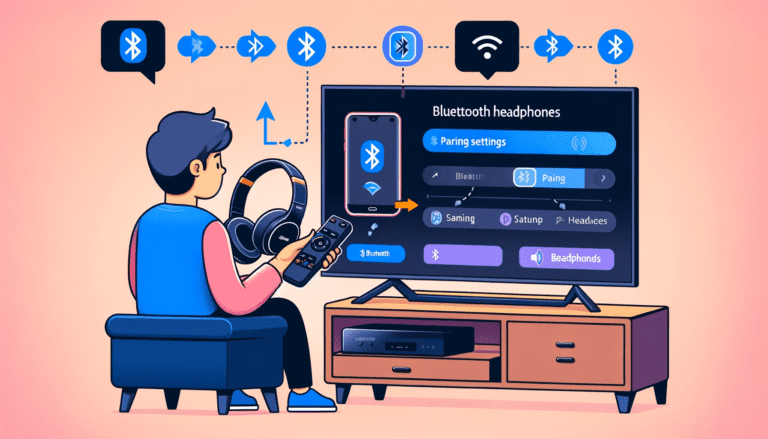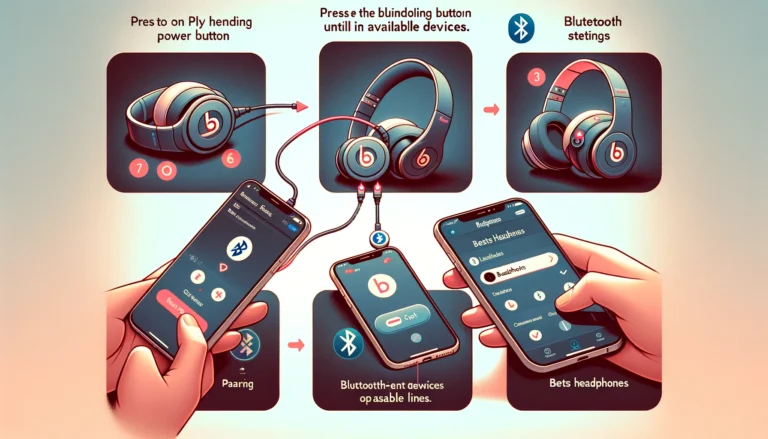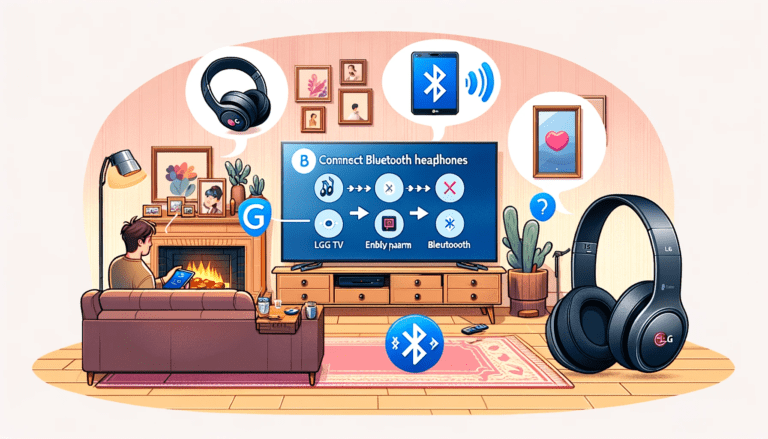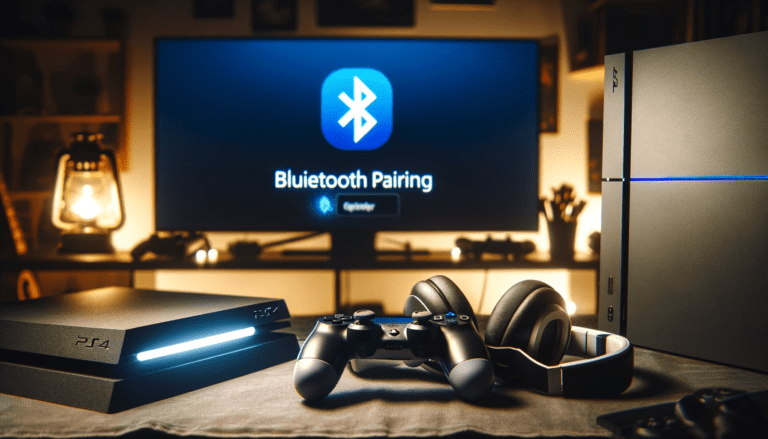Connecting Bluetooth headphones to your Xbox Series X can enhance your gaming experience by providing wireless audio. This comprehensive guide explores different methods to connect Bluetooth headphones to your Xbox Series X, offering detailed instructions and tips for a seamless setup process.
Connecting Bluetooth Headphones to Xbox Series X: A Comprehensive Guide
Using Bluetooth Transmitter to Connect Headphones
To connect your Bluetooth headphones to your Xbox Series X, you’ll need an additional piece of hardware: a Bluetooth transmitter. This device acts as a bridge between your non-Bluetooth-capable Xbox and your wireless headphones. First, plug the Bluetooth transmitter into the 3.5mm jack on your Xbox controller.
Once connected, you’ll need to pair your headphones with the transmitter. This process typically involves holding down a button on the transmitter until it enters pairing mode, and then doing the same on your headphones. When the LED indicators on both devices stop flashing, the pairing is complete, and you’re ready to enjoy wireless audio.
Here’s a quick rundown of the steps:
- Plug the Bluetooth transmitter into the Xbox controller’s 3.5mm jack.
- Put the transmitter into pairing mode.
- Activate the pairing mode on your headphones.
- Confirm the pairing is successful with the LED indicators.
- Enjoy your game with wireless audio.
Connecting Bluetooth Headphones via TV Set
If your TV set is Bluetooth-enabled, it can serve as a bridge to connect your Bluetooth headphones to your Xbox Series X. Start by ensuring your Xbox is connected to the TV via an HDMI cable and then set the TV’s input source to the corresponding HDMI port.
To pair your headphones with the TV, put them into pairing mode as per the user manual instructions. Navigate to the TV’s settings, select ‘Bluetooth’ and ‘Add New Device’, and let the TV scan for available Bluetooth devices. Once your headphones appear in the list, select them to establish the connection.
After successfully connecting your headphones to the TV, you can enjoy the audio from your Xbox Series X wirelessly. Remember, if your TV isn’t natively Bluetooth-capable, you may need to use a Bluetooth adapter to make this setup work.
Connecting Bluetooth Headphones via Xbox App
For gamers who prefer using their computer as the end-user device, connecting Bluetooth headphones to an Xbox Series X via the Xbox App on Windows is a viable option. This method allows users to receive in-game audio through their Bluetooth headphones with greater clarity. The process is straightforward and enhances the gaming experience significantly.
To begin, ensure that you have a Microsoft account; if not, you’ll need to create one. Those with an existing account can simply sign in to access the Xbox Console Companion app. Make sure that your computer and Xbox Series X are connected to the same network, either Wi-Fi or Ethernet. Then, within the app, navigate to the ‘Connection’ option located near the bottom of the sidebar menu.
Here are the steps to follow:
- Open the Xbox Console Companion app on your PC.
- Click ‘Connection’ to open the ‘Connect to your Xbox One’ window.
- Select ‘Add a device’ to connect your Xbox Series X.
- Once connected, you can stream the audio to your Bluetooth headphones paired with your PC.
Conclusion
In conclusion, this article has provided detailed instructions on how to connect Bluetooth headphones to your Xbox Series X. From using a Bluetooth transmitter to connecting through a TV set or Xbox app, there are various methods to enhance your gaming experience. By following the steps outlined in this guide, users can enjoy high-quality audio while playing their favorite games on the Xbox Series X. Upgrade your gaming setup and immerse yourself in a complete gaming experience with the help of Bluetooth headphones. Happy gaming!
Frequently Asked Questions
Can I connect Bluetooth headphones directly to Xbox Series X?
No, the Xbox Series X does not have native Bluetooth support for headphones. However, there are alternative methods to connect Bluetooth headphones to the console.
Do I need to use a Bluetooth transmitter to connect Bluetooth headphones to Xbox Series X?
Yes, using a Bluetooth transmitter is one of the ways to connect Bluetooth headphones to the Xbox Series X.
Can I connect Bluetooth headphones to Xbox Series X through a TV set?
Yes, you can connect Bluetooth headphones to Xbox Series X via a Bluetooth-enabled TV set by following specific steps.
Is it possible to connect Bluetooth headphones to Xbox Series X using the Xbox app on Windows?
Yes, you can connect Bluetooth headphones to Xbox Series X using the Xbox app on Windows by following the app’s instructions.
What is OneCast for Mac and how can it help in connecting Bluetooth headphones to Xbox Series X?
OneCast for Mac is a software that allows streaming from Xbox consoles to Mac devices. It can assist in connecting Bluetooth headphones to Xbox Series X for a seamless gaming experience.
Are there any tips for improving the gaming setup while using Bluetooth headphones with Xbox Series X?
Consider adding a gaming TV to enhance your gaming experience when using Bluetooth headphones with Xbox Series X.