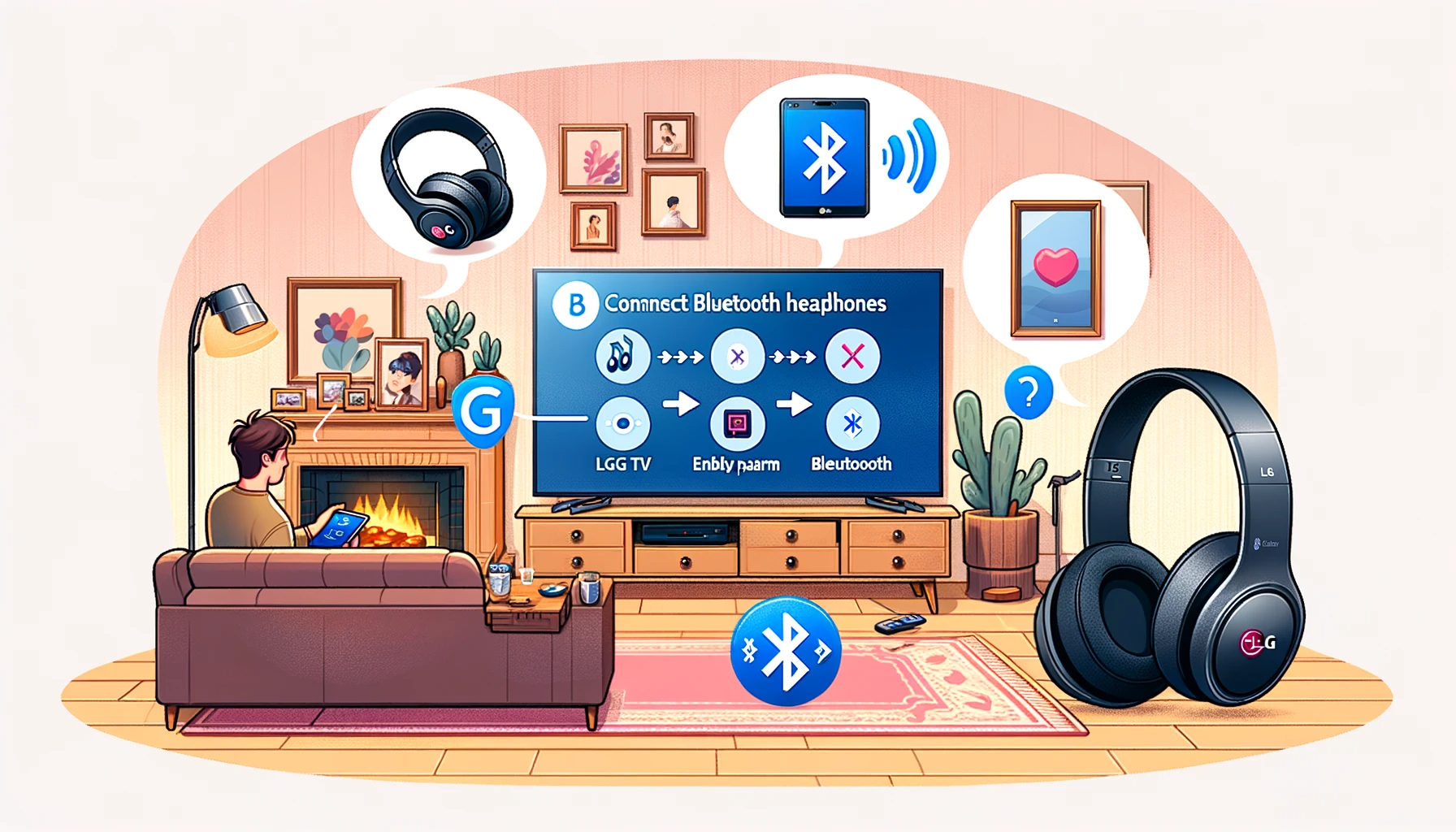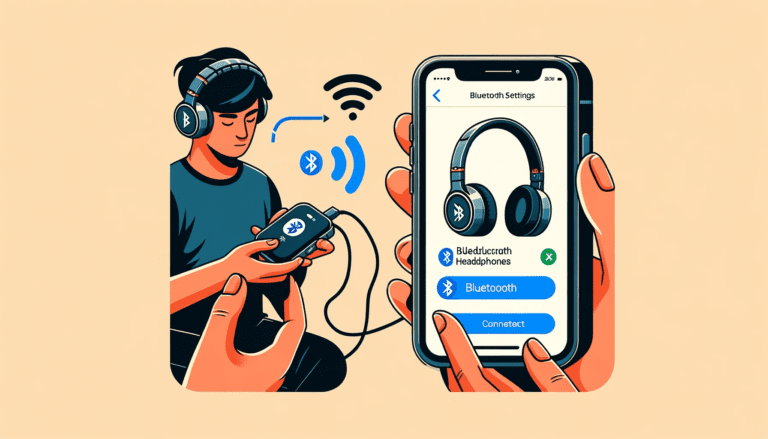Are you struggling to connect your Bluetooth headphones to your LG TV and enjoy a seamless audio experience? You’ve landed in the right place! This comprehensive guide will walk you through every detail you need to know about making the connection and maximizing its potential.
Not only will you become well-versed in the basic foundations of Bluetooth technology, but we’ll introduce you to the perfect headphone choices for your LG TV. More so, we’ll equip you with expert steps for successful pairing and tackling common connection glitches. Ready to dive in? Let’s jump-start this journey beneath the hood of your LG TV’s sound system.
Understanding the Basics: How Bluetooth Works on Your LG TV
When it comes down to the basics, how does Bluetooth work on your LG TV? Well, it’s fairly simple. The Bluetooth technology allows devices to connect wirelessly. This means your LG TV can communicate with Bluetooth-enabled devices, such as headphones, without the use of wires. It’s a sleek and convenient option for a clutter-free entertainment environment.
Think of Bluetooth as a conversation happening between your LG TV and your Bluetooth headphones. The technology involves several steps to ensure the two devices pair correctly. These steps include discovery, pairing, authentication, and ultimately, connection.
- Discovery: This is the initial phase. Here, your TV broadcasts that it’s Bluetooth-capable and looks for other Bluetooth devices in the nearby area. If your headphones are in pairing mode and within range, the TV can discover them.
- Pairing and Authentication: Once the TV discovers your headphones, it attempts to pair with them. This involves exchanging and confirming identification codes, ensuring the devices are meant to connect with each other.
- Connection: On successful pairing, your devices will be connected. This means they can now communicate and send data to each other, enabling you to enjoy your favorite shows with high-quality sound wirelessly!
Note: The range of your Bluetooth connection depends largely on the type of Bluetooth technology your TV and headphones use. Most devices are designed to work well within 30 feet of each other. However, keep in mind that obstructions like walls and other electronic devices can affect this range.
In all of these steps, your role is pretty simple. You’ll need to ensure your LG TV’s Bluetooth feature is turned on and your Bluetooth headphones are in pairing mode. Then, simply follow the prompts on your TV screen. And voila! You’ll be connected in no time—ready to enjoy a personalized, immersive audio experience directly from your LG TV.
Choosing the Right Bluetooth Headphones for Your LG TV
Now that you have a pretty clear understanding of Bluetooth technology and how it works on your LG TV, you’re probably eager to get started. But there’s something important to take into consideration first: choosing the right Bluetooth headphones that are compatible with your LG TV. Not all Bluetooth devices are created equal, and compatibility can have a big impact on your audio experience.
Paying attention to certain aspects would save you from future complications and let you enjoy a seamless audio experience. Let’s take a closer look at what these aspects are:
- Compatibility: The first thing to ensure is that your Bluetooth headphones are compatible with LG TVs. You can find this information by checking the product specification or the manufacturer’s website.
- Sound quality: Higher-end Bluetooth headphones typically offer better sound quality, with dynamic range and bass. Look for headphones with aptX support for superior sound quality.
- Battery Life: Bluetooth headphones with longer battery life are typically more convenient. This is especially beneficial when having long audio sessions or binge-watching your favorite shows.
- Comfort and Design: The best headphones, regardless of sound quality, are not good enough if they are uncomfortable to wear. To ensure maximum comfort, consider headphones that come with padded ear cups and adjustable headbands.
- Price: Lastly, ensure that the price of the Bluetooth headphones is within your budget. There are many good-quality headphones available in a range of prices, so you’re likely to find one that fits your needs.
By looking for these features in your prospective Bluetooth headphones, you can ensure that you select the most suitable pair for your TV-watching experience. Remember, the goal is to enhance your TV-watching experience with your LG TV and the right pair of Bluetooth headphones. Happy listening!
Now, let’s move to the next step: preparing those amazing new Bluetooth headphones to pair with your LG TV.
Getting Started: Preparing Your LG TV for Bluetooth Connection
Ladies and gentlemen, it’s time to grab your beloved Bluetooth headphones and get them ready for the show. As we’re about to dive right into the process of connecting them to your LG TV. But hang on! Just like how a painter prepares his canvas before creating a masterpiece, we too have a bit of preparatory work to do on our LG TV. Let’s get it ready for a smooth and successful Bluetooth connection.
Firstly, ensure your LG TV is Bluetooth enabled. Most of the recent models come equipped with this feature. In case you’re unsure, you can check in your TV manual or simply poke around in your TV settings. Look for something along the lines of “Sound”, “Sound Settings”, or “Bluetooth”. If you find it, your TV is Bluetooth compatible. If not, don’t sweat! You can still connect your headphones using a Bluetooth adapter.
Secondly, it’s crucial to ascertain your TV is running on the latest software update. After all, we wouldn’t want outdated software causing hiccups during the setup process. This can be achieved in a few easy steps:
- Navigate to your LG TV’s settings menu.
- Select “All Settings”.
- Scroll down and select “General”.
- In the sidebar that appears, select “About this TV”.
- Select “Check for updates”. If an update is available, go ahead and download it.
If you’ve made it through these two steps, give yourself a pat on the back! Your LG TV is now ready to pair with your Bluetooth headphones. In the next section, we’ll walk you through the step-by-step process.
Step-by-step Guide: Pairing Your Bluetooth Headphones to Your LG TV
Excited to immerse yourself in a high-quality audio experience with your shiny new Bluetooth headphones paired with your LG TV? Well, you’re just several steps away from achieving seamless audio bliss. Our easy-to-follow guide will help you walk through each necessary step. Let’s get started, shall we?
First things first, turn on your LG TV and your Bluetooth headphones.
- Press Home on your LG TV remote: Start by pressing the home button on your remote. This will open the home menu on your LG TV screen.
- Open Settings: Using the arrow keys on the remote, navigate to the Settings option. It’s usually located in the top right corner of the screen having an icon that looks like a cogwheel.
- Access Sound Options: In the Settings menu, scroll down and select the ‘All Settings’ option. This will open a new window. From here, go to the ‘Sound’ tab.
- Choose Sound Out: Here, you will find the ‘Sound Out’ option. Click on it to open another menu.
- Select LG Sound Sync (Bluetooth): In the ‘Sound Out’ window, select the ‘LG Sound Sync (Bluetooth)’ option. This sets your LG TV to be in the pairing mode.
- Pair Your Bluetooth Headphones: Your LG TV should start searching for available devices. Make sure your Bluetooth headphones are in pairing mode too. Once detected, your Bluetooth headphones name should appear in the list of devices. Select it using the remote’s arrow keys and press OK.
Congratulations, you’ve just paired your Bluetooth headphones with your LG TV! You can now enjoy your favorite shows and movies in stunning sound quality. However, remember that the exact steps can vary depending on the specific model of your LG TV, so always refer to your user manual if you run into any issues.
Remember: If you’re having trouble finding your headphones in the device list, ensure that they are in pairing mode and are within a close range of the TV.
Feel free to adjust the volume and sound settings to get the most out of your audio experience. Delve into your favorite movie, music gig, or game with a clearer, more immersive sound than ever before.
Troubleshooting Tips: Common Issues When Connecting Bluetooth Headphones to LG TV
Ensuring a seamless connection between your Bluetooth headphones and your LG TV isn’t always a walk in the park. Sometimes, you may encounter certain challenges that can disrupt your audio experience. But, there’s no need to worry! Here are some common issues and how to solve them:
1. Headphones Not Detected by the TV
- Your headphones may not be in the discovery mode. Make sure to enable the discovery mode on your headphone.
- The distance between your TV and headphone might be too far. Try getting closer to the TV.
2. Difficulty in Pairing
- The Bluetooth on your TV might be disabled. Ensure to turn it on before pairing.
- You may have exceeded the number of Bluetooth connections supported by your TV. Disconnect other devices and try again.
3. Sound Not Coming Through the Headphones
- Your headphone volume may be muted or too low. Try adjusting the volume.
- Your headphones may not have been set as the default audio device. Check your TV’s sound settings and make necessary adjustments.
4. Frequent Interruptions in the Sound Output
- There could be a problem with the Bluetooth connectivity. Try resetting and then re-pairing your headphones.
- Environmental factors, such as other wireless devices or walls, might disrupt the Bluetooth connection. Consider changing the location of your TV or headphones.
Remember that these are just a few general tips. For major issues, it is advisable to get help from a professional or reach out to LG support. You may read also How to Connect Skullcandy Bluetooth Headphones to iPhone
Solving Sound Delay Problems in LG TV Bluetooth Connection
Experiencing sound delay issues when connecting your bluetooth headphones to your LG TV can be frustrating, but don’t worry too much about it. Latency issues tend to occur frequently in wireless connections, and there are a few steps you can take to remedy this.
Firstly, make sure you have a clear path between your headphones and the TV. Obstacles and distances can affect the efficiency of the Bluetooth signal and in turn, cause audio delay. If your setup allows for it, try reducing the distance between the devices.
Reset Your Bluetooth Connection
If you’re finding the delay to be persistent, you may want to consider resetting both your LG TV and your Bluetooth headphones. It’s possible that a simple reset may clear any bugs that are causing the latency issue.
- Turn off your headset and disconnect it from the power supply. Wait for about a minute before switching it back on.
- Next, turn off your LG TV and unplug it from the power source. Wait for a minute, plug it back in, and turn it on.
- Try to connect your headset to your TV once more and check if there’s still a delay in the sound.
Double-Check Your Sound Settings
Configuration issues on your LG TV might also be causing the sound delay. Therefore, make sure to verify your TV’s sound settings.
- Go to your LG TV’s menu and select “Sound.”
- Scroll to “AV Sync Adjust” and make sure it’s set to “On.”
- With this setting, you can manually delay the audio output to match the video. Adjust it until the sound and video are perfectly synchronized.
Every user’s situation may be different, but don’t get disheartened if your first efforts don’t resolve the issue. Keep experimenting with distances, settings and devices, and you’re sure to find a combination that works!
Maximizing Your Audio Experience: Adjusting Your LG TV’s Sound Settings
While the connection phase can be a breeze, ensuring that you get the best audio experience requires a little more customization. Your LG TV offers an array of sound settings that you can tweak to match your personal preferences and bring out the best in your Bluetooth headphones. Here’s how to do it!
First up, let’s dive into this TV’s magical world of sound settings. On your LG remote, press the Settings button, scroll down to Sound, then choose Sound Out. From here, you are able to manage the sound output and tweak the advanced settings.
Under the Sound Out menu, select Bluetooth. By doing this, you’re directing all audio playback to your paired Bluetooth headphones. But remember, this change isn’t global – when you turn off your headphones, the TV will revert to its built-in speakers.
Now, let’s add some sparkle to your sound! Navigate back to the Sound section and this time, select Sound Mode Settings. Here, you’ll find a buffet of audio profiles, such as Standard, Cinema, Clear Voice III, and more. Try them out and see which one sings to your ears!
For those who love to tinker, delve into the Advanced Settings under Sound Mode Settings. Here’s where the real audio magic happens. You can control the balance of sound between the left and right speakers or adjust the sound equalizer. Explore this area thoroughly, gradually adjusting the settings to tailor your audio experience perfectly.
Finally, a nifty tip to elevate your experience: consider using the Auto Volume feature. This neat little function automatically stabilizes volume level changes, preventing those abrupt leaps in volume when you switch channels or when commercials roll in. You’ll find it under the Sound menu. Give it a go, and enjoy smooth, more consistent sound with your Bluetooth headphones!
By fine-tuning your LG TV’s sound settings, you’re one step closer to an even richer, immersive audio experience. Happy customizing!
Securing Stable Connection: Tips to Avoid Bluetooth Interference
Smooth, uninterrupted playback is one of the joys of using Bluetooth headphones with your LG TV. But, just like any wireless connection, Bluetooth can be subject to interference. Interference can lead to choppy audio, disconnections, or even a failure to connect at all. But don’t worry! Here’s some help to keep your connection secure and stable.
1. Distance Matters:
Bluetooth technology has a limited range, usually around 30 feet or so. Keep your headphones within this range of your LG TV to maintain the connection. Walls, doors, and other barriers between the TV and the headphones can also reduce Bluetooth’s effectiveness. Make sure you have as clear a line of sight as possible between the two devices.
2. Reduce Wireless Congestion:
Other devices that use wireless signals can interfere with Bluetooth. Devices operating in the same frequency range as Bluetooth (like Wi-Fi routers, cordless phones, microwaves, and even other Bluetooth devices) can cause interference. Try to reduce the number of these devices near your LG TV and Bluetooth headphones.
3. The Turn-it-off-and-on-again Trick:
Sometimes simply restarting the Bluetooth function on your LG TV and headphones can resolve connectivity issues. This ‘reboot’ can often clear up any minor glitches.
4. Keep Software Up-to-date:
Ensure that both your LG TV and Bluetooth headphones have the most recent software updates. Manufacturers often include updates specifically designed to improve connectivity and resolve previous bugs.
5. Interference from USB 3.0 devices:
Did you know that USB 3.0 devices, like hard drives and flash drives, can emit radio frequency interference that may disrupt your Bluetooth devices? To side-step this, keep these devices away from your LG TV and Bluetooth headphones or use a USB extension cable to place them farther apart.
Nobody likes a finicky connection, especially when settling down to enjoy a good show or a movie. By keeping these tips in mind, you should be able to keep your audio experience smooth and interference-free. Remember, a stable Bluetooth connection is the key to enhancing your overall audio experience with your LG TV.
Conclusion
Connecting Bluetooth headphones to your LG TV enhances your audio experience and provides you with a more immersive and personal enjoyment of your favorite shows, movies, and games.
Mastering this straightforward process involves understanding the basics of the Bluetooth feature on your TV, selecting the right headphones, preparing your TV for Bluetooth connection, and following a step-by-step guide to pair your headphones. Further, being well-versed in essential troubleshooting techniques and methods to avoid interference can help you maintain a stable connection.
Always remember, that optimizing your TV’s sound settings and keeping your software up to date greatly contributes to an incredible audio journey. So, delve into the wireless world and elevate your LG TV experience to an unrivaled level.