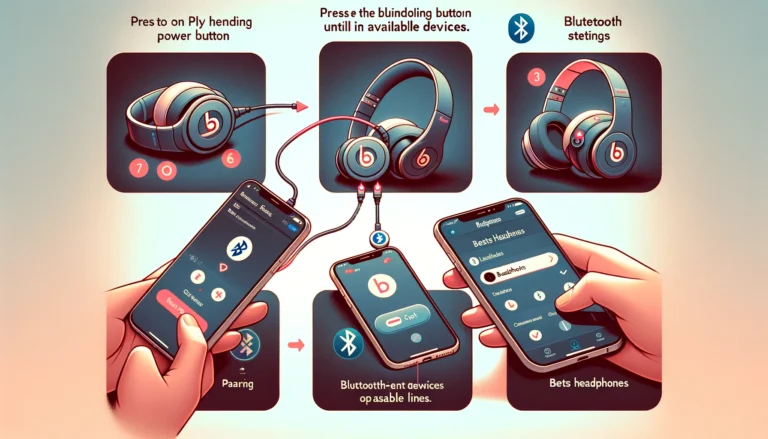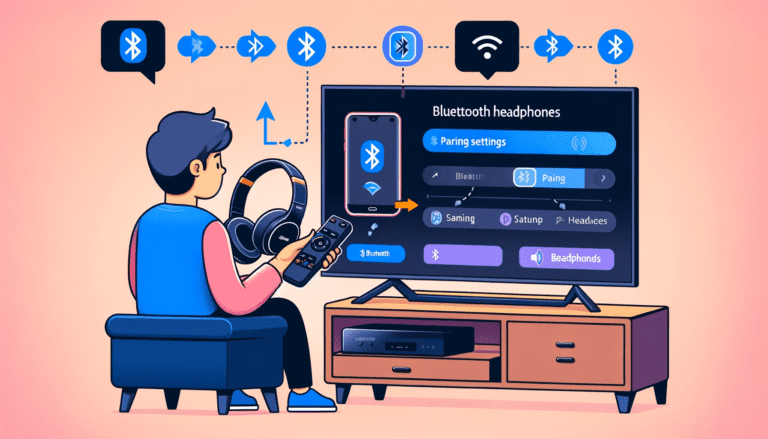Struggling to pair your Sony WF-1000XM4 earbuds can be a frustrating hurdle to enjoying their high-quality sound.
These cutting-edge earphones promise an unparalleled audio experience, with noise-canceling features that set them apart from the competition. However, the excitement of unboxing your new gadget can quickly turn to confusion if you’re faced with pairing challenges.
Fear not, as you’re not alone in this. Many users face similar issues, unsure of how to navigate the pairing process to unlock the full potential of their Sony WF-1000XM4s.
In this article, we’ll guide you through a simple, step-by-step process on how to pair your Sony WF-1000XM4 earbuds, ensuring you can swiftly move past the first time and technical hiccup and immerse yourself in the exceptional sound quality they offer.
Key Takeaways
- Learn how to enter pairing mode and seamlessly connect your Sony WF-1000XM4 Earbuds to Android, iOS, and Windows devices.
- Discover how to optimize sound quality by adjusting the equalizer, choosing the correct ear tips, and understanding advanced audio codecs like LDAC and DSEE Extreme.
- Customize your listening experience by configuring noise cancellation settings, personalizing touch controls, and setting up voice assistant integration.
- Explore advanced features such as using Find My Device technology, understanding the integrated Processor V1, and managing firmware updates.
- Troubleshoot common issues with connection and touch sensor behavior, and find answers to frequently asked questions to ensure a smooth user experience.
Initial Setup and Pairing with Your Devices
Turning on Pairing Mode
To initiate the pairing process with your Sony WF-1000XM4 earbuds, you must first enter pairing mode. This is a crucial step that allows your earbuds to become discoverable by your device. Here’s how to do it:
- Make sure your earbuds are charged and within range of the device you want to pair them with.
- Place both earbuds in the charging case and close the lid.
- Open the lid of the charging case. The earbuds will automatically enter pairing mode the first time they are used.
- If you’ve used the earbuds before, press and hold the touch sensor on both earbuds for about 7 seconds to manually activate pairing mode.
Once in pairing mode, your earbuds are ready to be connected to your device. The benefits of successful bluetooth pairing include a simplified connection process, retention of personalized settings, and enhanced security. After the initial setup, your bluetooth devices will connect automatically or with minimal interaction, making the experience seamless and convenient.
Connecting to Android Devices
Pairing your Sony WF-1000XM4 earbuds with an Android phone or device is quite simple and only requires a few steps. First, open the Bluetooth settings on your Android device. This is where you’ll be able to see all available devices within range. Look for ‘WF-1000XM4’ in the list and select it to initiate the pairing process. If your earbuds don’t appear, make sure they are in pairing mode, which is usually indicated by a flashing LED light.
Once you select the earbuds, your device may prompt you to confirm the pairing. Follow any on-screen instructions to complete the setup. Remember, if your earbuds were previously connected to another device, you’ll need to disconnect them before attempting to pair with your own Android phone. This ensures a smooth connection without interference.
If you encounter any issues during the pairing process, it’s possible that your earbuds are still connected to another device. To resolve this, navigate to the Bluetooth settings of the connected device and disconnect the earbuds. Afterward, you should be able to easily pair them with your Android device without any problems. For further assistance, the user manual or Sony’s customer support are valuable resources.
Pairing with iOS Devices
Pairing your Sony WF-1000XM4 earbuds with an iOS device is a straightforward process that unlocks a world of convenience. To manually put Sony WF-1000XM4 into pairing mode, remove the earbuds from their charging case and press both touch controls simultaneously for 5 seconds, as indicated in the user guide. This action initiates the pairing mode, making the earbuds discoverable to your iOS device.
Once in pairing mode, navigate to the Bluetooth settings on your iOS device. You should see the ‘WF-1000XM4′ appear in the list of available devices. Simply tap on the earbuds’ name to connect. After the initial pairing, your earbuds will automatically connect to your device when taken out of the case, provided Bluetooth is enabled.
The benefits of pairing with your iOS device include not only a simplified connection process but also the retention of personalized settings and enhanced security. Remember that Sony headphones can be paired with two Bluetooth devices simultaneously, allowing for a multipoint bluetooth connection.
Using Swift Pair with Windows
Swift Pair simplifies the process of connecting your Sony WF-1000XM4 earbuds to a Windows device. When you activate pairing mode on your phone for your earbuds, a notification will appear on your Windows 11 or Windows 10 device to guide you through the pairing steps. This feature is particularly useful for those who frequently switch between devices, as it allows for a seamless transition without navigating through complex settings.
To use Swift Pair, follow these steps:
- Ensure your earbuds are charged and within range of your computer.
- Enter pairing mode by holding down the pairing button on your earbuds.
- On your Windows device, go to Bluetooth settings and wait for the Swift Pair notification.
- Select ‘WF-1000XM4’ from the list of available devices.
- If prompted, enter the passcode to complete the pairing.
Remember, connecting to a paired laptop is straightforward. Simply right-click the speaker icon on the taskbar, select ‘Playback devices’, and choose your already paired ‘WF-1000XM4’. Embrace the world of wireless connectivity and enjoy the full potential of your Sony earbuds.
Optimizing Sound Quality
Adjusting the Equalizer Settings
To achieve the perfect sound profile for your Sony WF-1000XM4 earbuds, adjusting the equalizer settings is essential. The Sony | Headphones Connect app offers customizable equalizer settings, allowing you to create personalized audio profiles that match your music preferences. Whether you prefer a bass-heavy sound for your workouts or a balanced tone for classical music, the app’s intuitive interface makes it easy to fine-tune your listening experience.
The app also features DSEE-Upscale technology, which enhances the quality of compressed music files, ensuring that you don’t miss out on any details in your favorite tracks. For those who enjoy a more immersive audio experience, the app supports 360 Reality Audio, providing a truly enveloping sound.
Remember, while customizing your sound settings, it’s important to consider the environment you’re in. The Adaptive Sound Control feature can automatically optimize volume and sound profiles based on your location and activity, learning your behavior over time for a tailored audio experience.
Selecting the Right Ear Tips
Achieving the perfect fit is crucial for both comfort and sound quality when using your Sony WF-1000XM4 earbuds. Selecting the right ear tips can significantly enhance your listening experience. Each pair of earbuds comes with a variety of ear tip sizes to ensure a snug fit for any ear shape.
To determine the best fit, try each size and choose the one that feels most comfortable and stays secure in your ear. A proper seal is essential for optimal noise cancellation and bass response. Here’s a simple guide to help you find the right size:
- Small Ear Tips: Ideal for smaller ear canals, providing a tight seal without discomfort.
- Medium Ear Tips: Often the default size, suitable for the average ear canal.
- Large Ear Tips: Designed for larger ear canals, ensuring a secure fit and good seal.
Remember, the correct and only one earbud tip size not only improves comfort but also the effectiveness of active noise cancellation and the overall sound quality of your earbuds.
Understanding LDAC and DSEE Extreme Codecs
Sony’s WF-1000XM4 earbuds offer superior sound quality through advanced audio codecs such as LDAC and DSEE Extreme. LDAC is Sony’s proprietary audio coding technology that allows for high-resolution audio over Bluetooth by transmitting approximately three times more data than conventional Bluetooth audio. This means you can enjoy a quality of sound that’s as close as possible to a wired connection, even when you’re on the move.
DSEE Extreme, on the other hand, uses Edge-AI to provide real-time restoration of compressed digital music files. It dynamically recognizes various elements of music, such as instrumentation and genres, and restores the high-range sound lost during file compression. This results in a richer and more complete listening experience. To activate DSEE Extreme, you can use the Sony | Headphones Connect app.
Both LDAC and DSEE Extreme ensure that whether you’re listening to high-resolution files or streaming music, you’re getting the best possible audio experience from your earbuds.
Troubleshooting and FAQs
Resolving Common Connection Issues
When facing connection issues with your Sony WF-1000XM4 earbuds, a systematic approach can help restore your audio experience. Ensure your earbuds have sufficient battery life and are powered on, as low power can prevent successful pairing. If they’re unresponsive, placing the earbuds in the charging case and closing the lid for about 10 seconds before wearing them again can often reset the connection.
If the problem persists, consider the possibility that your earbuds are connected to another device. Disconnect them from any other devices, then attempt to pair again with your intended device. For Android users, a quick restart of the connected device can also resolve unexpected issues. Should these steps not yield results, the user manual or Sony’s customer support are valuable resources for further assistance.
The advantages of a stable connection include automatic reconnection to known devices, faster connection times after initial pairing, and the ability to maintain connections with multiple devices. This convenience is worth the effort to troubleshoot and ensures a seamless audio experience.
Addressing Unexpected Touch Sensor Behavior
If you’re experiencing unexpected behavior from the touch sensors on your Sony WF-1000XM4 earbuds, there are several steps you can take to address the issue. First, ensure that your earbuds are clean and free from any debris that may interfere with the touch sensor’s functionality. Dirt and oils from your skin can accumulate on the surface, causing unresponsive or erratic behavior.
Follow these troubleshooting steps to resolve touch sensor issues:
- Reset the earbuds: Sometimes a simple reset can resolve the sensor issues. Hold down the touch sensor on both earbuds for about 7 seconds until the earbuds restart.
- Update firmware: Ensure your earbuds have the latest firmware, as updates often fix bugs and improve performance.
- Adjust touch sensitivity: In the Sony Headphones Connect app, you can adjust the touch sensor’s sensitivity to better suit your preferences.
If the problem persists after these steps, consult the Sony support community or contact customer service for further assistance. Remember, regular maintenance and firmware updates can prevent many issues before they arise.
Finding Answers to Common Questions
When you encounter issues with your Sony WF-1000XM4 earbuds, the QUESTIONS & ANSWERS section is an invaluable resource. With topics ranging from charging problems to replacing ear tips, you can find a wealth of information tailored to your needs.
For instance, if your earbuds are not turning on, the article titled ‘Why Is My Sony WF-1000XM4 Not Turning On? (Ways To Fix Them)’ provides a step-by-step guide to troubleshoot and resolve the issue.
To navigate the questions effectively, consider the following tips:
- Utilize the search function to quickly find relevant topics.
- Explore the ‘POPULAR TOPICS’ for commonly encountered issues and their solutions.
- Engage with the Sony community to share experiences and solutions.
Remember, staying informed about product alerts and firmware updates can prevent many issues before they arise. If you still can’t find the answer you’re looking for, Sony’s customer support is always available to assist you.
Conclusion
Throughout this guide, we’ve explored the ins and outs of setting up and maximizing the potential of your Sony WF-1000XM4 earbuds. From the initial pairing process with your devices to customizing settings for optimal sound quality and utilizing advanced features like touch controls and noise cancelling, we’ve covered all the bases to ensure you get the most out of your audio experience.
Remember, with the right knowledge and a few simple steps, you can transform the way you listen to music and interact with your devices.
Keep this guide handy for troubleshooting, and don’t forget to check for updates to stay on top of the latest tips and tricks for your WF-1000XM4 earbuds. Embrace the freedom of wireless audio and enjoy the high-quality sound that Sony is known for.
Frequently Asked Questions
How do I put my Sony WF-1000XM4 earbuds into pairing mode?
To put your Sony WF-1000XM4 earbuds into pairing mode, hold down the touch sensor on the left earbud until you see or hear the blue LED light flash, indicating they are ready to pair.
Can I adjust the sound quality on my Sony WF-1000XM4 earbuds?
Yes, you can adjust the sound quality by using the equalizer settings in the Sony Headphones Connect app to tailor the sound to your preferences.
How do I customize the touch controls on my WF-1000XM4 earbuds?
Customize the headset and touch controls through the Sony Headphones Connect app, where you can assign different functions to the touch sensors based on your usage preferences.
What should I do if my Sony WF-1000XM4 earbuds are not connecting to my device?
If your earbuds are not connecting, try resetting them and make sure your device’s Bluetooth is on. Refer to the manual for detailed troubleshooting steps.
How does the Find My Device feature work with my Sony WF-1000XM4 earbuds?
The Find My Device feature allows you to locate your earbuds by playing music playback or a sound through them when they are connected to a compatible Android device within a short distance.
What are LDAC and DSEE Extreme codecs on the Sony WF-1000XM4 earbuds?
LDAC is a codec that enables high-resolution audio streaming over Bluetooth, while DSEE Extreme uses AI to upscale compressed digital music and video files in real-time, improving the sound quality.