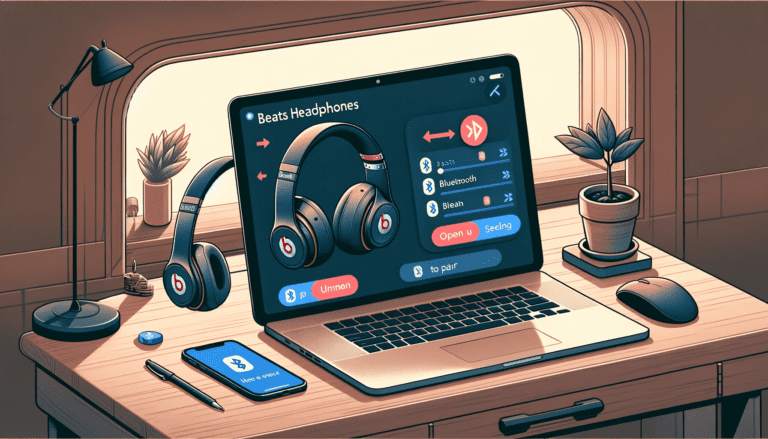Are you wondering how to pair your Bose QuietComfort headphones to enhance your audio experience? What could be more frustrating than owning a top-of-the-line gadget and not making the most out of it? Let’s dive into the simple yet crucial steps to unlock premium sound quality.
Pairing your Bose QuietComfort headphones is straightforward: activate the headphones’ pairing mode, select them on your device, and voila! You’re set to enjoy immersive sound. Whether it’s the crisp highs or the deep bass, your music, movies, and calls are about to get a whole lot better.
But why stop there? Understanding the full capabilities of your Bose QuietComfort headphones can transform your auditory experience. Stay tuned as we explore tips, tricks, and advice from audio experts to ensure you’re leveraging every feature these headphones offer. Get ready to step into a world of unparalleled sound!
Explanation of noise-canceling technology
One of the standout features that sets Bose QuietComfort headphones apart from others is their advanced noise-canceling technology. This cutting-edge innovation allows you to enjoy your favorite tunes without any distractions from external sounds. The technology works by using microphones both inside and outside the earcups to capture ambient noise.
Then, a sophisticated electronic system analyzes this input and generates an opposite sound wave that effectively cancels out unwanted sounds. The result?
A serene acoustic environment where your music takes center stage while background noise fades into oblivion. Whether you’re commuting on a noisy train or working in a bustling coffee shop, these headphones create your own personal oasis where you can fully immerse yourself in your favorite tracks or simply enjoy blissful silence.
Bose’s noise-canceling technology isn’t just about blocking out external noises; it’s also designed with comfort in mind. The over-ear design not only isolates you from distractions but also ensures a snug and cozy fit.
The earcups are padded with soft materials, allowing for hours of uninterrupted listening pleasure without any discomfort. Bose QuietComfort headphones have earned their place at the forefront of the audio industry due to their outstanding reputation and innovative noise-canceling technology.
These headphones provide a blend of superior sound quality and exceptional comfort, making them an ideal companion for music enthusiasts and those seeking respite from a chaotic world. Whether you’re traveling, working, or simply relaxing at home, Bose QuietComfort headphones will transport you to a realm of pristine audio bliss.
Understanding Bluetooth pairing
Bluetooth Technology: Connecting Devices Wirelessly
Ah, Bluetooth, the magical technology that allows our devices to connect without any pesky wires getting in the way. But have you ever wondered how it actually works?
Well, let me shed some light on this fascinating piece of wireless wizardry. Bluetooth is a short-range wireless communication technology that was developed back in the ’90s (yes, it’s been around for quite a while!).
It uses radio waves to transmit data between devices over short distances. Think of it as a virtual bridge that connects your smartphone to your headphones without any physical cables involved.
The Importance of Pairing
Now that we have a basic understanding of Bluetooth technology, let’s talk about why pairing is so crucial for wireless connectivity. You see, when you pair your Bose QuietComfort headphones with your device, be it a smartphone or tablet, you’re essentially establishing a secure and encrypted connection between the two.
During the pairing process, both devices exchange information like unique identifiers and security keys. This handshake ensures that only authorized devices can connect to one another and prevents any unwanted eavesdropping on your private audio sessions.
So essentially, pairing is like introducing your headphones and device to each other so they can communicate without interference from other nearby Bluetooth devices. Pairing also allows for seamless and hassle-free connection in the future.
Once you’ve successfully paired your Bose QuietComfort headphones with your device, they will automatically reconnect whenever they are within range and powered on. It’s like having an invisible butler who takes care of all the technical stuff while you enjoy uninterrupted audio bliss.
So remember, folks: when it comes to wireless connectivity with your Bose QuietComfort headphones or any other Bluetooth-enabled device for that matter, pairing is key! Remember though; if you want great sound quality when listening through these epic noise-canceling headphones, don’t forget to choose high-quality audio files.
After all, even the best headphones in the world can’t make up for a low-quality recording. Stay tuned for more tantalizing tidbits about how to maximize your headphone experience!
A step-by-step guide to pairing Bose QuietComfort headphones
Checking compatibility with devices (smartphones, tablets, etc.)
Before diving into the pairing process, it’s important to ensure that your Bose QuietComfort headphones are compatible with the device you wish to connect them to. These headphones work seamlessly with a wide range of devices such as smartphones, tablets, and computers. Whether you own an iPhone or an Android device, be it an iPad or a Windows laptop, chances are you’ll be able to pair your Bose headphones effortlessly.
Mentioning supported operating systems (iOS, Android)
The Bose QuietComfort headphones are compatible with both iOS and Android operating systems. So, whether you’re an iPhone aficionado or an Android enthusiast, rest assured that these headphones will work flawlessly with your device. So whether you’re using the latest iOS version on your iPhone or the newest iteration of Android on your Samsung Galaxy, pairing should be a breeze.
Highlighting device requirements (Bluetooth version)
One crucial aspect of ensuring compatibility is checking the Bluetooth version supported by your device. The Bose QuietComfort headphones utilize Bluetooth technology for wireless connectivity. Most modern devices support Bluetooth 4.0 or higher versions but it’s always good practice to confirm this before attempting to pair them.
Activating Bluetooth on the device
Once you’ve confirmed compatibility and have determined that your device meets the necessary requirements for pairing with the Bose QuietComfort headphones, it’s time to activate Bluetooth functionality on your chosen device.
Navigating through the settings menu
To enable Bluetooth on most devices, navigate through the settings menu which can typically be found by tapping on the gear-shaped icon or going into “Settings”. The location may vary depending on your specific device and operating system version so don’t worry if things aren’t exactly where they’re described here. Just look for the settings menu and proceed from there.
Enabling Bluetooth functionality
Once you’ve located the settings menu, find the “Bluetooth” option. It may be labeled differently on some devices, such as “Connections” or “Wireless & Networks”.
Once you find it, simply toggle the Bluetooth switch from off to on. This will activate Bluetooth functionality on your device and make it discoverable by other compatible devices, including your Bose QuietComfort headphones.
Putting the headphones in pairing mode
With your device now ready for pairing, it’s time to put your Bose QuietComfort headphones in pairing mode. This is a straightforward process that can slightly vary depending on the specific model of headphones you own.
Locating the power button and its functions
On most Bose QuietComfort headphone models, you’ll find the power button located somewhere on the side or bottom of one of the earcups. The button may also have additional functions such as play/pause or volume control. Familiarize yourself with these controls before proceeding with pairing.
Holding down specific buttons to initiate pairing mode
To put your headphones into pairing mode, hold down the power button (or a combination of buttons) for a few seconds until you hear a voice prompt or see an LED indicator flashing rapidly. This indicates that your Bose QuietComfort headphones are now discoverable and ready to connect with your device.
Remember that these instructions serve as general guidelines for pairing Bose QuietComfort headphones; slight variations may exist depending on specific models and firmware versions. Refer to the user manual provided with your headphones for model-specific instructions if needed.
Troubleshooting Common Issues During Pairing Process
Potential Problems and Their Solutions
Pairing your Bose QuietComfort headphones with a device should be a seamless experience. However, sometimes things don’t go as planned.
Let’s explore some common issues that may arise during the pairing process and the solutions to overcome them. One potential issue that you may encounter is a low battery level.
If your headphones’ battery is running low, it can affect the pairing process. To address this problem, ensure that your headphones are adequately charged before attempting to pair them with a device.
Connect the included USB charging cable to your headphones and plug it into a power source. Let them charge for at least 30 minutes before proceeding with the pairing process.
Resetting Your Headphones if Needed
If you’re still facing difficulties in pairing your Bose QuietComfort headphones after confirming they have sufficient battery life, resetting the headphones might help resolve any underlying issues. To reset your headphones, follow these steps:
- Turn off your headphones by pressing and holding the power button for about three seconds until you hear “Power off.”
- Disconnect any audio cables connected to the headphone jack.
- Locate the reset button on your headphones; it is usually found near the power button or in a small hole.
- Use a paperclip or a similar tool to press and hold down the reset button for about 10 seconds.
- Release the reset button. After resetting your headphones, turn them back on and attempt to pair them with your desired device again following our earlier step-by-step guide.
Remember, troubleshooting common issues during pairing is crucial to ensure smooth connectivity between your Bose QuietComfort headphones and your device of choice. By addressing potential problems like low battery levels and employing simple solutions like resetting when necessary, you’ll be able to enjoy uninterrupted audio experiences without any hassle.
Expanding your audio experience with additional features
Exploring Bose Connect app functionalities
When it comes to maximizing your audio experience with Bose QuietComfort headphones, the Bose Connect app is an absolute game-changer. This nifty little app allows you to unleash the full potential of your headphones by providing a range of cool and useful features. Once you download and install the app on your device, get ready to dive into a world of personalized settings and firmware updates that will take your listening pleasure to new heights.
Downloading and installing the app on your device
The first step in unlocking all the amazing functionalities of the Bose Connect app is, of course, downloading and installing it on your device. For iOS users, simply head over to the App Store, search for “Bose Connect,” and hit that download button. Android aficionados can do the same by visiting the Google Play Store.
Once downloaded, follow the installation instructions provided by your operating system. In no time at all, you’ll have this powerful tool at your fingertips.
Highlighting features like personalized settings
Now that you have the Bose Connect app installed on your device let’s explore some of its standout features. One exciting aspect is the ability to customize settings according to your preferences.
Whether you’re a bass enthusiast or prefer a more balanced sound profile, this feature allows you to fine-tune audio output just how you like it. Adjusting EQ levels or choosing from predefined presets will help tailor the sound specifically for different music genres or personal preferences.
Moreover, with personalized settings in place, each time you connect your QuietComfort headphones via Bluetooth using Bose Connect, it automatically adjusts them according to saved preferences – no need for manual adjustments every time! It’s like having a personal sound engineer who knows exactly what makes your ears happy.
Firmware updates: Keeping your headphones up to date
Bose consistently strives to enhance the performance and functionality of their products, and with the Bose Connect app, you won’t miss out on any improvements. Firmware updates are a crucial aspect of maintaining optimal performance for your QuietComfort headphones.
The app will alert you whenever an update is available, ensuring that you stay in the loop. With just a few taps on your device screen, you can effortlessly install firmware updates and benefit from bug fixes, improved audio quality, and even new features added by Bose’s dedicated team of engineers.
Don’t miss out on the amazing functionalities offered by the Bose Connect app. Download it today to unlock personalized settings that cater to your unique audio preferences.
Stay up-to-date with firmware updates that bring continuous improvements to your QuietComfort headphones. With this app in hand, you’ll have an unrivaled audio experience that will make every song come alive like never before.
Conclusion
Summarizing key points discussed in the guide
Throughout this guide, we have delved into the wonderful world of pairing Bose QuietComfort headphones. We started by understanding the brand’s reputation and the remarkable noise-canceling technology they offer.
Then, we explored Bluetooth pairing, discussing its importance for seamless wireless connectivity. Moving on, we provided a detailed step-by-step guide on how to pair your headphones with various devices.
We also tackled common issues that may arise during the pairing process and offered troubleshooting tips. We highlighted the significance of checking device compatibility, including supported operating systems like iOS and Android, as well as specific Bluetooth version requirements.
Additionally, we walked you through activating Bluetooth on your device by navigating through the settings menu and enabling its functionality. Furthermore, we explained how to put your Bose QuietComfort headphones in pairing mode by following specific button combinations.
Throughout this journey, it is essential to remain patient and troubleshoot any potential issues that may arise during the process. From low battery levels to resetting your headphones if needed, we covered various solutions to ensure a successful pairing experience.
Encouraging readers to enjoy their newly paired Bose QuietComfort headphones
Now that you have conquered the art of pairing your Bose QuietComfort headphones effortlessly, it is time to revel in a world of immersive audio experiences like never before! Whether you are planning a long journey or simply seeking solace within your favorite tunes at home or work—these remarkable headphones will elevate every moment.
Picture yourself lost in a symphony—a perfect harmony between crisp highs and thumping lows—or immersed in an action-packed blockbuster movie with surround sound that transports you right into the heart of the story. With Bose QuietComfort headphones now successfully paired with your preferred devices, these euphoric moments are closer than ever.
So go ahead—drown out noisy environments with enhanced noise cancellation, indulge in your favorite podcasts, rediscover forgotten melodies, or simply find refuge in blissful silence. Embrace the freedom of wireless connectivity and the impeccable sound quality that Bose QuietComfort headphones deliver.
Dear readers, congratulations on mastering the art of pairing your Bose QuietComfort headphones! As you embark on this new audio journey, may your experiences be filled with sonic delight and a newfound appreciation for the magic that music brings to our lives.
So sit back, relax, and let the symphony of sounds transport you to places beyond imagination. Enjoy every beat, and every note, and cherish these moments of pure auditory bliss.
FAQs (Frequently Asked Questions)
1. How do I pair my Bose QuietComfort headphones with a new device?
To pair your QuietComfort 35 headphones with any device, make sure Bluetooth is enabled on the device. Next, put your headphones into pairing mode by sliding the power switch to the Bluetooth symbol. The headphones will announce that they are ready to pair. Then, go to the Bluetooth menu on your device, select the headphones from the list of available devices, and follow the pairing instructions.
2. Can I connect my Bose QuietComfort headphones to a PC or Mac?
You can connect Bose headphones to a PC or Mac using Bluetooth. Ensure that Bluetooth is enabled on your computer, put your headphones into pairing mode, and then follow the on-screen instructions to complete the pairing process.
3. How do I pair my Bose QuietComfort headphones with an iPhone or Android phone?
To pair your Bose QuietComfort 35 headphones with an iPhone or Android phone, turn on Bluetooth on your phone, put the headphones in pairing mode, and then select the headphones from the list of available devices in the Bluetooth settings on your phone. Follow the on-screen instructions to complete the pairing.
4. What should I do if my Bose QuietComfort headphones are not showing up in the list of available devices?
If your Bose headphones are not showing up in the list of available devices, ensure that they are in pairing mode and that the device’s Bluetooth is turned on and ready to pair. You may also need to reset your headphones and repeat the pairing process.
5. How can I tell if my Bose QuietComfort headphones are in pairing mode?
When your headphones are in pairing mode, the Bluetooth light will blink blue and the headphones will announce that they are ready to pair. If the light doesn’t blink or you don’t hear the announcement, try putting the headphones back into pairing mode.