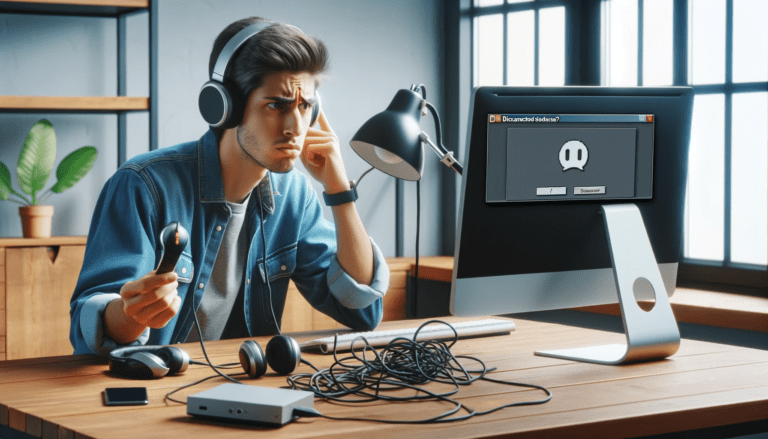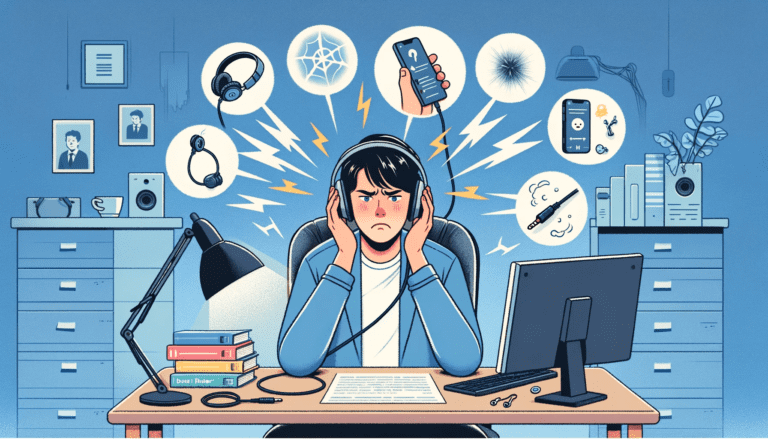Ever found yourself asking, “Why do my headphones sound so quiet?” If you’ve ever struggled to properly hear your favorite music or follow along with an audiobook, despite your volume being on the maximum setting, you’re not alone.
This common issue can be quite frustrating and has various root causes, ranging from simple problems with device settings to more complex issues with your audio equipment. But don’t despair; there are a multitude of solutions to alleviate this pesky problem.
In this article, we will demystify this concern, providing you with insights and actionable steps to boost your headphone volume. So, sit back, ease any worries, and let’s turn the volume up on this conversation!
Understanding the Mystery: Why Are Your Headphones So Quiet?
Imagine this: You’re all set to get lost in your favorite music, to drown out the world around you and just vibe with the rhythm. You plug in your headphones, hit play, and then…nothing. Or at least, not enough. The sound is there, but it’s so quiet you might as well be listening to a whisper. Why?
The answer could lie in several places. Your headphone’s hardware, the device settings, the quality of your audio files, or even a combination of these factors could be dampening the normally vibrant sound of your tunes.
Firstly, let’s consider the headphone’s hardware. Headphones, much like any other piece of technology, can have a variety of technical glitches. If your headphones are old or damaged, the speaker components inside them might not be working as efficiently as they should. Dust, debris, or water damage could also be negatively influencing the sound quality, leading to a lower volume output.
Next up, your device settings. Sometimes, the reason for your low headphone volume is as simple as this: your device’s volume is set to low. Other times, it might be a less obvious setting, like a limit on your maximum volume, that’s causing the issue. It’s also worth noting that some devices simply have lower volume outputs than others by default, so if you’re using a new device, that could be the culprit.
Last but not least, the quality of your audio files might be to blame. If your audio files are of low quality, your headphones won’t be able to compensate for that. They’ll simply reproduce the sound as it is, resulting in a lower volume or a less rich sound experience.
In the end, it’s often a play of multiple factors. Understanding why your headphones sound low is the first step towards resolving the issue. And don’t worry, we’re here to guide you through. Stay tuned as we delve into each of these possible issues in greater detail, providing tips and tricks to help you turn up the volume! You may read also Why Do My Headphones Sound Muffled
The Science Behind Your Headphone Volume: Sound, Decibels, and You
Let’s dive deeper into the world of sound and understand why exactly your headphones might seem quieter than you’d prefer. All of this begins with a fundamental understanding of sound, decibels, and how they interact with your hearing perceptions.
Sound is simply a type of energy made by vibrations. As these vibrations propagate through a medium (for example, air, water, or your headphones’ material), they tickle our eardrums and get translated into what we perceive as, well, sound. Headphones amplify these vibrations, allowing us to hear the minutia of our favorite music, the subtle tones in a podcast, or the immersive special effects in a movie.
On the other hand, decibels are the units used to measure the intensity of a sound. The whispering of leaves may generate about 20 decibels, normal conversation is approximately 60 decibels, while the sound of a jet engine can reach a whopping 140 decibels. Headphones work best within a specific decibel range. Operating above or below this range can result in compromised sound quality, including perceived low volume.
In the real world, headphones play a critical role in translating the digital audio signal into something our ears can comprehend. The efficiency of this process directly influences the perceived volume. There’s a multitude of elements that contribute to a headphone’s ability to adequately relay sound, from the size and type of driver to the design of the headphone itself.
It’s important to note: Human ears don’t perceive all frequencies equally. For instance, sounds at very low or high frequencies are typically harder to hear than those in the middle range. Consequently, your headphones might be delivering a perfectly normal volume, but if the audio you’re listening to has a lot of high or low frequencies, it might seem quieter to your ears. This is where a basic understanding of equalizer settings could enhance your aural experience.
Imagine this scenario: You’ve turned the volume up on your favorite song, but the artist’s voice seems faint. The culprit could be an imbalance in your equalizer settings. Equalizer settings allow you to amplify or temper certain frequencies, potentially resolving perceived volume issues. We’ll delve more into these settings in later sections.
Let’s not forget about the impedance of your headphones. Without falling deep into the technical rabbit hole, just remember this: when the impedance of your headphone is high, it will require more power to deliver the same level of audio volume as a headphone with lower impedance. Consequently, high impedance headphones might seem quieter when used with a device that can’t provide the necessary power output.
The science of sound is indeed intriguing. Understanding the basics can lead you to a better understanding of why your headphones’ volume might not be meeting your expectations.
Is It Me or My Headphones? Diagnosing the Problem
It’s a Saturday night, your favorite music track is up, but you’re struggling with a low headphone volume, which is just not allowing you to get into that groove. So, how do you know if it’s you or your headphones causing this issue? Let’s delve a little deeper and try to diagnose this problem.
First, ask yourself the basic questions. When did you start noticing the volume issue? Was it sudden or gradual? Have you experienced this issue before? And, importantly, have you noticed the same problem with other devices or only this one?
Testing other headphones with your device: If possible, plug another pair of headphones into your device. If they also seem quiet, then it’s probably an issue with your device’s settings or the audio file itself. On the other hand, if the alternative pair works fine, the problem lies with your headphones.
Testing your headphones with another device: To double-check, plug your headphones into a different device. If they’re still too quiet, then the headphones are likely at fault. But if they’re loud enough, you might need to look into the settings of your original device.
Understanding the root of the problem is the first step toward a fix. Let’s run through a few possibilities:
- Device volume limitations: Some devices are designed with a built-in volume limiter for safety purposes. You might need to check if it’s interfering with your sound.
- Audio file quality: Low-quality or corrupted audio files can cause poor sound volume and quality.
- Headphone compatibility: Not all headphones are compatible with all devices. If not correctly matched, you might experience volume issues.
- Hardware issues: Finally, your headphone wires, jack, or speakers could have been damaged or worn over time, leading to low sound.
Identifying the problem can eliminate unnecessary worry and can lead you to the right solution. The key is to be methodical in your testing and not to overlook the basics. Up next, we will be diving into some handy tips and tricks for both basic and advanced troubleshooting to help you amplify that headphone volume!
Basic Troubleshooting: Simple Steps to Boost Your Headphone Volume
Before we dive into some more complex solutions, let’s begin with some basic troubleshooting. These are simple steps that you can try on your own, regardless of your technical knowledge level. Who knows? The solution to your low headphone volume problem could be just a few clicks away.
- Check the volume settings: This is the most obvious first step. Make sure the volume level on your device and your headphones (if they have their own volume control) are turned up. Perhaps the volume slider on your device or the knob on your headphones is not turned up high enough.
- Inspect for physical damage: Take a moment to inspect the headphone cable and plug for signs of damage. A bent or partially inserted plug can cause sound issues. If your cable is removable, try swapping it out with another to see if this solves the problem.
- Plug, unplug, and replug: Sometimes, the issue can be as simple as your device not recognising the headphones. Unplugging and plugging back in can fix the problem.
- Try different devices: Check if your headphones sound low on multiple devices. If they sound fine on a different device, you can be certain that your original device is the issue.
Once you’ve tried these, if the volume is still too low, it’s time to move onto some more advanced troubleshooting. The problem could be coming from a variety of places, after all, and we want to ensure we’ve thoroughly investigated every possible avenue. But remember, never underestimate the power of basic troubleshooting. Something as simple as adjusting the volume can be surprisingly easy to overlook and can quickly rectify your low volume problem.
Advanced Solutions: How to Increase Headphone Volume Like a Pro
So you’ve tried all the basic methods and didn’t get the results you wanted? Don’t fret! It’s time to approach the problem like a pro. Here are some advanced techniques to help you get that volume boost you’re craving.
Consider Amplifiers: If the volume limits of your device aren’t satisfying your eardrums, you might consider investing in a headphone amplifier. These gadgets can drastically boost the signal strength, leading to louder and often clearer audio.
“As the name suggests, headphone amplifiers beef up the signal sent from your stereo or computer to your headphones. The result? A volume boost that can make quiet sounds audible and make listening to music more enjoyable.”
Please, do remember that when using an amplifier, you should begin with a low volume level and slowly increase it to a comfortable level. This is not only for the sake of your own auditory health, but also to prevent potential damage to your headphones.
Sound Card Upgrade
If you often listen to audio on your computer, you might find that a sound card upgrade produces a noticeable improvement, not only in volume but also in audio clarity and richness. A new high-quality sound card can provide a significant boost to your PC’s audio output, making your headphones sound remarkably better.
Use a DAC
For the real audiophiles among you, Digital-to-Analog Convertors (DACs) could be the answer. These devices convert the digital audio files played by your device into analog signals, which are then sent to your headphones. Not only can a DAC result in louder audio, but it can also enhance audio quality by providing a more accurate representation of the original recording.
Before venturing further into these advanced solutions, ensure you’re well-versed with these components and how they influence the audio output. Improper use of these tools could deteriorate your headphone’s audio quality instead of enhancing it. If you’re unclear, refer to the user guide or seek professional help.
While we strive to make sure our headphones sound as loud and clear as possible, it’s equally important to prevent potential damage. Conversely, listening to excessively loud audio can also harm your hearing. Therefore, increase your headphone volume responsibly to achieve maximum enjoyment without compromising your ear health.
Turn It Up: Tools and Tips for Maximizing Your Headphone Volume
There’s something uniquely frustrating about trying to immerse yourself in your favorite music, podcast, or teleconference only to find your headphone volume just isn’t up to par. But, don’t sweat it! There are several techniques and strategies you can employ to ensure you’re squeezing every drop of sound possible out of your headphones. Let’s look at some of these, shall we?
Invest in a Headphone Amplifier
Yes, this does involve spending some extra money, but if you’re serious about getting the most out of your headphones, a headphone amplifier is a worthwhile investment. These devices boost the signal strength, and in turn, the volume of your stereo headphones.
Equalizer Adjustments
An equalizer adjusts the balance between frequency components. By adjusting these components, you can increase the volume without distorting the sound. Most devices have built-in equalizers — you just need to explore its settings.
Immerse Ear Pads or Ear Tips
It might sound trivial, but these little apparati can make a big difference. If your headphones use ear pads, get some that tightly seal around your ears to trap the sound. For in-ear headphones, consider getting the right tips that fit your ear canals well, enhancing sound isolation and subsequently the volume.
Using Volume Limiter Apps
Sometimes, your device may cap your headphone volume to protect your ears. If you’re sure you can handle the extra decibels, consider using volume limiter apps. But remember, it’s essential to maintain that striking balance between enjoyment and ear health.
Software Updates
Always ensure your device’s software is up to date. New updates often fix bugs related to sound output, which could solve your low volume issues.
Remember, not every solution will work for every situation or for every pair of headphones. Don’t be disheartened if you try something and it isn’t the magic fix you were hoping for. Feel free to experiment and try a combination of these solutions until you find what works for you. It’s about finding that perfect volume sweet spot that brings your favorite sounds to life!
The Role of Device Settings in Your Headphone Volume
Now that we’ve gone through many potential solutions, let’s turn our attention to an often overlooked but fundamental aspect – your device settings. In many instances, the whys and wherefores of low headphone volume could be a direct result of your device settings.
Whether you’re using a laptop, a smartphone, or a tablet, device settings play a crucial role in determining the output volume of your headphones. Specific to these settings are options that control audio levels, balance, equalization, and many more.
On a Smartphone:
Most smartphones have built-in volume limiters to prevent damage to your ears. As a safety measure, they are typically set to a default level when you purchase the device, but most people are not aware you can adjust this. To modify the settings, visit the ‘sounds & vibration’ section in your device settings. It’s worth noting that some smartphones also have equalizer settings that allow you to customize the sound to your liking.
On a PC or Laptop:
Audio controls on computer systems offer a range of options to customize your audio output. This, again, could affect the volume levels of your headphones. Here, check both your system sound settings, and any audio settings within the specific application you are using. Sometimes, the application may have a separate volume controller that’s turned down low.
Understanding these settings can often quickly solve a quiet headphone problem without going into complex solutions. It may be a simple tweak you need to make in your device settings.
Remember, though, these changes can also significantly increase volume, so be cautious and aware of potential hearing damage. Always start with a low volume and gradually increase it to a comfortable level.
In the next section, we’re going to take a closer look at your headphone’s user guide — a treasure trove of valuable information that is often overlooked.
Your User Guide Is Your Best Friend: Manufacturer Tips for Optimal Headphone Volume
Have you ever thought diligently about your headphone user guide before chucking it in your spare parts bin, or worst-case scenario, the trash bin? Company manuals aren’t just there for the aesthetics; they are your unofficial tech support assistant tailored to help you troubleshoot technicalities such as low headphone volume. It sounds so simple, yet consulting your user guide is often overlooked.
Now, let’s find the treasure trove within your headphone user guide.
- Manufacturer’s settings: Everyone likes to unleash their device and freely fiddle around with the settings. However, headset manufacturers do recommend optimal settings specifically for their product. A quick leaf through your manual might actually reveal such manufacturer suggested settings that could significantly boost your volume.
- Special features: You may be missing out on bass boost features, volume limiters, or auto volume reduction features that your headphones could have been offering. Your user manual is the perfect place to become aware of these functionalities and understand how to use them.
- Software updates: It might be that your headphones are controlled by certain software. This software, like all software, gets occasional updates. Luckily, your user guide would inform you about such updates and even provide a roadmap to verify and install these updates. You’d be surprised at how much these often-ignored updates can contribute to sound quality.
- Correct usage and maintenance: A factor contributing to quiet headphones? They’re worn out or not optimally used. Your user guide provides ALS information from the manufacturer, including tips to maintain your headphones, ensure longevity, and thus sustain sound quality.
No matter the brand or complexity, from Apple to Zennheisser, never underestimate the value of your headphones’ user guide. By spending a little time getting thoughfully acquainted with your guide, you will have a personalized resource at your fingertips, ready to help you enhance your audio experience. Even if your headphones are second-hand or the guide has been misplaced, remember, in this digital age most user guides can be found online.
Tip: Digital manuals are often searchable PDF documents. Use the ‘find’ tool (usually ctrl+F on your keyboard) to search directly for terms such as ‘volume’, ‘sound’, ‘audio settings’ or ‘troubleshooting’.
Ultimately, whether it’s getting to know your product, troubleshooting problems or getting more from your headphones – the user guide is there to help. Don’t dismiss it!
Third-Party Apps: A Hidden Solution to Increase Headphone Volume
If your headphone still sounds low despite trying all the mentioned solutions, third-party applications could be your knight in shining armor. Over the last few years, there’s been a significant increase in the availability of smartphone apps and desktop software specifically designed to enhance audio experience. They achieve this by offering advanced sound manipulation features that ordinary device settings and built-in apps might not provide.
Let’s delve into some of these applications you can try:
- Volume Booster App: As the name suggests, this type of app is designed to increase the volume output of your device beyond the default maximum level. Examples of good volume booster apps for smartphones include Volume Booster GOODEV for Android and EQ for iOS.
- Equalizer App: These apps do not directly increase volume but can help improve the quality of your sound which indirectly results in louder audio. These apps modify the frequencies of the audio signals, accentuating the ones you choose, to give an overall “louder” feel. Some high-rated examples include Boom3D for Windows and MacOS, or Equalizer Fx for Android.
- Sound Effect App: These apps can also help make audio sound louder by applying various sound effects and filters. One notable example is Breakaway Audio Enhancer.
When choosing an app to use, always match the app’s capability with what your device needs. Also, remember that more volume doesn’t always mean better sound. Finding the perfect balance between the two can ensure you have the best audio experience.
| App | Functionality | Device Compatibility |
|---|---|---|
| Volume Booster GOODEV | Increases volume beyond default limits | Android |
| EQ | Enhances sound quality | iOS |
| Boom3D | Equalizes audio for a louder feel | Windows, MacOS |
| Equalizer Fx | Improves sound quality for louder output | Android |
| Breakaway Audio Enhancer | Adds sound effect for a boosted audio experience | Windows |
Remember, while using these apps may help you achieve louder audio, they shouldn’t be seen as a one-size-fits-all solution. They may have varying results depending on your headphones, device, and audio file quality.
But don’t just stop here—our headphones have so much more potential for improvement. Keep moving down the page, where we’ll uncover more insights into headphone volumes.
Does Your Audio File Quality Affect Your Headphone Volume?
Indeed, the quality of your audio file can significantly influence your headphone volume. An audio file of poor quality is likely to be quieter and less clear, taking away from the overall listening experience.
How does this work?
Audio files are stored digitally, and each file has a ‘bitrate’. Simply put, bitrate is a measure of the amount of data that is processed over a certain length of time. In audio files, this is typically quantified in kilobits per second (Kbps).
Essentially, the higher the bitrate of an audio file, the more data there is to produce a rich, full sound in your headphones. Consequently, higher bitrate files can contribute to a louder and more detailed sound experience. For example, a 320 Kbps track will typically sound significantly better and louder than a 128 Kbps track.
Of course, higher quality audio files often take up more storage space on your device. That’s why streaming services often compress tracks, leading to a loss in quality and lower volume. A ‘lossless’ audio file, on the other hand, maintains the original quality and dynamic range of the recording – as a result, it often sounds better and louder (although it also takes up more space).
Note: while higher bitrate can indeed lead to louder sound, it’s important to remember that loudness is not the sole gauge of sound quality. Other factors, such as frequency response, dynamic range, and the accuracy of the sound reproduction, also play a vital role.
So, if you’re finding that your headphones always sound quiet, it’s worth checking the quality of your audio files. Maybe it’s time to upgrade those old 128 Kbps tracks to 320 Kbps versions, or even consider investing in lossless formats like FLAC or ALAC for the ultimate audio experience!
Headphone Volume Safety: Striking the Balance Between Enjoyment and Ear Health
Allow us to dive deep into the waters of volume safety for a moment. It’s easy to lose sight of the fact that blasting your tunes at high volumes can cause irreversible damage to your ears. When your headphones sound low, your instinct might be to crank up the volume, but be aware that this isn’t always the safest option.
High decibels, particularly for prolonged periods, can lead to tinnitus (a constant ringing in the ears) or even hearing loss. So, while we all love immersing ourselves in treble and bass, it’s important to remember to take care of our ear health too.
According to the World Health Organization, prolonged exposure to sound levels above 85 dB can potentially cause hearing damage. This reference latitude can help you protect your eardrums while still enjoying high-quality sound from your headphones.
Please note: This article provides a lot of information about how to increase your headphone volume, but it is your responsibility to use this advice cautiously. Prioritize your ear health first, and don’t push the volume to harmful levels!
The two golden rules in headphone volume safety are:
- Find a comfortable volume level where you can enjoy your audio without straining your ears. If you’re starting to feel discomfort or pain, that’s your body telling you the volume is too loud.
- Take regular breaks. Spending a couple of minutes every hour without headphones on can significantly reduce your risk of ear damage.
In conclusion, balancing between enjoyment and ear health may seem like walking a tightrope, but with this guidance, you can confidently personalize your volume and take care of your ear health simultaneously. It’s the best way to ensure that you can enjoy your favorite sounds for many more years to come!
Conclusion
In conclusion, a variety of factors might be contributing to why your headphones sound low. These could range from internal structures such as sound cards and software updates, to external factors like the quality of audio files. Moreover, device settings on smartphones and PCs could be responsible too. Also, do not forget the role of third-party apps or even the desired level of volume safety.
Fortunately, with some thoughtful diagnostics and troubleshooting, this issue can be addressed effectively. Use this guide to maximize your audio experience while ensuring your ear health and enjoyment aren’t compromised.
FAQs (Frequently Asked Questions)
1. Why do my earbuds sound so low?
If your earbuds are sounding low, it could be due to several factors such as earwax blockage, audio balance settings, or even issues with the media volume on your device.
2. What can I do to make your headphones louder when the sound is low?
To make your headphones louder, you can try adjusting the volume settings on your device, checking for earwax blockage, or using wired headphones for improved sound quality and volume.
3. How does bluetooth affect low sound in headphones?
Bluetooth connection issues can sometimes lead to low sound in headphones. Make sure your bluetooth headphones are properly connected and the absolute volume is set correctly in your device settings.
4. What should I check if my headphones are quiet even at maximum volume?
If your headphones are quiet even at maximum volume, check for issues related to impedance, audio balance, or potential damage to the headphone jack and plug.
5. How can I troubleshoot wireless headphones with low volume?
To troubleshoot wireless headphones with low volume, ensure that the bluetooth connection is stable, and consider adjusting settings on your device and the headphones themselves.