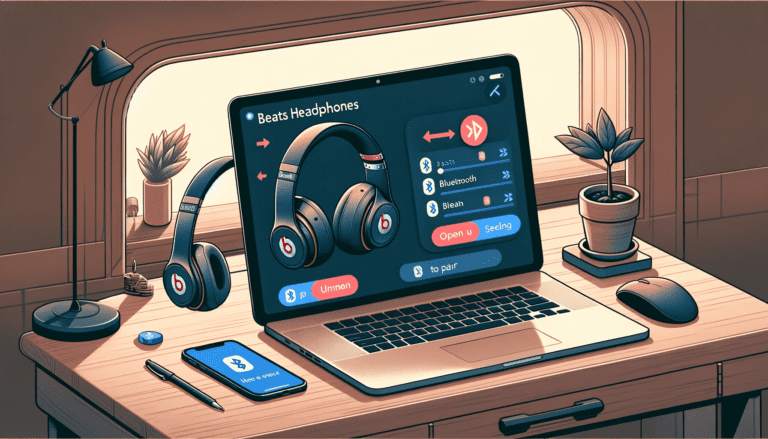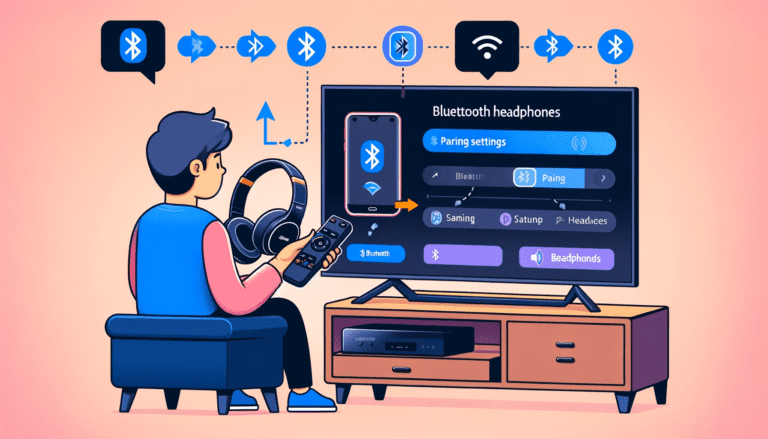In the world of wireless technology, seamless connectivity is key to enhancing your audio experience. Pairing your Sony headphones quickly and easily with speakers on various devices can make your listening sessions hassle-free.
Let’s explore the effortless ways to pair your Sony headphones with different devices and understand the benefits of Bluetooth pairing versus connecting.
Easy Pairing with Your Computer
Swift Pair with Windows Devices
Pairing your Sony Bluetooth headphones with a Windows device is a breeze thanks to the Swift Pair feature. Simply activate the pairing mode on your headphones, and a pop-up will appear on your Windows 11 or Windows 10 device, guiding you through the process. Here’s how to get connected:
- Ensure your headphones are charged and within range of your computer.
- Turn on your headphones and enter pairing mode by holding down the pairing button.
- On your Windows device, go to Bluetooth settings and wait for the Swift Pair notification.
- Select your Sony headphones from the list of available devices.
- If prompted, enter the passcode to complete the pairing.
Once paired, your headphones will remember your device, making future connections swift and effortless. Enjoy your favorite tunes, podcasts, or calls with wireless freedom and Sony’s renowned audio quality.
All Day Power and Quick Charging
Sony headphones are designed to keep up with your lifestyle, offering extensive battery life for all-day use. With up to 30 hours of battery life, you can enjoy your music, podcasts, and calls without the constant need to recharge. But when you do find yourself low on power, Sony’s quick charging feature comes to the rescue.
In just a matter of minutes, you can gain hours of playback time. For instance, a mere 10-minute charge can provide you with up to 5 hours of listening experience, depending on the model. This is ideal for those moments when you’re about to head out and realize your headphones need a boost.
Here’s a quick overview of the charging capabilities for some popular Sony headphone models:
| Model | Battery Life | Quick Charge Time | Playback Time After Quick Charge |
|---|---|---|---|
| WH-1000XM4 | 30 Hours | 10 min | 5 Hours |
| WF-1000XM5 | 36 Hours | 10 min | 4 Hours |
| WH-CH520 | 50 Hours | 10 min | 3 Hours |
Remember, for the fastest charging experience, use an optional USB-PD compatible AC adapter. This ensures that you spend less time tethered to a power outlet charging case, and more time enjoying your favorite audio content.
Multipoint Connection
Sony headphones with Multipoint Connection technology offer the ultimate convenience for those who use multiple Bluetooth devices. Imagine seamlessly switching from your laptop to your smartphone as calls come in; your headphones will automatically connect to the appropriate device without any manual selection needed. This feature is particularly useful for professionals who juggle between devices for work and personal use.
Here’s how you can take advantage of Multipoint Connection:
- Ensure your Sony headphones are in pairing mode.
- Pair with the first Bluetooth device.
- Put your headphones back into pairing mode and connect to the second device.
- Your headphones can now recognize and switch between the two devices as needed.
Remember, not all devices may support this feature, so check compatibility and select settings before you start. For more detailed guides on pairing and enhancing your headphone experience, visit the manufacturer’s website or explore resources that cover a range of topics from noise cancellation to volume control.
Find Your Headphones with Fast Pair
Losing your headphones can be frustrating, but Sony’s integration with Google’s Fast Pair feature offers a convenient solution. Easily locate your Sony headphones by playing a tone sound or by checking their last known location through Google’s Find My Device app on your smartphone. This feature is supported by models such as the WH-1000XM5, ensuring you can quickly find your headphones when they’re misplaced.
To use Fast Pair, follow these simple steps:
- Ensure your headphones are compatible with Fast Pair and that you have the latest version of the Find My Device app installed on your smartphone.
- If you can’t find your headphones, open the app and select your headphones from the list of devices.
- Choose to play a sound to locate your headphones if they are nearby, or check the map for their last known location.
Fast Pair not only simplifies the process of finding your headphones but also enhances the overall user experience by integrating seamlessly with your smartphone’s ecosystem.
Listen Safely with Sony | Headphones Connect App
Ensuring your hearing health is as important as enjoying high-quality audio. The Sony | Headphones Connect App provides a unique feature that allows you to monitor your listening habits. By comparing sound pressure levels recorded by your headphones with the World Health Organisation’s (WHO) guidelines, the app can alert you when your listening levels might be harmful.
The app also integrates seamlessly with your device’s operating system to send notifications if your listening volume exceeds safe levels. This proactive approach to hearing safety is a testament to Sony’s commitment to user well-being.
Here are some additional features of the Sony | Headphones Connect App:
- Customizable equalizer settings for personalized audio profiles.
- DSEE-Upscale technology to enhance the quality of compressed music files.
- Support for 360 Reality Audio for an immersive listening experience.
By using the app, not only do you hear you get to enjoy the exceptional sound quality of Sony headphones, but you also take a step towards preserving your hearing health for the future.
How to Pair Wireless Earbuds with Android
Pairing Process
Pairing your Sony wireless earbuds with an Android device is a straightforward process that sets the stage for all future connections. Pairing is akin to a formal introduction, where your earbuds models your devices recognize and remember each other for subsequent interactions. To begin, ensure your earbuds are in pairing mode automatically, which is typically activated by holding down a button on the earbuds until an LED light flashes.
Follow these simple steps to pair your earbuds:
- Open the Bluetooth settings on your Android device.
- Look for the earbuds’ name in the list of available devices.
- Select the earbuds to initiate pairing.
- Confirm any prompts that may appear on your device to complete the process.
Once paired, your earbuds should automatically connect to your device when turned on and within range. If you encounter any issues, refer to the troubleshooting section for guidance. Remember, you only need to press on to pair your earbuds once; after that, it’s all about connecting your source device and enjoying your audio seamlessly.
Troubleshooting
When your Sony headphones aren’t connecting as they should, a few simple steps can often resolve the issue. First, ensure that your headphones have sufficient battery life and are powered on. If they still won’t connect, try turning them off and on again, as this can reset the connection process.
Next, toggle the Bluetooth setting on your Android device off and back on. This can help re-establish a potentially lost connection. If your headphones are stubbornly refusing to pair, you may need to remove them from your device’s Bluetooth memory and re-pair them as if they were a new device. To do this, go to your device window Bluetooth settings, find your headphones in the list of devices, and select ‘Forget this device’.
If you’re still experiencing difficulties, your headphones may be currently connected to another device. Disconnect them from any other devices before trying to pair them again with your Android. If all else fails, consulting the user manual or reaching out to Sony’s customer support can provide additional guidance.
Connecting to Multiple Devices
Sony headphones offer the convenience of multipoint connection, allowing you to pair the headset with two Bluetooth devices simultaneously. This feature is particularly useful when you need to switch between devices, such as moving from a music player to answering a call on your phone. The headphones intelligently recognize which device is ringing and connect to the correct one without manual intervention.
For devices that do not support simultaneous connections, the process involves a few simple steps:
- Navigate to the device’s Bluetooth settings.
- Disconnect from the currently connected device.
- Reconnect to the desired device from the list of previously paired devices.
Understanding the distinction between pairing and connecting is crucial. Pairing is the initial handshake between devices, storing information for future connections. Connecting is the recurring recognition between devices, allowing for quicker and often automatic reconnection. With Sony headphones, you can enjoy seamless transitions and an enhanced listening experience, thanks to their wireless connectivity with Bluetooth and NFC technologies, complemented by noise cancellation technology.
Bluetooth Pairing vs. Connecting
Understanding the Difference
When it comes to wireless audio devices, pairing and connecting may seem synonymous, but they refer to different stages of linking your headphones with another device. Pairing is the initial setup process where your headphones and other device will recognize each other and establish a connection. This is a one-time process that allows your devices to ‘remember’ each other.
On the press and hold other hand, connecting happens after the pairing procedure. Once devices are paired, they can connect automatically or with minimal user intervention. This is the stage where you start using your headphones to listen to audio from the paired device.
Here’s a simple breakdown of the two terms:
- Pairing: The first-time setup process where devices recognize each other.
- Connecting: The subsequent reconnections that occur after devices are already paired.
Benefits of Pairing
Pairing your Sony headphones with your devices is the cornerstone of a hassle-free audio experience. Once paired, your devices recognize each other, eliminating the need for repetitive setup processes. This initial handshake between gadgets ensures that future connections are seamless and intuitive.
The benefits of pairing are numerous and contribute significantly to user convenience:
- Simplified connection process: After the initial pairing, your devices connect automatically or with minimal interaction.
- Personalized settings retention: Your preferences, such as volume and equalizer settings, are remembered.
- Enhanced security: Pairing often involves authentication processes that help protect against unauthorized access.
By investing a few moments in pairing your Sony headphones correctly, you set the stage for a smooth and enjoyable audio journey, whether you’re listening to music, taking calls, or immersing yourself in a movie.
Benefits of Connecting
Once your devices are paired, the benefits of connecting become apparent in day-to-day use. Connecting is like recognizing an old friend; your devices remember each other and re-establish communication quickly, often without any user intervention. This seamless reconnection saves time and simplifies the user experience.
Here are some of the advantages of connecting:
- Automatic reconnection to known devices, reducing the need to navigate through settings.
- Faster connection times after the initial pairing, allowing for a more immediate audio experience.
- The ability to maintain connections with multiple devices, enabling swift switches between them for calls or media playback.
In essence, the convenience of connecting lies in the ease with which your devices interact after the initial setup, creating a more intuitive and hassle-free user experience.
Conclusion
In conclusion, seamless connectivity is key to enhancing the user experience when using Sony headphones. With features like Easy Pairing with your computer, Multipoint Connection, and the Sony | Headphones Connect App, users can enjoy a hassle-free audio experience. Whether it’s finding your headphones with Fast Pair or immersing yourself in music with Sony’s range of wireless headphones, the convenience and quality provided make for a truly enjoyable listening experience.
Remember, pairing and connecting your devices is the first step towards unlocking the full potential of your audio devices. So, embrace the world of wireless connectivity and elevate your audio journey with Sony headphones.
Frequently Asked Questions
How does Swift Pair make it easy to pair Sony headphones with Windows devices?
Swift Pair provides quick and easy pairing guidance on nearby Windows 11 or Windows 10 devices when pairing mode is selected.
Can Sony headphones be connected to multiple devices simultaneously?
Yes, Sony headphones support multipoint bluetooth connection, allowing them to be paired with two Bluetooth devices at the same time.
How can I find my Sony headphones using the Fast Pair feature?
The Fast Pair feature on Sony headphones allows users to easily locate their headphones by search by tone sound or checking their last known location in Google’s Find My Device app on their smartphone.
What safety features does the Sony | Headphones Connect App offer?
The Sony | Headphones Connect App helps users listen safely by comparing sound pressure data with WHO guidance and sending notifications when listening levels are too high.
What is the difference between Bluetooth pairing and connecting?
Pairing is the initial setup where devices exchange information while connecting is the subsequent reconnection process that is faster and often automatic.
What are the benefits of using the Fast Pair feature with Sony headphones?
The Fast Pair feature simplifies connectivity and allows users to easily locate their headphones in case they are misplaced.