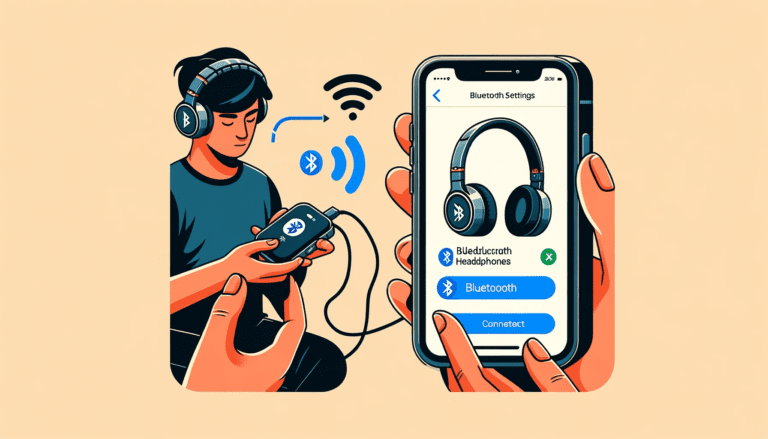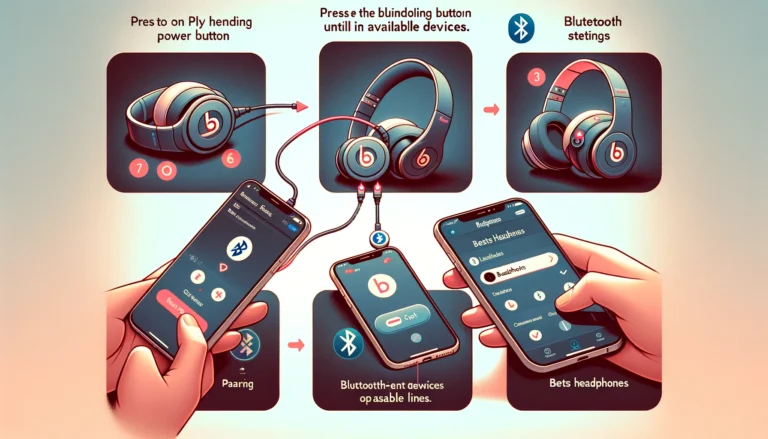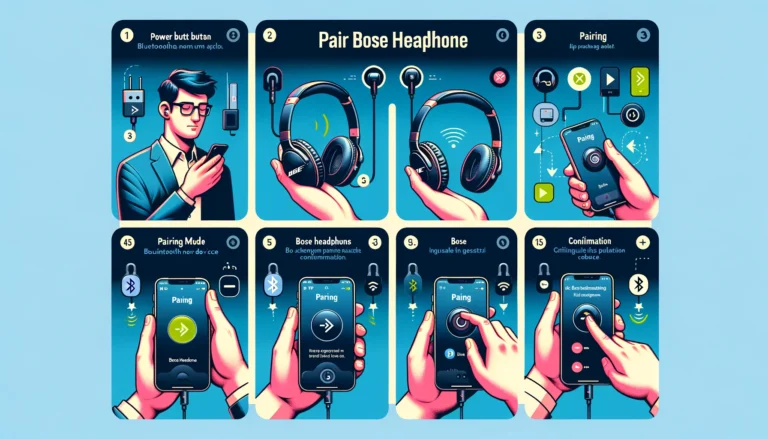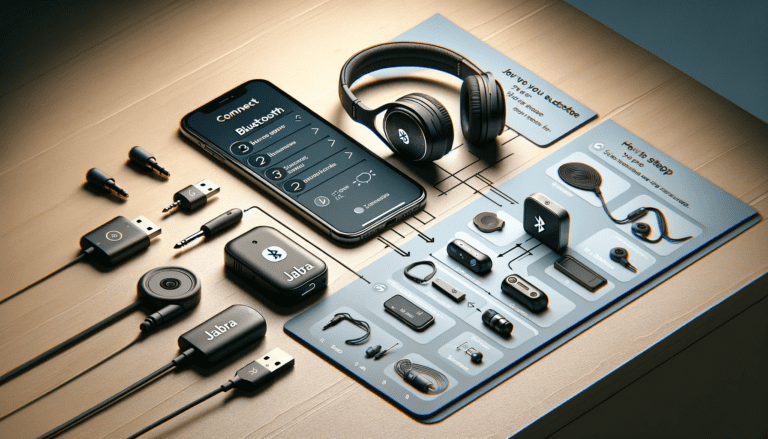Have you just purchased your first pair of JBL headphones and you’re excited to begin your new audio journey? Or are you a longtime user troubleshooting a pairing issue? Regardless of your circumstances, this guide crafts the perfect pathway to help achieve seamless pairing for your JBL headphones. Engage with a deep dive into everything from understanding your headphones and initial setup to pairing with different devices and tackling troubleshooting issues right down to an advanced level.
Get ready to enhance your audio experience with optimum performance and effortless control, while sticking around for the crucial steps to maintain your headphones for long-lasting performance. Let’s help you hit the right note with your JBL headphones pairing process!
Understanding Your JBL Headphones: A Quick Overview
JBL headphones are well-regarded for their superior audio quality and robust features, but to truly maximize their potential, you must understand how they operate. Let’s kick off a smooth pairing experience with a brisk insight into your JBL headphones.
Whether you’ve purchased the JBL Free Wireless In-Ear Headphones or the powerful JBL Club 950, you’re about to embark on a sonic journey unlike any other. These headphones are designed with Bluetooth technology, which allows you to wirelessly connect to your devices and stream music, take calls, and more, all without the constraints of wires and cables.
Your JBL headphones introduce you to the world of seamless connectivity but let’s understand what’s happening behind the scenes before pairing. Your headphones have two primary modes. The first is ‘Power On’ mode, ready for audio action. It’s the norm when you’re using your headphones. The second is the ‘Pairing mode’, which waits patiently until a new device decides to connect. That’s the mode we’ll focus on in this tutorial.
Ready to fire up those beats? Make sure your headphones are waiting in pairing mode and let’s get moving.
Note: If this is your first time using the pair, it’ll automatically start in pairing mode. If not, don’t fret we’ll delve into how to prepare your headphones for pairing in the next section.
Now that we’ve laid down the groundwork for your exciting audio plunge, it’s time to dive deeper. In the following sections, you’ll learn how to prepare your JBL headphones for pairing, connect them to both iPhone and Android devices, navigate through Bluetooth settings, and troubleshoot common issues, if any arise along the way. From securing a stable connection to taking advantage of seamless pairing for an exceptional audio experience, we’ve got you covered.
Getting Started: Preparing Your JBL Headphones for Pairing
Before you take the next step of pairing your JBL headphones, it’s crucial to prepare them properly. This simple but essential step sets the foundation for a flawless pairing process with your device. Follow these instructions to prepare your JBL headphones for pairing:
- Charge your JBL headphones: Start by ensuring your headphones are adequately charged. A low battery level can pose difficulties during the pairing process. If you’ve just unboxed them, it’s advisable to give them a full first charge.
- Power on your headphones: Once fully charged, turn on your headphones. This typically involves holding the power button for a few seconds. You’ll know your headphones are powered on when the small light (usually located near the power button) illuminates.
- Initiate the pairing mode: Now, it’s time to get your headphones into pairing mode. For most JBL headphone models, this involves holding down the Bluetooth button for about 3 to 5 seconds. You’ll know you’re in pairing mode when the power light starts blinking blue or a voice prompt confirms “Pairing Mode”.
Fantastic! Now that your JBL headphones are in pairing mode, they are ready to connect with your device. Whether you’re using an iPhone, Android, laptop, or another Bluetooth-enabled device, your headphones are now primed and prepared for the next phase. Happy Pairing!
Remember: These instructions cover most JBL headphones’ basic pairing procedure. Always check your particular model’s user manual for any unique steps or requirements.
Connecting Your JBL Headphones to an iPhone: A Step-by-Step Guide
Let’s dive right in and get those JBL headphones paired with your iPhone. It might sound complex, but trust us; it’s a breeze. Follow these simple steps to have your headphones synced up and ready to rock in no time.
- Ensure your headphones are powered on. This might seem pretty obvious, but it’s an important first step. If you’re not hearing anything from them, they could be turned off.
- Next, move onto your iPhone and access the ‘Settings’ application. This can typically be found on your home screen.
- Within Settings, navigate to ‘Bluetooth’, usually located near the top of the list. Make sure the Bluetooth toggle is set to the on position.
- Now comes the fun bit. On your JBL headphones, find the ‘Pair’ button – it’s often indicated by a small icon that looks like two interconnected rings. Hold this down until the headphones enter pairing mode. You’ll know they’re ready when you hear the voice prompt or see the LED light flashing blue.
- Go back to your iPhone and scan for new devices within the Bluetooth settings. Your JBL headphones should appear in the ‘Other Devices’ section.
- Select the name of your JBL headphones from the list. Let your iPhone and headphones do the rest. When the connection is successful, you’ll see ‘Connected’ appear on your phone screen next to the headphone’s name.
Voila! You’re all set to enjoy your favorite tunes, podcasts, or audiobooks bursting through your JBL headphones. Take note, the next time you turn your headphones on near your iPhone, they will automatically connect to it, thanks to the magic of Bluetooth memory.
Remember: Be sure your headphones and iPhone are close to each other during the pairing process. Bluetooth can only connect devices within a specific range.
Now that was simple, wasn’t it? Enjoy exceptional sound quality as you go about your day with your JBL headphones, now flawlessly paired with your iPhone. On to the next adventure!
Effortlessly Pairing Your JBL Headphones with Android Devices
Are you dying to connect your JBL headphones to your Android? Well, you’re just steps away from immersing yourself in an unbeatable audio experience. Here’s how you can quickly and effectively pair your JBL headphones with your Android device:
- Switch on Bluetooth: Start by enabling Bluetooth on your Android device. You can easily do this by swiping down from the top of your screen to bring up the notification panel. Look for the Bluetooth icon and tap on it. Congratulations, your Bluetooth is now activated!
- Power on your JBL Headphones: Once you’re sure your Bluetooth is up and running, now it’s time to bring your JBL headphones into the mix. Simply press and hold the power button until you see the blue light, signaling that your headphones are on and ready to pair.
- Enter Pairing Mode: Here’s the crucial step – entering pairing mode. On most models of JBL headphones, you can enter pairing mode by pressing and holding the Bluetooth button on your headphones. You’ll see the blue light start flashing quickly, indicating that your headphones are in pairing mode.
- Connection time: Go back to your Android device and pluck open your Bluetooth settings. You should see your JBL headphones listed under ‘Available Devices’. If it’s not, make sure your headphones are in pairing mode and near your device. Tap your JBL headphones to initiate the connection.
- Pairing Complete: You know you’ve succeeded when a ‘Connected’ status pops up on your Android display. If, for some reason, the pairing isn’t complete, don’t fret. Simply repeat the process ensuring your devices are close to each other and you’re in a place with minimal interference.
And voila! You’ve just paired your JBL headphones with your Android. Enjoy your favorite tunes or that gripping audiobook with superior sound quality, thanks to your JBL headphones. Remember, the key to an effortless pairing process lies in making sure both devices are adequately charged and within proximity of each other. Happy listening!
Navigating Through Bluetooth Settings on Your Devices
Let’s delve deeper into how you can expertly navigate the Bluetooth settings on your devices. This will make your task of pairing your JBL headphones a breeze. Whether you are using an iPhone, Android device, Windows PC, or Mac, understanding your device’s Bluetooth settings is the first step to a successful pairing.
For Android Users:
- Select ‘Settings’ from your home screen or app drawer.
- Hit ‘Connected devices’ or ‘Bluetooth’, depending on your Android version.
- If Bluetooth is turned off, toggle the switch to turn it on.
- Your device will now be visible to other Bluetooth devices and ready to pair with your JBL headphones.
For iPhone Users:
- Go to ‘Settings’ from your home screen.
- Select ‘Bluetooth’.
- If the Bluetooth slider is turned off, tap it to turn it on.
- Your iPhone is now ready to pair with your JBL headphones.
Securing a Stable Bluetooth Connection: Tips for Successful Pairing
When working with any set of Bluetooth headphones, particularly JBL headphones, maintaining a stable connection is crucial for a seamless audio experience. However, achieving a persistent pairing between your headphones and your device can occasionally be a bit tricky. To assist you in this process and ease your way to a coherent connection, here are some noteworthy tips:
- Ensure proximity between devices: Bluetooth signals have a range. Therefore, keeping your JBL headphones and the device you want to connect to close is essential. A distance of 3 feet (1 meter) is usually the most optimal.
- Charge your devices: Bluetooth connectivity can be greatly affected by the battery level of your devices. Make sure both your headphones and smartphone or tablet are sufficiently charged before you try to pair them.
- Avoid disturbance: Bluetooth signals can be interrupted by other wireless devices. If you can, turn off other potential disturbances like Wi-Fi routers or other Bluetooth devices for the duration of the pairing process.
- Update your devices: Make sure both your device and headphones are updated with the latest software or firmware. Updates often include necessary improvements that can affect how your devices interact.
Each of these tips individually contributes to creating a stable Bluetooth connection between your JBL headphones and your device(s). Always remember, that a successful pairing could make all the difference in enhancing your listening experience. Here’s to excellent audio quality and seamless pairing!
Troubleshooting Common JBL Headphone Pairing Issues
It’s not unusual to run into some bumps on the road when you’re trying to pair your JBL headphones with your device. Let’s explore some of the common pairing issues you may encounter and how you can fix them. Remember, patience is key during this process!
NOTE: Always ensure that your headphones and the device you’re trying to connect them to are in close proximity, ideally within 3 feet. Bluetooth has a limited range, and distance can be a major cause of unsuccessful pairing.
Issue 1 – Headphones Not Going into Pairing Mode:
- Fix: Make sure your headphones are first switched off. Then, keep pressing the power button for around 5 seconds until the LED starts flashing white or blue. This means that your device has now entered pairing mode.
Issue 2 – No Sound After Successful Pairing:
- Fix: Try turning up the volume both on your device and your JBL headphones. Also, ensure that the media audio settings in the Bluetooth settings are fully turned on.
Issue 3 – Failed Pairing with JBL Device:
- Fix: It could be because there are too many connected devices. You may need to unpair or forget other devices in your Bluetooth settings before attempting to pair your headsets.
Issue 4 – Intermittent Connections or Sound Dropping:
- Fix: Check for physical barriers or interference from other devices. Your device and headphones should have a clear line of sight for optimal performance. Moving closer to your device can help too.
Keep in mind that sometimes a simple device restart can fix the most common issues, so always try that if the above fixes are not working. And of course, if these issues persist, it’s always a good idea to reach out to JBL’s customer service for further assistance.
Maximizing Your JBL Headphone’s Features: Taking Advantage of Seamless Pairing
Seamlessly pairing your JBL headphones with your device isn’t just about achieving a stable connection. It’s about tapping into the power of exceptional audio, gaining access to a world of immersive sound, and fully leveraging the built-in features to make your listening experience truly extraordinary. Let’s dive deep into how you can take advantage of seamless pairing with your JBL headphones.
1. Convenient Hands-free Calls
After successful pairing, your JBL headphones can act as a wireless headset. During a call, press your headphone button to answer or end a call, providing a hands-free and hassle-free convenience. Don’t forget to check if your microphone is well-positioned for clear voice pick-up and transmission.
2. Optimizing Media Control
Pairing your JBL headphones gives you direct control over your media playback. You can play, pause, skip tracks, or adjust the volume directly from your headphones. It’s all about ease and accessibility here, no need to pull out your paired device!
3. Use Voice Assistant
Once paired, your JBL headphones can interact with your device’s voice assistant (like Siri or Google Assistant). Give commands, make queries, or even send text messages without touching your smartphone. Now that’s what we call smart listening!
4. Multiple Pairings
Some JBL headphone models can allow you to pair with more than one device at the same time. So go ahead, and connect your headphones to both your smartphone and your laptop. With this feature, you can listen to music from your laptop and still not miss any important calls from your smartphone.
Remember, these features enhance your audio experience and make it hands-free. But to enjoy these unique features, you need to ensure you’ve successfully and seamlessly paired your JBL headphones with your device. So, always take note of the pairing steps and tips shared earlier in this article.
Boosting Your Audio Experience: Ensuring Optimum Performance from Your Paired JBL Headphones
So, you’ve navigated the headphone pairing maze, and you’re now the proud owner of successfully connected JBL headphones – congratulations! But what’s next, you may ask? It’s time to amp up your audio experience and milk your JBL headphones for all they’re worth. Come on, let’s show you how.
Keeping the Volume in Check
The first rule of thumb when it comes to ensuring optimal audio performance? Volume moderation. Shocking, maybe. Important, definitely important. Even though your JBL headphones have been engineered to deliver quality sound at any volume level, keeping the volume moderately high helps avoid potential distortion and extends the life of your headphones. Not to mention, it’s also beneficial to your ear health.
Utilizing the Compatible JBL App
Did you know there’s a dedicated JBL app for fine-tuning audio preferences? It’s pretty cool! This application provides an equalizer that allows you to adjust the bass and treble levels as per your liking. Moreover, it comes with personalized settings to help you get the best out of your JBL headphones.
Keeping Your Bluetooth Updated
Another solid way to guarantee the optimum functioning of your JBL headphones is by ensuring that your device’s Bluetooth is updated. Having all the current updates not only fixes bugs and improvements but also enhances the overall connection stability and audio performance.
Positioning Your Paired Devices Correctly
Believe it or not, the placement of your connected device can make a world of difference to audio quality. You may experience interruptions if there are objects or walls between the device and your JBL headphones. For the best listening experience, keep your paired device within the Bluetooth range.
A little thought and a whole lot of music love is all it takes to boost your listening experience and ensure that your JBL headphones perform at their best. Here’s to a life full of good tunes, made better by your JBL headphones.
Maintaining Your JBL Headphones: Tips for Long-lasting Performance
Your JBL headphones are a top-quality audio accessory, constructed to give you the best sound experience possible. However, to maintain this level of performance and ensure long-lasting use, regular care and maintenance are essential. Below, you will find some handy tips and techniques to keep your headphones in tip-top shape!
Cleaning your headphones:
- Start by gently removing any debris from the earpieces using a soft, dry cloth. Avoid using harsh cleaning chemicals as they can be damaging.
- For ear tips that have considerable wax build-up, remove them from the earpieces first. You can clean them using warm water and mild soap. Be sure to dry them fully before reattaching them.
- For over-ear headphones, use a dry cloth to wipe down the ear pads every once in a while. If they’re removable, clean them separately to perform a more thorough job.
- Remember, never submerge your headphones in water unless they‘re categorized as waterproof, and always make sure all parts are dry before reassembly or use.
Handling and storage:
- Always hold your headphones by the earpieces. Avoid pulling on the cable to remove them from your device or ears, as this can cause damage over time.
- When storing your headphones, it’s best to keep them in a protective case. This prevents dust accumulation, unwanted tangles, and potential impact damages.
- If your headphones come with a coiling feature, make sure to use it. It helps prevent wire fraying and lengthens the lifespan of your headphones.
- Recharge your wireless JBL headphones with the original charging cable. Avoid using fast chargers as they may affect the battery lifespan.
Preserving the battery life:
- If you won’t be using your headphones for a long time, turn them off to save battery. Remember also to regularly charge and discharge them to keep the battery healthy.
- Keep your headphones at room temperature. Extreme cold or heat can affect the battery’s performance and lifespan.
In conclusion, proper care and maintenance of your JBL headphones assure you of continued high-quality sound performance. Enjoy your audio adventures knowing that your headphones are kept in the best condition possible!
Conclusion on How to Connect JBL Headphones
As we’ve journeyed together, exploring the process of pairing JBL headphones, we hope this comprehensive guide has been comprehensive and enlightening. We’ve discussed the necessary preparations, dived into the process of connecting them to both iPhones and Android devices, shared tips for getting a strong and consistent connection, and elucidated common pairing issues.
We’ve even examined how to leverage the essential features that a seamless pairing offers, deriving optimal performance and maintaining them for lasting use. So go on, put these guidelines into action, and enjoy an elevated audio experience with your JBL headphones.
FAQs (Frequently Asked Questions)
1. How do I pair my JBL headphones via Bluetooth?
To pair your JBL headphones via Bluetooth, you need to turn on Bluetooth on your device and then select your JBL from the Bluetooth list. Once selected, tap and hold or press the Bluetooth button for at least a few seconds to initiate the pairing process. Your headphones should then be connected to Bluetooth.
2. Can I pair my JBL wireless earbuds manually?
Yes, you can pair your JBL earbuds manually by turning on pairing mode. Depending on the model, you may need to turn off the Bluetooth first, and then put them into pairing mode. Typically, this involves pressing the Bluetooth button or using a dedicated Bluetooth button on the earbuds.
3. How to pair JBL speakers with my android phone?
To pair your JBL speakers with your phone, go to settings and then Bluetooth. Make sure that Bluetooth on your phone is turned on, and then look for your JBL device in the list of available devices. Once found, click accept to complete the pairing process.
4. Do JBL headphones automatically start up in pairing mode?
Yes, some JBL headphones automatically start up in pairing mode when you power them on. Alternatively, others may require you to tap the Bluetooth icon or use a specific method to initiate pairing mode when you power them on.