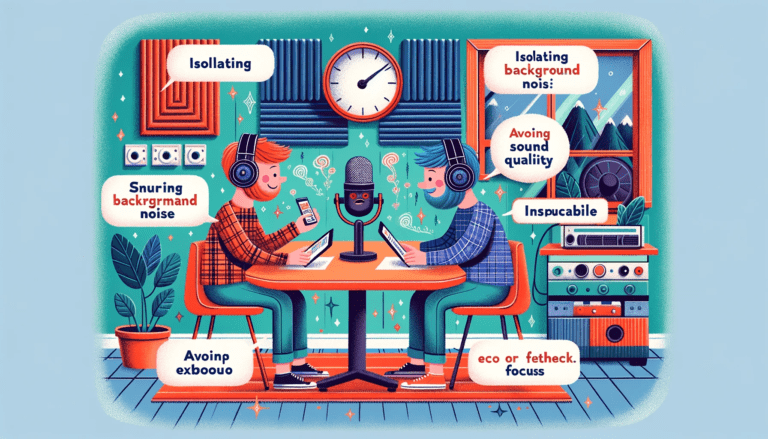Struggling to connect your Heyday headphones? Wondering how to seamlessly pair them with your device? You’re not alone. Many users find themselves puzzled by the pairing process, but why does it need to be so complicated? In this article, we’ll demystify the steps and provide you with a straightforward guide to getting your tunes up and running.
Quickly and efficiently, pairing Heyday headphones is simpler than you might think. With a few easy steps, you can enjoy your music, podcasts, or calls with crystal-clear sound. Our guide cuts through the technical jargon, giving you a clear path to connecting your headphones and delving into the world of uninterrupted audio experience.
But understanding the pairing process is just the beginning. Delve deeper into the capabilities of your Heyday headphones and discover features you never knew existed. Ready to transform your listening experience? Keep reading to unlock the full potential of your Heyday headphones, as recommended by audio experts and tech enthusiasts alike. Let’s get connected!
Brief Overview of Heyday Headphones
Heyday, known for its youthful vibrancy and commitment to delivering high-quality audio products, has crafted a range of stylish headphones that cater to diverse preferences. From wireless over-ear headphones designed for extended listening sessions to compact in-ear wireless earbuds perfect for on-the-go use, heyday offers a variety of options to suit every audiophile’s needs.
The over-ear heyday headphones boast impressive features such as noise isolation technology and long battery life, while the in-ear earbuds prioritize portability without compromising on sound quality. With both options, you can expect rich bass tones, crisp highs, and an overall audio experience that transports you into a realm where music becomes an immersive journey.
Importance of Properly Pairing Headphones for Optimal Performance
Now that we’ve acquainted ourselves with the essence of heyday headphones let’s delve into why it is crucial to pair them correctly with your devices. Proper pairing ensures that your headphones establish a stable and seamless connection with your smartphone, tablet, or computer.
When properly paired with compatible devices, heyday headphones unlock their true potential by facilitating high-quality audio transmission. This means enhanced clarity, depth, and precision when listening to music or engaging in video content.
Additionally, proper pairing minimizes the risk of audio interruptions, latency issues, or distorted sound, allowing you to fully immerse yourself in the auditory experience. While heyday headphones are designed with user-friendly features to simplify the pairing process, it’s essential to understand the nuances involved.
By following the steps and tips outlined in this guide, you can unleash the full potential of your heyday headphones and revel in an unparalleled audio experience that transcends mere sound. So let’s dive into the details of how to pair your heyday headphones with various devices and optimize their performance to truly appreciate every note, beat, and word. You may read also How to Pair JBL Headphones
The Types of Heyday Headphones
Wireless Over-Ear Headphones: Where Comfort Meets Convenience
When it comes to heyday headphones, their wireless over-ear models are the true epitome of comfort and convenience. These headphones are designed to envelop your ears in a cocoon of musical bliss, ensuring an immersive audio experience like no other. The plush cushioning on the ear cups makes prolonged listening sessions a breeze, while the adjustable headband guarantees a snug fit for heads big and small.
The benefits of these over-ear wonders extend beyond mere comfort. They offer powerful sound reproduction with rich bass and crisp highs, transforming your favorite tunes into an auditory journey.
Furthermore, these headphones often come equipped with noise-canceling technology that drowns out external distractions, allowing you to delve deeper into your music or have crystal-clear phone conversations. But what good is a pair of headphones if they don’t play well with your devices?
Fear not! Heyday’s wireless over-ear headphones are compatible with a wide range of devices.
Whether you’re rocking an iOS device like an iPhone or iPad or prefer Android smartphones and tablets, rest assured that these headphones will seamlessly connect via Bluetooth technology. Get ready to explore sonic landscapes without the hassle of tangled wires!
In-Ear Wireless Earbuds: Small in Size, Big on Performance
For those seeking portability without compromising audio quality, heyday’s in-ear wireless earbuds are here to save the day. These compact gems offer exceptional sound reproduction while fitting snugly inside your ears.
Their unique design ensures minimal sound leakage and maximum immersion no matter where you go. What sets these earbuds apart is their functionality beyond music playback.
Many models sport built-in microphones for hands-free calling or voice assistant commands—simply tap on the earbud to answer calls or activate your preferred voice assistant. With these earbuds, you’ll have the freedom to multitask while staying connected.
To experience the best performance from in-ear wireless earbuds, it’s crucial to achieve a secure fit. Heyday understands this concern and provides various sizes of ear tips in the package.
Experiment with different sizes for a snug fit that not only enhances comfort but also ensures optimal sound isolation. Once you find the perfect fit, you’ll be astonished by how well these small wonders deliver powerful audio.
So, whether you opt for the immersive over-ear headphones or the portable convenience of in-ear wireless earbuds, heyday has got you covered. Pair them with your devices effortlessly, and prepare to embark on an auditory adventure like never before!
Pairing heyday headphones with different devices
Pairing with smartphones and tablets
When it comes to pairing your heyday headphones with smartphones and tablets, the process is relatively straightforward. Whether you have an iOS device or an Android device, the steps are similar.
First, make sure your headphones are in pairing mode. This can usually be done by holding down the power button until you see a blinking light or hearing an audible cue.
For iOS devices like iPhones or iPads, head to the Settings menu and tap on Bluetooth. Make sure Bluetooth is turned on, and you should see your heyday headphones listed under “Devices.” Tap on them to connect, and once connected, you’ll be able to enjoy your favorite tunes wirelessly.
For Android devices, open the Settings menu and navigate to Connections or Bluetooth settings. Turn on Bluetooth if it’s not already enabled.
Your heyday headphones should appear in the list of available devices. Simply tap on them to establish a connection.
Troubleshooting common issues
If you encounter any issues during the pairing process with smartphones or tablets, there are a few troubleshooting steps you can take. Firstly, ensure that your heyday headphones are fully charged as low battery levels might hinder proper pairing.
Sometimes a simple restart of both your device and headphones can resolve connectivity problems. Toggle off Bluetooth on your device for a few seconds before turning it back on again.
Similarly, power off your heyday headphones and then power them back up. If these steps don’t solve the problem, try unpairing your headphones from any previously connected devices in their respective settings menus before attempting to pair them again.
Pairing with laptops and computers
When it comes to pairing heyday headphones with laptops and computers, compatibility considerations play an important role in ensuring a successful connection. Firstly, determine if your computer or laptop has built-in Bluetooth capabilities.
If not, you may need to purchase an external Bluetooth adapter. Once you have confirmed the presence of Bluetooth, check if your operating system supports the required Bluetooth version for pairing with heyday headphones.
Most recent laptops and computers usually meet this requirement. Additionally, ensure that your device’s Bluetooth drivers are up to date by visiting the manufacturer’s website or using dedicated driver update software.
To begin the pairing process, activate Bluetooth on your computer or laptop by navigating to the Settings menu and finding the Bluetooth options. Turn it on if it isn’t already enabled.
Your heyday headphones should now appear in the list of available devices. Select them to establish a connection.
Configuring settings for optimal audio experience
To enhance your audio experience when using heyday headphones with laptops or computers, it’s recommended to configure certain settings. First, make sure that your computer’s sound output is set to use the headphones as the default playback device.
This ensures that all audio will be directed through your headphones rather than other speakers. Furthermore, accessing advanced audio settings within your computer’s sound control panel allows you to adjust equalizer presets and sound enhancements for a personalized listening experience.
Experiment with different settings and presets until you find the ideal audio profile that suits your taste. Remember that during pairing and initial setup with laptops or computers, some systems might ask you to enter a passcode or confirm a numeric code displayed on both devices for added security.
Follow these prompts accordingly to establish a secure connection between your heyday headphones and device. By following these step-by-step instructions and troubleshooting tips, you’ll be able to easily pair heyday headphones with smartphones, tablets, laptops, and computers alike—unlocking their full potential for wireless audio enjoyment across various devices conveniently and hassle-free! You may read the guide on How to Pair Bose QuietComfort Headphones
Advanced Pairing Techniques for Enhanced Functionality
Multipoint Pairing Feature
Subtitle: Embrace the Power of Multitasking When it comes to the heyday headphones, one of the standout features is the multipoint pairing capability. This nifty feature allows you to connect your headphones simultaneously to multiple devices, such as your smartphone and laptop, without the hassle of constant disconnection and re-pairing.
The benefits of this functionality are boundless, enabling you to seamlessly switch between devices without missing a beat.
To enable multipoint pairing on your heyday headphones, follow these simple steps:
- Ensure that your headphones are in pairing mode. Typically, this involves pressing and holding the Bluetooth button until an LED light starts flashing.
- On your primary device (e.g., smartphone), go to Settings > Bluetooth and search for available devices.
- Locate your heyday headphones in the list of available devices and select them to establish a connection.
- Once connected to your primary device, simultaneously press and hold the Bluetooth button on your headphones until another LED light starts flashing or you hear an audio cue indicating that multipoint pairing mode is activated.
- On your secondary device (e.g., laptop), repeat
The headphones will now be connected to both devices simultaneously. The multipoint pairing feature opens up new possibilities for productivity and convenience.
You can effortlessly switch between taking calls on your phone or enjoying music from your computer without needing to disconnect one device before connecting another. It truly simplifies our increasingly interconnected lives.
NFC (Near Field Communication) Pairing
Subtitle: A Touch of Magic NFC technology offers an even more convenient way to pair heyday headphones with compatible devices.
NFC allows for quick wireless communication between devices in close proximity, and heyday headphones are equipped with this marvelous technology. To understand NFC pairing, imagine the magic of simply tapping your headphones against an NFC-enabled device to establish a connection.
No fumbling through menus or searching for devices—just a touch and you’re ready to immerse yourself in audio bliss.
To pair your heyday headphones using NFC, follow these steps:
- Make sure that both the headphones and your NFC-enabled device (e.g., smartphone) have NFC turned on.
- On your device, navigate to the Bluetooth settings page. Keep this page open as you proceed.
- Locate the NFC tag on your heyday headphones. This tag is usually positioned near the earcup or on one of the earbuds if you have wireless earbuds.
- Gently tap your device against the NFC tag on the headphones. Ensure that they make contact firmly but without excessive force.
- Voila! Your heyday headphones should now be paired with your device via NFC. Enjoy an effortless listening experience without any additional configuration steps.
NFC pairing simplifies and speeds up the pairing process, eliminating any hurdles between you and exceptional audio experiences. Harnessing this touch-based technology adds a touch of magic to your headphone setup routine while ensuring seamless connectivity with compatible devices.
Maintaining a stable connection between heyday headphones and devices
Signal interference troubleshooting tips
Have trouble with your heyday headphones losing connection or experiencing signal disruptions? Don’t fret!
Signal interference can be a common issue when using wireless headphones, but there are ways to overcome it. To start troubleshooting, it’s essential to identify potential sources of interference.
One common culprit is other Bluetooth devices in close proximity. These devices can cause frequency congestion, resulting in weaker signals for your heyday headphones.
Additionally, physical barriers such as walls and metal objects can also obstruct the Bluetooth signal. To minimize signal disruptions, try these strategies.
First, ensure that your heyday headphones are within the recommended range from the paired device. Moving closer to the device can often improve the strength of the Bluetooth signal.
Additionally, reducing the number of active Bluetooth connections in the area can help alleviate frequency congestion. If other Bluetooth devices are not necessary at the moment, consider turning them off temporarily when using your heyday headphones.
Software updates and firmware upgrades
Keeping your headphone software up-to-date is crucial for maintaining optimal performance and compatibility with different devices. These software updates often include bug fixes and improvements that address known issues or enhance functionality. It’s important to check for updates regularly to ensure you’re benefiting from any available enhancements.
To check for software updates or perform firmware upgrades on your heyday headphones, follow these steps. Start by visiting the official heyday website or downloading their dedicated app if available.
Look for a section specifically related to firmware updates or software downloads for your specific model of headphones. Once you’ve found the appropriate page or section, follow any provided instructions on how to update your headphone’s software or firmware.
This may involve connecting your headphones to a computer via a USB cable or using an app on your smartphone paired with NFC technology. Remember that each model might have different instructions, so make sure to follow the specific guidelines for your heyday headphones.
By keeping your headphone software up-to-date, you can ensure a smoother and more reliable user experience while enjoying your favorite audio content. Maintaining a stable connection between heyday headphones and devices is essential for an uninterrupted listening experience.
By identifying potential sources of interference such as other Bluetooth devices and physical barriers, you can take steps to minimize signal disruptions. Additionally, regularly updating the headphone software or performing firmware upgrades is crucial for optimal performance and compatibility with different devices.
Remember to check for updates on the official heyday website or app and follow the provided instructions. With these troubleshooting tips and practices in mind, you’ll be able to enjoy your heyday headphones without any connectivity hiccups.
Conclusion
Recap key points discussed
Throughout this article, we have delved into the world of heyday headphones and explored the importance of properly pairing them for an exceptional audio experience. We started by understanding the different types of heyday headphones, including wireless over-ear headphones and in-ear wireless earbuds.
Each type offers unique features and benefits, catering to various needs and preferences. Next, we dived into the process of pairing heyday headphones with different devices.
Whether it’s smartphones, tablets, laptops, or computers, we provided step-by-step instructions for pairing with iOS and Android devices as well as tips for troubleshooting common issues that may arise during the process. We then explored advanced pairing techniques that can enhance functionality.
The multipoint pairing feature enables us to connect our heyday headphones to multiple devices simultaneously, unleashing a new level of convenience. NFC (Near Field Communication) pairing offered another seamless method for quick and effortless connections between devices.
Maintaining a stable connection between heyday headphones and devices was also a crucial aspect we covered. We discussed troubleshooting tips for signal interference issues caused by other Bluetooth devices or physical barriers.
Additionally, we emphasized the importance of keeping headphone software up-to-date through regular software updates and firmware upgrades. By following the guidelines presented here on how to pair your heyday headphones effectively with various devices while ensuring a stable connection and staying updated on software enhancements, you’ll unlock the true potential of your audio experience.
So go ahead, immerse yourself in your favorite music or podcasts with confidence! With proper pairings at your fingertips, you’re bound to enjoy every note with optimal clarity and quality – elevating your auditory journey to new heights!
FAQs (Frequently Asked Questions)
1. How do I pair my Heyday wireless headphones to my device?
To pair your Heyday wireless headphones with your device, make sure they are in pairing mode. Turn on the headphones and enable Bluetooth on your device. Once the headphones appear in your device’s Bluetooth settings, select them to complete the pairing process.
2. Can I connect my Heyday headphones to multiple devices?
Yes, Heyday wireless headphones can be paired with multiple devices. Simply disconnect them from one device and pair them with another using the same pairing process.
3. What are the steps for pairing Heyday wireless headphones with Bluetooth earbuds?
To pair your Heyday wireless headphones with bluetooth earbuds, follow the standard pairing process as described in the user manual for your headphones and earbuds. Ensure that each device is in pairing mode before attempting to pair them together.
4. How do I put Heyday wireless headphones in pairing mode?
To put your Heyday wireless headphones in pairing mode, hold the power button for a few seconds until you see the LED indicator flashing. This indicates that the headphones are now in pairing mode and ready to be connected to a device.
5. I can’t pair my Heyday headphones. What should I do?
If you are experiencing issues with pairing your Heyday wireless headphones, ensure that they are sufficiently charged and that the device you are trying to pair them with is within range. Additionally, consult the user manual for troubleshooting tips or check online resources such as YouTube tutorials for assistance.
6. Can I plug my Heyday wireless headphones into an outlet to charge them?
No, Heyday wireless headphones cannot be charged by plugging them into an outlet. They typically come with a charger that needs to be connected to a compatible power source for charging.