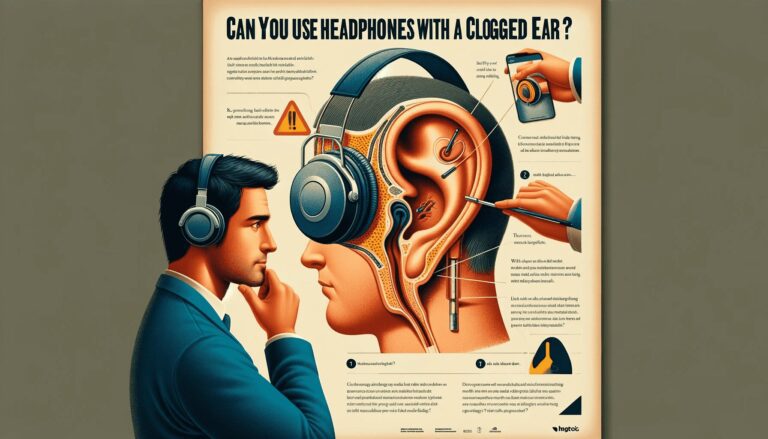Experiencing static noise in your headphones can be annoying and disrupt your listening experience. However, there are several troubleshooting steps you can take to eliminate this issue.
This tutorial will guide you through various methods such as checking connections, cleaning the headphone jack, adjusting volume and sound settings, reducing interference, using audio drivers and considering headphone replacement to help you enjoy static-free audio.
Key Takeaways
- Ensure the headphone jack is properly inserted and the connection is secure to prevent static noise.
- Clean the headphone jack with rubbing alcohol and a cotton swab to remove dirt and debris that can cause static.
- Adjust volume and sound settings on your device to identify levels that minimize static interference.
- Reduce static by distancing headphones from electronic devices and using ground loop isolators or headphone amplifiers if necessary.
- If the static persists after troubleshooting, test with alternate headphones or consider investing in a quality replacement.
Check Headphone Connection
Ensure Proper Jack Insertion
One of the most common causes of static noise in headphones is improper jack insertion. Ensure that the headphone plug is fully inserted into the jack. This might seem obvious, but partial insertion can result in a loose connection and static interference.
When inserting the plug, you should feel a slight click or snap indicating a secure connection. If you’re using a device with a combined Earphone/Microphone jack, make sure you’re using the correct type of plug for your device.
Here’s a quick checklist to follow:
- Turn off the device before inserting the headphone plug.
- Check for a snug fit without forcing the plug.
- Look for a click or snap to confirm proper insertion.
- Use the correct plug type for combined jacks.
If you’ve followed these steps and still experience static, proceed to the next troubleshooting tips.
Secure the Connection
Ensuring a secure connection is crucial for eliminating static noise in headphones. For wired headphones, this means checking that the cable is firmly connected to both the headphones and the audio source. Gently wiggle the cable near the jack to see if there’s any static noise coming through; if there is, the connection might be loose.
For wireless headphones, the stability of the connection can depend on the Bluetooth settings of wireless devices. Access the settings on your device and select options that prioritize a stable connection with wireless headsets, such as the AAC codec over SBC if available. Additionally, make sure the wireless dongle is firmly inserted into the USB port and that the headphones are powered on.
If you’re experiencing issues with a wired headset, that connects via USB, consider the following steps:
- Enable and reinstall the driver in Device Manager.
- Check for any physical damage to the USB dongle.
- Confirm that the USB port is functioning by testing other devices in the same port.
Unplug and Replug Technique
Sometimes, a simple unplug and replug of your headphones can resolve static noise issues. This technique can refresh the connection between your device and headphones, potentially eliminating any static caused by a poor connection. Before attempting this, ensure your device is turned off to avoid any electrical mishaps.
Follow these steps to perform the unplug and replug technique effectively:
- Turn off your device.
- Gently unplug the headphones.
- Wait for a few seconds.
- Replug the headphones firmly into the jack.
- Turn on your device and check for static noise.
If the static persists, it may be helpful to try another connector, as sometimes the issue could be with the audio port, or audio device itself. Additionally, moving your speakers or headphones away from certain home appliances can reduce interference that may cause static noise.
Clean Headphone Jack
Remove Dirt and Debris
Over time, your headphone jack can accumulate dust and particles that may cause static noise. Gently cleaning out the jack can often resolve this issue. Turn off your device before attempting to clean to prevent any electrical issues.
A cotton swab or a soft-bristled brush can be effective tools for dislodging visible debris. For smaller particles that are harder to reach, a paper clip can be carefully used to scrape around the edges of the jack.
If the dirt or debris is particularly stubborn, a cleaning solution may be necessary. A mixture of rubbing alcohol and water in equal parts can be used to dissolve grime without damaging the components. Dip a cotton swab into the solution and gently clean the interior of the jack, being careful not to leave any fibers behind.
After cleaning, it’s crucial to ensure that the headphone jack is completely dry before plugging anything back in. Any moisture left inside could cause further static or even damage the electronics. Allow ample time for the jack to air dry, or use a dry cotton swab to absorb any residual moisture.
Use Rubbing Alcohol and Cotton Swab
To effectively clean your headphone jack, a simple yet efficient method involves the use of rubbing alcohol and a cotton swab. Begin by turning off your device to prevent any electrical issues. Dip the cotton swab lightly in rubbing alcohol, ensuring it’s not overly saturated to avoid liquid seeping into the device.
Gently insert the cotton swab into the headphone jack and rotate it carefully to dislodge any dirt or debris. Be cautious not to apply excessive force which might damage the internal components of audio jack. After cleaning, allow the headphone jack to air dry completely before plugging in your headphones again.
Here’s a quick checklist to ensure a safe cleaning process:
- Turn off the device
- Use a cotton swab dipped in rubbing alcohol
- Gently clean the headphone jack
- Allow to air dry completely
Allow Jack to Dry Completely
After ensuring that the headphone jack is completely dry, it’s crucial to move on to the next step in troubleshooting static noise issues.
Avoid plugging in your headphones immediately after cleaning to prevent any residual moisture from causing damage. Instead, wait a few minutes to ensure that the alcohol has fully evaporated.
Once you’re confident that the jack is dry, you can begin to adjust your device’s volume and sound settings. This is an important step as sometimes the static noise can be a result of improper sound settings.
Here’s a quick checklist to guide you through the process:
- Lower the volume to see if the static noise decreases.
- Check your device’s sound settings and adjust any equalizer presets that may be amplifying the static.
- Experiment with different sound formats and enhancements to find the optimal listening experience.
By methodically adjusting these settings, you can often reduce or eliminate static noise without the need for further intervention.
Adjust Volume and Sound Settings
Lower the Volume to Reduce Static
Experiencing static noise in your headphones can be a sign that the volume on android device is set too high. Lowering the volume on your device can often diminish or even eliminate this unwanted headphone static noise issue. High volume levels can cause an overload in the headphone drivers, leading to distortion and static noise.
When adjusting the volume, consider the following steps:
- Start by setting your device’s volume to the lowest level.
- Gradually increase the volume until you reach a comfortable listening level.
- Pay attention to any emergence of static noise as you increase the volume.
- If static persists at lower volumes, it may indicate a different issue with your audio setup.
Remember, listening at high volumes for extended periods can not only cause static noise but also potentially damage your hearing. It’s crucial to find a balance between enjoying your audio and maintaining a safe listening environment.
Alter Device Sound Settings
Sometimes, the culprit behind static noise in headphones is the sound settings on your device. Adjusting these audio settings yourself can often resolve the issue. For Windows users, the built-in Troubleshooting tool can be a quick fix. Here’s how to use it:
- Type and search for ‘Sound settings’ in the Windows search bar, then click ‘Open’.
- Navigate to the ‘Troubleshoot’ option in the Output section.
- Follow the on-screen instructions to complete the troubleshooting process.
If the static persists after using the Troubleshooting tool, consider exploring the advanced sound settings. Right-click on the ‘Speakers’ option in the ‘Playback’ tab and select ‘Properties’.
Here, you can tweak the enhancements and other features that may reduce or eliminate sound effects and static noise. Remember, each change should be followed by a sound test to check for improvements.
Identify Optimal Listening Levels
Identifying the optimal listening levels is crucial for a static-free audio experience. Listening at excessively high volumes can not only introduce static but also damage your hearing. It’s important to find a volume level that is comfortable and clear, without pushing your headphones beyond their capabilities.
To determine the best listening level, start at a low volume and gradually increase it until you reach a point where the audio is clear without any distortion or static.
Remember that the optimal level can vary depending on the content you’re listening to and the environment you’re in. Here’s a simple guideline to follow:
- Start at the lowest volume.
- Gradually increase the volume until audio becomes clear.
- Stop before the sound distorts or static occurs.
- Adjust the level based on content and environment.
By following these steps, you can ensure a better listening experience and prolong the life of your headphones.
Isolate and Eliminate Interference
Distance from Electronic Devices
The proliferation of electronic devices in our daily lives has inadvertently increased the electromagnetic radiation in our surroundings. This radiation can cause interference with the audio signal of headphones, leading to static noise. To combat this, consider the following steps:
- Position your headphones away from high-radiation devices such as cell phones and computers.
- Use shielded cables or specialized equipment designed to minimize interference.
- Temporarily turn off nearby electronic devices to determine if there’s an improvement in sound quality.
Remember, the goal is to create as much distance as possible between headphone speakers, your headphones and potential sources of electromagnetic interference hearing static alone. This simple adjustment can often lead to a significant reduction in static noise, enhancing your listening experience.
Utilize Ground Loop Isolators
Ground loop isolators can be an effective solution for reducing static noise caused by ground loops in your audio setup. These devices are designed to break the electrical path of the ground loop, which is often the culprit behind the annoying hum or buzz you might hear in your headphones. They work by isolating the ground connections between different components and can be particularly useful if you’ve already tried other methods without success.
To implement a ground loop isolator, follow these simple steps:
- Identify the audio source and the device receiving the audio signal (e.g., your headphones).
- Connect the ground loop isolator to the audio source’s output.
- Attach your headphones to the isolator’s output.
- Test the audio to ensure the static noise has been reduced or eliminated.
Remember, while ground loop isolators are generally effective, they may not solve all static noise issues. If the static noise problem persists, it may be necessary to explore other solutions or consult with an audio technician for further assistance.
Consider Headphone Amplifiers
After exploring various troubleshooting steps, if static noise persists, it may be time to consider the use of a headphone amplifier. An amplifier can significantly enhance the signal strength from your audio source to your headphones, potentially eliminating static noise and improving sound quality. Amplifiers provide the additional power needed to drive headphones properly, especially if they have a higher impedance.
Before investing in an amplifier, it’s crucial to ensure that the static noise is not a result of faulty connections or damaged cables. Here’s a simple checklist to follow before making a purchase:
- Verify that your headphones are correctly plugged in.
- Inspect cables for any signs of damage or wear.
- Test your headphones with different audio sources to rule out source-related static.
In conclusion, while an amplifier can be an effective solution for static noise, it’s important to exhaust all simpler troubleshooting methods first. If you decide to proceed with an amplifier, choose one that matches the specifications and requirements of your headphones for the best experience.
Consider Headphone Replacement
Test with Alternate Headphones
After testing your headphones with various devices and still experiencing static noise, it might be time to try a different pair. Using an alternate set of headphones can help you determine if the issue is with the headphones themselves or with the audio source. If the static noise disappears with a new pair, your original headphones may be the culprit.
It’s important to compare the sound quality and static presence between the two sets of headphones under similar conditions. Here’s a simple checklist to follow:
- Test both pairs with the same audio source.
- Use the same audio content or track.
- Ensure volume levels are identical.
- Note any differences in static noise presence.
If the alternate headphones are clear of static, it’s likely that your original pair has reached its end of life or has a defect. In such cases, considering a replacement is a wise decision.
Remember, investing in quality headphones can significantly enhance your listening experience and reduce the likelihood of encountering similar issues in the future.
Assess Headphone Wear and Tear
Over time, headphones can suffer from various forms of wear and tear that may contribute to static noise or other audio issues. Check for any visible damage to the headphones, such as frayed wires, bent plugs, or damaged ear pads. These physical signs can indicate that the internal wiring may be compromised, leading to static noise.
It’s also important to consider the age and usage of your headphones. Frequent use, especially in harsh conditions, can accelerate the deterioration of headphone components. Here’s a simple checklist to help you assess the condition of your headphones:
- Inspect the cable for kinks or breaks
- Examine the headphone jack for signs of bending or corrosion
- Look for any tears or degradation in the ear pads
- Test the headphones’ flexibility; stiff or brittle points may suggest weakened materials
If you find that your headphones have significant wear and tear, it may be time to consider a replacement. While some issues can be repaired, extensive damage often warrants the purchase of new headphones to ensure the best audio quality and experience.
Invest in Quality Headphones
After exploring various troubleshooting steps, if static noise persists, it might be time to invest in a new pair of headphones. High-quality headphones are less prone to static and other sound issues, offering a more reliable and enjoyable listening experience.
When selecting new headphones, consider the following:
- The purpose of use (e.g., casual listening, professional studio work, travel)
- Features such as noise-cancellation or wireless connectivity
- Brand reputation and customer reviews
- Warranty and customer support options
Remember, investing in a pair of headphones that align with your needs can significantly enhance your audio experience. Additionally, some manufacturers offer a limited lifetime warranty, which can be a valuable asset in maintaining long-term sound quality. If you’re a frequent user or rely on headphones for professional tasks, choosing a durable and high-quality product is essential.
Conclusion
In summary, static noise in headphones can often be resolved with a few simple steps. Begin by ensuring a secure headphone connection and cleaning the headphone jack to remove any debris.
If the issue persists, try adjusting the volume levels or using a different device to determine if the headphones are at fault. In some cases, interference from other electronic devices may be the culprit, so consider moving away from potential sources of interference.
If these measures fail, it may be time to consider replacing your headphones or using an audio interface or amplifier for better sound quality.
Remember, with a bit of patience and troubleshooting, you can enjoy a clear and static-free listening experience.
Frequently Asked Questions
What are the first steps to eliminate static noise in my headphones?
To eliminate static noise, start by ensuring the headphone jack is properly inserted and the connection is secure. If the issue of static sounds persists, clean the headphone jack, adjust the volume and sound settings, or consider using different headphones.
How can I clean my headphone jack to reduce static noise?
Clean your headphone jack by removing any visible dirt and debris, then use a cotton swab dipped in rubbing alcohol to gently clean inside the jack. Allow it to dry completely before using your headphones again.
Can adjusting the volume on my device help with static noise?
Yes, sometimes you hear static and noise is caused by high volume levels. Try lowering the volume to see if it reduces the static noise.
What should I do if cleaning the headphone jack doesn’t fix the static?
If cleaning doesn’t help, try using a ground loop isolator or a headphone amplifier to minimize interference. If the static noise is device-specific, adjust the sound settings on that device.
How can I tell if the static noise is from my headphones or the audio source?
Test your headphones with a different audio source. If the static persists with incorrect audio settings, the issue likely lies with the headphones. If the static is only present with a specific device, the problem may be the audio source.
When is it time to replace my headphones to fix static noise?
If you’ve tried troubleshooting hardware issues with no success, and especially if your headphones are old and worn, it may be time to invest in a new, quality pair of headphones.