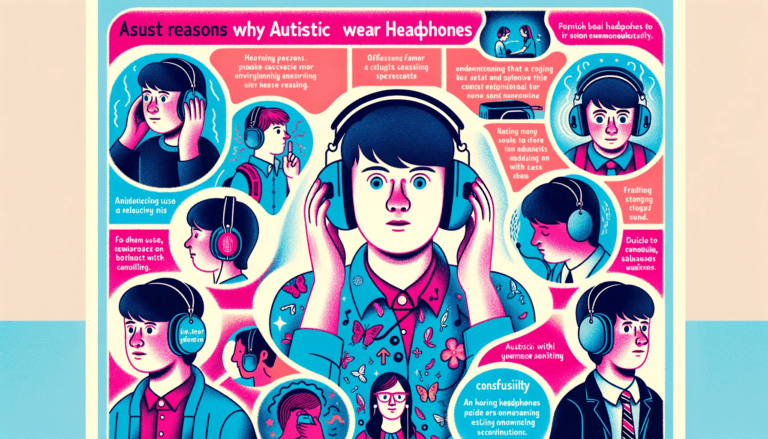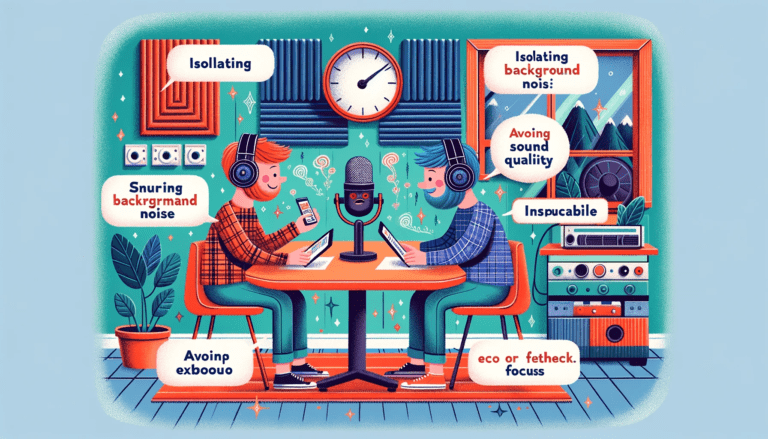Hearing static in your Bluetooth headphones can be a frustrating experience, especially when you’re looking for a clear and immersive audio session. This common issue can stem from various factors.
Low battery levels in your headphones, physical obstructions between your headphones and the connected wireless device itself, and interference from other wireless signals are just a few reasons you might experience static. Simple steps such as ensuring your headphones are fully charged and removing any physical barriers can often provide immediate relief.
Minimizing interference from other wireless devices is also crucial. Additionally, outdated or faulty audio drivers could be to blame. Updating your phone and audio drivers can resolve compatibility issues and enhance performance, potentially eliminating static noise.
For more persistent problems, consider checking for hardware issues, such as damaged speakers, which might require professional repair or replacement. By understanding and addressing these common causes, you can improve your listening experience and enjoy your music, podcasts, or calls without the annoyance of static noise.
This article explores the various sources of static noise heard in Bluetooth headphones and provides a comprehensive guide to identifying, troubleshooting, and resolving these disturbances to ensure a clear and uninterrupted audio experience.
Key Takeaways
- Bluetooth headphone interference often stems from signal disruption, environmental factors, and device congestion, rather than the headphones themselves.
- Resolving static noise can involve updating firmware, disconnecting competing devices, and mitigating wireless network interference.
- Practical solutions include optimizing Bluetooth settings, choosing the right environment, and making hardware adjustments.
- For persistent interference, advanced strategies like altering Bluetooth configuration files and disabling automatic suspension can be effective.
- Maintaining optimal performance requires regular software updates, checking for obstructions, and adhering to best device care practices.
Identifying the Source of Static Interference
Understanding Bluetooth Signal Disruption
Bluetooth technology operates on the 2.4GHz ISM band, which is a crowded spectrum shared with many other devices. This can lead to Bluetooth interference, which may reduce range or cause signal dropouts. Interference can stem from a variety of sources, including WiFi networks, other Bluetooth devices, and even microwave ovens. Identifying the specific cause of static noise in your Bluetooth headphones is the first step toward a clear audio experience.
When using Bluetooth headphones, you might notice static or background noise more prominently in certain environments. For instance, crowded places with many active devices can disrupt Bluetooth communication. Conversely, at home or in less congested areas, the interference might be minimal or non-existent. It’s important to assess where and when the interference occurs to pinpoint the source.
To systematically identify interference issues, consider the following steps:
- Disconnect other Bluetooth devices to see if the issue resolves.
- Shut down competing wireless networks temporarily.
- Check for signal glitches when both Bluetooth and WiFi are active, especially if they share the same hardware chip.
Assessing Environmental Factors
When experiencing static interference in Bluetooth headphones, it’s crucial to consider the environmental factors that may contribute to the issue. Electromagnetic radiation, radio frequency interference, and ground loops are common culprits hear static noise that can disrupt audio quality. These disturbances can originate from a variety of sources, such as electronic devices, power lines, and even weather conditions.
Environmental factors like temperature and humidity can also impact the performance of your headphones. For instance, excessive moisture exposure or overheating can lead to static or distorted audio. It’s important to note that the materials used in headphone construction may react differently to environmental changes, potentially affecting sound clarity over time.
To systematically assess environmental factors, consider the following:
- Check for electronic devices that may emit interference nearby.
- Evaluate the level of humidity and temperature in the usage area.
- Identify any potential ground loops that could be causing interference.
By addressing these environmental aspects, you can better understand and mitigate the static interference affecting your Bluetooth headphones.
Evaluating Device and Network Congestion
When Bluetooth headphones experience static interference, it’s often due to device and network congestion. This can occur when multiple devices are competing for bandwidth on the same network, or when a single device is overloaded with tasks. To diagnose this issue, start by assessing the number of devices connected to your network and their respective activities.
For instance, if you’re encountering sound glitches or unexpected disconnections, it could be a sign of congestion. A practical approach is to disconnect wireless headset and other devices temporarily to see if the interference clears up. Additionally, consider the following steps:
- Check if your Bluetooth and WiFi devices are operating on overlapping frequencies, such as the crowded 2.4GHz band.
- Move your WiFi network to a less congested 5GHz band if possible.
- Upgrade your WiFi drivers or firmware to improve performance and reduce interference.
In cases where changing the network band is not feasible, adjusting settings like the fragment size and latency on your audio output may provide some relief. However, be cautious as these changes can affect audio-video synchronization.
Troubleshooting Common Interference Issues
Updating Device Firmware
Keeping your Bluetooth headphones functioning optimally often requires regular firmware updates. Firmware updates can resolve a multitude of issues, including static interference, by enhancing the device’s capabilities and fixing known bugs. To ensure your headphones are up-to-date, follow these steps:
- Visit the manufacturer’s website to check for the latest firmware version.
- Download the appropriate update for your specific headphone model.
- Connect your headphones to your computer or use the manufacturer’s app to install the update.
- Follow the on-screen instructions carefully to complete the update process.
It’s advisable to make firmware updates a routine practice, ideally checking monthly. If you encounter problems during the update, such as the update not installing, verify that your bluetooth device has the necessary permissions and consider re-pairing it after adjusting the permissions with commands like chmod -R u+w /var/lib/bluetooth on certain systems. Remember, a successful update can significantly improve your listening experience by reducing or eliminating static noise.
Disconnecting Competing Bluetooth Devices
When experiencing static interference in Bluetooth headphones, a common culprit can be the presence of multiple devices competing for the same Bluetooth signal. Disconnecting other Bluetooth devices can often lead to a clearer audio experience. This is especially true if devices are not in active use or if they are known to cause signal disruptions.
To effectively manage your Bluetooth connections, consider the following steps:
- Ensure that only necessary Bluetooth devices are connected.
- Temporarily disconnect other devices when not in use.
- Reconnect devices one at a time to identify the source of interference.
By methodically disconnecting competing devices, you can isolate the problem and significantly reduce the number of competing devices. This approach not only helps in troubleshooting but also optimizes your Bluetooth network for a more stable connection.
Checking for Wireless Network Interference
Wireless networks are a common source of high noise floor because of interference for Bluetooth devices. Bluetooth shares its signal bandwidth with other wireless technologies, which can lead to static noise. To fix static noise and determine if this is the cause, try disconnecting other Bluetooth and wireless devices to see if the static noise diminishes.
If you’re experiencing interference, consider moving your WiFi network to a 5GHz band, which is less likely to interfere with Bluetooth signals. For those with compatible hardware, updating WiFi drivers or firmware can also be beneficial. This has been particularly effective for devices like the Realtek 8723BE with the latest rtl drivers.
Remember that other Bluetooth devices can interrupt communications between your mobile device and your headphones. If the issue persists after disconnecting other devices, it may be time to update your audio source’s software or seek further troubleshooting steps.
Practical Solutions to Reduce Static Noise
Optimizing Bluetooth Connection Settings
To enhance your listening experience and reduce static noise, optimizing Bluetooth connection settings is crucial. This involves adjusting your device’s Bluetooth settings to prioritize a stable connection over sound quality when necessary. For instance, some devices allow you to switch between different sound quality modes, which can impact the stability of your connection.
In environments where interference is high, selecting a connection mode that prioritizes stability can make a significant difference. Below is a list of steps to optimize your Bluetooth settings:
- Access your device’s Bluetooth settings.
- Look for options related to sound quality and connection stability.
- Choose the setting that prioritizes a stable connection, often labeled as such.
- Confirm the changes and test the connection with your Bluetooth headphones.
Remember, these settings can vary by device and manufacturer, so consult your device’s manual or support resources for specific instructions. Additionally, some devices may require you to use a companion app, like the Sony | Headphones Connect app, to adjust these settings.
Selecting the Right Environment for Usage
The environment in which you use your Bluetooth headphones can significantly affect their performance, particularly when it comes to minimizing static interference. Choosing a location that’s free from excessive electronic noise is crucial. For instance, using your headphones away from microwaves, wireless routers, and other Bluetooth devices can help reduce interference.
To further enhance your listening experience, consider the following points:
- Use soundproofing materials to dampen external noise.
- Select a quiet room where electronic disturbances are minimal.
- Avoid areas with heavy Wi-Fi traffic or crowded Bluetooth networks.
By being mindful of your surroundings and making simple adjustments, you can enjoy a clearer and more stable audio experience.
Implementing Hardware Fixes and Adjustments
When software updates and environmental adjustments fail to resolve static interference in Bluetooth headphones, it’s time to consider hardware fixes. Cleaning the headset and headphone jack with a cotton swab and rubbing alcohol can often remove debris that causes static noise. Additionally, inspecting the headphones for any damaged headphone speaker components is crucial, as they can be a source of persistent static.
For a more systematic approach, follow these steps:
- Inspect the headphone jack and connectors for dirt or damage.
- Clean the jack with a cotton swab lightly dipped in rubbing alcohol.
- Check the headphones’ speaker units for visible damage.
- If damage is found, consult the manufacturer’s guidelines for repair or replacement.
Remember, hardware issues can be subtle and may require a professional’s touch. If these steps do not alleviate the problem, seeking professional technical support may be the next best course of action.
Advanced Strategies for Resolving Persistent Interference
Altering Bluetooth Configuration Files
Altering Bluetooth configuration files can be a powerful approach to resolving persistent static interference in Bluetooth headphones. This method involves accessing system files that govern how your Bluetooth hardware interacts with other devices and the operating system itself.
For instance, users can navigate to /etc/bluetooth/main.conf to adjust settings like the MultiProfile option, which can help in managing multiple connections more effectively. It’s important to back up the original configuration before making changes to avoid potential system issues.
Here’s a simple guide to get you started:
- Backup your current Bluetooth configuration by renaming the folder: $ mv /var/lib/bluetooth /var/lib/bluetooth.bak
- Edit the main Bluetooth configuration file as needed, such as disabling hardware volume control in WirePlumber by setting [“bluez5.enable-hw-volume”] = false
- Restart the Bluetooth service or the entire system to apply the changes: # systemctl restart bluetooth.service
Remember, these steps require a certain level of technical expertise and should be performed with caution. If you’re not comfortable with command-line operations or system configurations, seeking professional help may be the best course of action.
Disabling Automatic Sink/Source Suspension
Experiencing huge delays or even no sound when your Bluetooth headphones become idle can be frustrating. This often occurs due to the module-suspend-on-idle which automatically suspends sinks and sources when no audio data is transmitted. Disabling this feature may resolve such issues, ensuring a seamless audio experience even after periods of inactivity.
To prevent automatic suspension, users can modify the PulseAudio configuration. Commenting out the relevant line in the default.pa file will deactivate the module. Here’s a step-by-step guide:
- Open the PulseAudio configuration file (/etc/pulse/default.pa or ~/.config/pulse/default.pa).
- Locate the line containing load-module module-suspend-on-idle.
- Comment out this line by adding a # at the beginning.
- Save the file and restart PulseAudio or your computer.
Remember, while this adjustment can improve connectivity, it may increase power consumption as the wired headphones will no longer suspend on idle.
Seeking Professional Technical Support
When persistent static interference plagues your Bluetooth headphones, and all at-home remedies fail, it’s time to seek professional technical support. Experts can diagnose issues that are not immediately apparent to the average user, such as internal hardware malfunctions or complex software glitches.
Professional support typically involves a step-by-step diagnostic process to pinpoint the exact cause of the problem. This may include a hands-on examination of the headphones, analysis of the Bluetooth connection, and scrutiny of the device’s firmware. If you’re experiencing issues like Bluetooth connection disconnect, sound cuts, or noise interference, ensure your device has the latest firmware as this can often resolve such problems.
To facilitate a smooth support experience, prepare the following before your appointment:
- Model and serial number of your headphones
- A detailed description of the issue
- Any troubleshooting steps you’ve already attempted
Remember, professional technicians have access to specialized tools and knowledge that can offer a resolution when all else fails.
Conclusion
In summary, static interference in Bluetooth headphones is a common issue that arises from various sources of wireless signal interference, including other Bluetooth devices, WiFi signals, and RF signals.
To resolve this, users should start by ensuring their audio device firmware is up-to-date and then proceed to disconnect other Bluetooth and wireless networks to isolate the problem. If the issue persists in crowded areas but not at home, it’s likely due to Bluetooth communication interference from nearby devices. Adjusting Bluetooth settings, such as disabling PulseAudio’s automatic suspension on idle, can also help.
Remember that while wireless headphones offer convenience, they are still prone to interference, and understanding the root cause is key to finding a solution. For further assistance, users can refer to the provided references or seek professional help.
Frequently Asked Questions
What causes static noise in Bluetooth headphones?
Static noise in Bluetooth headphones can be caused by wireless signal interference, from other electronic devices, wireless network congestion, outdated firmware, or configuration issues within the Bluetooth settings.
How can I identify if other devices are causing interference with my Bluetooth headphones?
To check if other devices are causing interference, disconnect all other Bluetooth and wireless devices and see if the static or buzzing noise persists. If the noise stops, gradually reconnect devices to identify the culprit.
What steps should I take if I experience static noise only in crowded places?
If the static sound or noise occurs only in crowded places, it’s likely due to interference from nearby devices. Try using your headphones in a less congested area or adjust the Bluetooth settings to minimize sound effects and interference.
Can updating the firmware of my Bluetooth headphones reduce static noise?
Yes, updating the firmware can resolve known issues and improve the performance of your headphones, potentially reducing static noise caused by software glitches.
What should I do if my Bluetooth headphones stutter or produce static noise when idle?
If your headphones stutter or produce noise when idle, try disabling automatic sink/source suspension in your audio settings, such as PulseAudio, to maintain a stable connection even when the headphones are not actively in use.